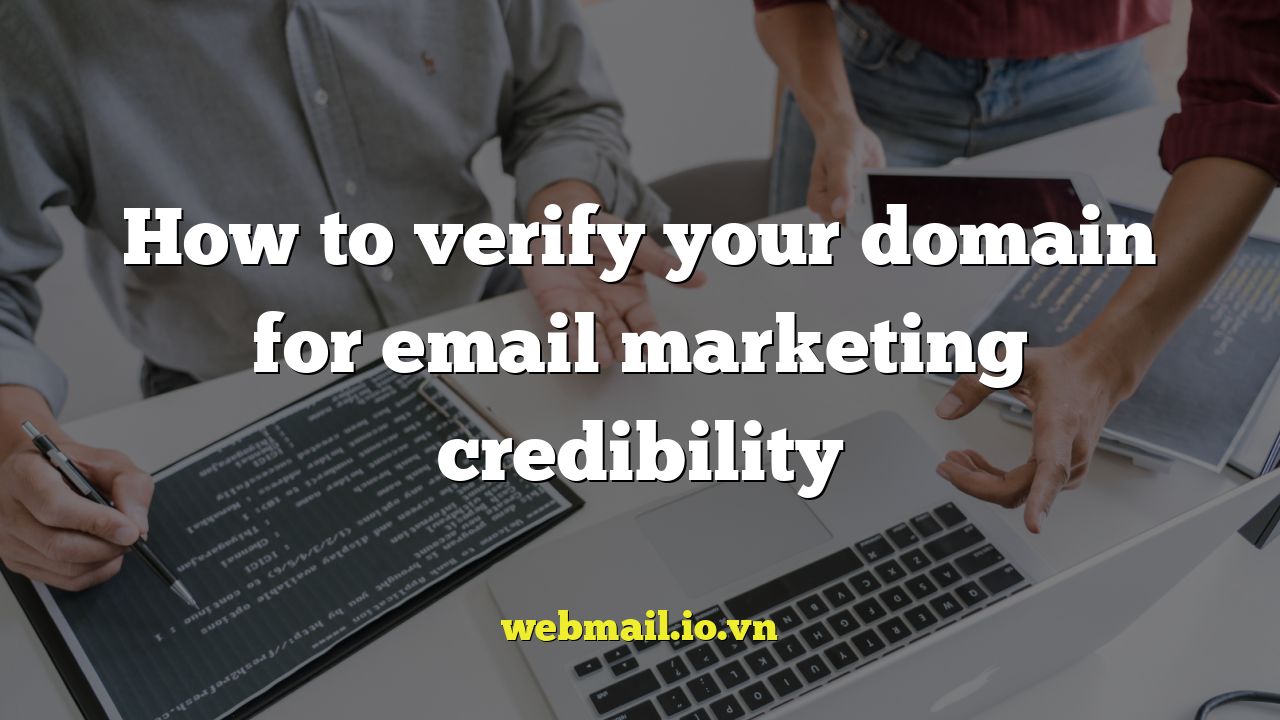
How to Verify Your Domain for Email Marketing Credibility
Email marketing remains a powerful tool for businesses of all sizes, but its effectiveness hinges on deliverability. If your emails end up in spam folders, your message will never reach your audience. One of the most critical factors influencing deliverability is your domain’s reputation. Verifying your domain is essential for establishing credibility with email providers and ensuring your messages reach their intended recipients. This article provides a comprehensive guide on how to verify your domain for email marketing credibility.
Understanding Domain Verification and Its Importance
Domain verification is the process of proving that you own the domain name from which you are sending emails. It involves adding specific records to your domain’s DNS (Domain Name System) settings, which email providers use to verify your identity. This process helps build trust and improves your sender reputation.
- Improved Deliverability: Verified domains are more likely to land in the inbox rather than the spam folder. Email providers recognize that you’ve taken steps to authenticate your email sending practices.
- Enhanced Sender Reputation: A good sender reputation is crucial for email deliverability. Verifying your domain contributes significantly to building and maintaining a positive reputation.
- Protection Against Spoofing: Domain verification helps prevent malicious actors from spoofing your domain and sending phishing emails, protecting your brand’s reputation.
- Compliance with Email Standards: Many email marketing platforms require domain verification as part of their compliance policies.
Essential DNS Records for Email Authentication
To properly verify your domain, you need to configure specific DNS records. These records act as digital signatures, verifying that you are authorized to send emails on behalf of your domain. The three most important records are:
- Sender Policy Framework (SPF)
- DomainKeys Identified Mail (DKIM)
- Domain-based Message Authentication, Reporting & Conformance (DMARC)
Sender Policy Framework (SPF)
SPF is a DNS record that specifies which mail servers are authorized to send emails on behalf of your domain. It helps prevent spammers from forging the “From” address on your emails.
How SPF Works
When an email server receives a message, it checks the SPF record for the domain in the “From” address. The server verifies if the sending server’s IP address is listed as an authorized sender in the SPF record. If the IP address is authorized, the email passes the SPF check. If not, the email might be flagged as spam or rejected altogether.
Creating an SPF Record
An SPF record is a TXT record that you add to your domain’s DNS settings. The basic syntax of an SPF record is:
`v=spf1 [mechanisms] [modifiers]`
* `v=spf1`: This specifies the version of SPF being used.
* `mechanisms`: These define which servers are authorized to send emails. Common mechanisms include:
* `ip4`: Specifies an IPv4 address or range of addresses.
* `ip6`: Specifies an IPv6 address or range of addresses.
* `a`: Specifies the IP address of a host.
* `mx`: Specifies the IP addresses of the mail exchangers for your domain.
* `include`: Includes another domain’s SPF record.
* `modifiers`: These modify how the SPF record is evaluated. The most common modifier is:
* `all`: Specifies what to do with emails that don’t match any of the mechanisms. Common options include:
* `pass`: Indicates that the email should be accepted.
* `fail`: Indicates that the email should be rejected.
* `softfail`: Indicates that the email should be accepted but marked.
* `neutral`: Indicates that the email should be treated as if no SPF record exists.
Example SPF Records
* **Basic SPF Record (allowing only your server):**
`v=spf1 ip4:192.0.2.0/24 -all`
This record authorizes only IP addresses within the range 192.0.2.0/24 to send emails. The `-all` mechanism specifies that any emails from other IP addresses should be rejected.
* **SPF Record including a third-party email service:**
`v=spf1 include:servers.mailersend.net -all`
This record includes the SPF record of `servers.mailersend.net`, authorizing their servers to send emails on your behalf. This is common when using email marketing platforms.
* **SPF Record allowing your server and a third-party email service:**
`v=spf1 ip4:192.0.2.0/24 include:servers.mailersend.net -all`
This record combines the previous two examples, authorizing both your server and the third-party email service.
Important Considerations for SPF Records
* **One SPF Record Only:** You should only have one SPF record for your domain. Having multiple SPF records can cause issues with email deliverability.
* **Limit DNS Lookups:** SPF records have a limit of 10 DNS lookups. Exceeding this limit can cause SPF checks to fail.
* **Use `include` Carefully:** When including other domains in your SPF record, ensure that their SPF records are properly configured and don’t exceed the DNS lookup limit.
* **Test Your SPF Record:** Use online SPF record testing tools to verify that your SPF record is correctly configured and valid.
DomainKeys Identified Mail (DKIM)
DKIM adds a digital signature to your outgoing emails, allowing recipient servers to verify that the email was indeed sent by you and that the content hasn’t been altered in transit.
How DKIM Works
DKIM uses a pair of cryptographic keys: a private key and a public key. The private key is stored securely on your email server, and the public key is published in your domain’s DNS record.
When an email is sent, your email server uses the private key to create a digital signature, which is added to the email’s header. When the recipient server receives the email, it retrieves the public key from your domain’s DNS record and uses it to verify the digital signature. If the signature is valid, the email passes the DKIM check.
Creating a DKIM Record
A DKIM record is a TXT record that you add to your domain’s DNS settings. The format of a DKIM record typically includes the following elements:
* `v=DKIM1`: Specifies the version of DKIM being used.
* `k=rsa`: Specifies the key type, usually RSA.
* `p=public_key`: The public key itself, a long string of characters.
* `s=selector`: A selector that helps identify the specific DKIM key being used.
Example DKIM Record
`v=DKIM1; k=rsa; p=MIGfMA0GCSqGSIb3DQEBAQUAA4GNADCBiQKBgQDxxxxxxxxxxxxxxxxxxxxxxxxxxxxxxxxxxxxxxxxxxxxxxxxxxxxxxxxxxxxxxxxxxxxxxxxxxxxxxxxxxxxxxxxxxxxxxxxxxxxxxxxxxxxxxxxxxxxxxxxxxxxxxxxxxxxxxxxxxxxxxxxxxxxxxxxxxxxxxxxxxxxxxxxxxxxxxxxxxxxxxxxxxxxxxxxxxxxxxxxxxxxxxxxxxxxxxxxxxxxxxxxxxxxxxxxxxxxxxxxxxxxxxxxxxxxxxxxxxxxxxxxxxxxxxxxxxxxxxxxxxxxxxxxxxxxxxxxxxxxxxxxxxxxxxxxxxxxxxxxxxxxxxxxxxxxxxxxxxxxxxxxxxxxxxxxxxxxxxxxxxxxxxxxxxxxxxxxxxxxxxxxxxxxxxxxxxxxxxxxxxxxxxxxxxxxxxxxxxxxxxxxxxxxxxxxxxxxxxxxxxxxxxxxxxxxxxxxxxxxxxxxxxxxxxxxxxxxxxxxxxxxxxxxxxxxxxxxxxxxxxxxxxxxxxxxxxxxxxxxxxxxxxxxxxxxxxxxxxxxxxxxxxxxxxxxxxxxxxxxxxxxxxxxxxxxxxxxxxxxxxxxxxxxxxxxxxxxxxxxxxxxxxxxxxxxxxxxxxxxxxxxxxxxxxxxxxxxxxxxxxxxxxxxxxxxxxxxxxxxxxxxxxxxxxxxxxxxxxxxxxxxxxxxxxxxxxxxxxxxxxxxxxxxxxxxxxxxxxxxxxxxxxxxxxxxxxxxxxxxxxxxxxxxxxxxxxxxxxxxxxxxxxxxxxxxxxxxxxxxxxxxxxxxxxxxxxxxxxxxxxxxxxxxxxxxxxxxxxxxxxxxxxxxxxxxxxxxxxxxxxxxxxxxxxxxxxxxxxxxxxxxxxxxxxxxxxxxxxxxxxxxxxxxxxxxxxxxxxxxxxxxxxxxxxxxxxxxxxxxxxxxxxxxxxxxxxxxxxxxxxxwIDAQAB`
The `s=` (selector) is determined by your email provider or the software you use to generate the DKIM key. The selector allows you to use multiple DKIM keys for different purposes or services. For example, it might be `s=mailersend`. So, the full record might look like this:
`mailersend._domainkey.yourdomain.com. IN TXT “v=DKIM1; k=rsa; p=MIGfMA0GCSqGSIb3DQEBAQUAA4GNADCBiQKBgQDxxxxxxxxxxxxxxxxxxxxxxxxxxxxxxxxxxxxxxxxxxxxxxxxxxxxxxxxxxxxxxxxxxxxxxxxxxxxxxxxxxxxxxxxxxxxxxxxxxxxxxxxxxxxxxxxxxxxxxxxxxxxxxxxxxxxxxxxxxxxxxxxxxxxxxxxxxxxxxxxxxxxxxxxxxxxxxxxxxxxxxxxxxxxxxxxxxxxxxxxxxxxxxxxxxxxxxxxxxxxxxxxxxxxxxxxxxxxxxxxxxxxxxxxxxxxxxxxxxxxxxxxxxxxxxxxxxxxxxxxxxxxxxxxxxxxxxxxxxxxxxxxxxxxxxxxxxxxxxxxxxxxxxxxxxxxxxxxxxxxxxxxxxxxxxxxxxxxxxxxxxxxxxxxxxxxxxxxxxxxxxxxxxxxxxxxxxxxxxxxxxxxxxxxxxxxxxxxxxxxxxxxxxxxxxxxxxxxxxxxxxxxxxxxxxxxxxxxxxxxxxxxxxxxxxxxxxxxxxxxxxxxxxxxxxxxxxxxxxxxxxxxxxxxxxxxxxxxxxxxxxxxxxxxxxxxxxxxxxxxxxxxxxxxxxxxxxxxxxxxxxxxxxxxxxxxxxxxxxxxxxxxxxxxxxxxxxxxxxxxxxxxxxxxxxxxxxxxxxxxxxxxxxxxxxxxxxxxxxxxxxxxxxxxxxxxxxxxxxxxxxxxxxxxxxxxxxxxxxxxxxxxxxxxxxxxxxxxxxxxxxxxxxxxxxxxxxxxxxxxxxxxxxxxxxxxxxxxxxxxxxxxxxxxxxxxxxxxxxxxxxxxxxxxxxxxxxxxxxxxxxxxxxxxxxxxxxxxxxxxxxxxxxxxxxxxxxxxxxxxxxxxxxxxxxxxxxxxxxxxxxxxxxxxxxxxxxxxxxxxxxxxxxxxxxxxxxxxxxxxxxxxxxxxxxxxxxxxxxxxxxxxxxxxxxxxxxxxxxxxxxxxxxxxxxxxxxxxxxxxxxxwIDAQAB”`
Remember to replace `”mailersend”` with the correct selector and `yourdomain.com` with your actual domain, and `xxxxxxxx` with your *actual* public DKIM key.
Generating a DKIM Key
You’ll typically obtain the DKIM key from your email marketing platform or email service provider. They will generate the key pair for you and provide you with the public key to add to your DNS records. If you are managing your own email server, you can use tools like OpenSSL to generate DKIM keys.
Important Considerations for DKIM Records
* **Selector:** Choose a unique selector for each DKIM key you use.
* **Key Length:** Use a strong key length, typically 2048 bits or higher.
* **Rotation:** Regularly rotate your DKIM keys for added security.
* **Test Your DKIM Record:** Use online DKIM record testing tools to verify that your DKIM record is correctly configured and valid.
Domain-based Message Authentication, Reporting & Conformance (DMARC)
DMARC builds upon SPF and DKIM by providing instructions to recipient servers on how to handle emails that fail SPF and DKIM checks. It also allows you to receive reports about email authentication results.
How DMARC Works
DMARC defines a policy for how recipient servers should handle emails that fail SPF and DKIM checks. This policy can be:
* `none`: Take no specific action. This is typically used for monitoring.
* `quarantine`: Send emails that fail the checks to the spam folder.
* `reject`: Reject emails that fail the checks.
DMARC also specifies an email address to which recipient servers can send reports about email authentication results. These reports provide valuable insights into your email sending practices and can help you identify and address any authentication issues.
Creating a DMARC Record
A DMARC record is a TXT record that you add to your domain’s DNS settings. The basic syntax of a DMARC record is:
`v=DMARC1; p=[policy]; rua=[report_uri]; ruf=[report_uri]`
* `v=DMARC1`: Specifies the version of DMARC being used.
* `p=[policy]`: Specifies the policy for handling emails that fail SPF and DKIM checks.
* `rua=[report_uri]`: Specifies the email address to which aggregate reports should be sent.
* `ruf=[report_uri]`: Specifies the email address to which forensic reports (failure reports) should be sent.
Example DMARC Records
* **Monitoring Policy:**
`v=DMARC1; p=none; rua=mailto:dmarc-reports@yourdomain.com; ruf=mailto:dmarc-failure-reports@yourdomain.com`
This record instructs recipient servers to take no specific action on emails that fail SPF and DKIM checks but to send aggregate reports to `dmarc-reports@yourdomain.com` and failure reports to `dmarc-failure-reports@yourdomain.com`.
* **Quarantine Policy:**
`v=DMARC1; p=quarantine; rua=mailto:dmarc-reports@yourdomain.com; ruf=mailto:dmarc-failure-reports@yourdomain.com`
This record instructs recipient servers to send emails that fail SPF and DKIM checks to the spam folder.
* **Reject Policy:**
`v=DMARC1; p=reject; rua=mailto:dmarc-reports@yourdomain.com; ruf=mailto:dmarc-failure-reports@yourdomain.com`
This record instructs recipient servers to reject emails that fail SPF and DKIM checks.
Important Considerations for DMARC Records
* **Start with Monitoring:** It’s best to start with a `p=none` policy to monitor your email authentication results before implementing a stricter policy.
* **Monitor Reports:** Regularly review the DMARC reports you receive to identify and address any authentication issues.
* **Gradually Increase Policy:** As you gain confidence in your email authentication setup, gradually increase the policy from `none` to `quarantine` and then to `reject`.
* **Subdomain Policy:** Consider setting a DMARC policy for your subdomains as well.
* **Test Your DMARC Record:** Use online DMARC record testing tools to verify that your DMARC record is correctly configured and valid.
Steps to Verify Your Domain
Here’s a step-by-step guide to verifying your domain for email marketing:
- Access Your DNS Settings: Log in to your domain registrar or DNS hosting provider. This is typically where you manage your domain’s settings.
- Locate DNS Records Editor: Find the section where you can manage DNS records. This is often labeled as “DNS Zone Editor,” “DNS Management,” or something similar.
- Add SPF Record: Create a new TXT record with the following settings:
- Type: TXT
- Host/Name: @ (or leave blank)
- Value: `v=spf1 include:your-email-service.com -all` (replace `your-email-service.com` with your actual email service provider’s SPF record)
- TTL: The default TTL (Time To Live) is usually fine.
- Add DKIM Record: Create a new TXT record with the following settings:
- Type: TXT
- Host/Name: `your-selector._domainkey` (replace `your-selector` with the selector provided by your email service provider)
- Value: The DKIM key provided by your email service provider. This is a long string of characters.
- TTL: The default TTL is usually fine.
- Add DMARC Record: Create a new TXT record with the following settings:
- Type: TXT
- Host/Name: `_dmarc`
- Value: `v=DMARC1; p=none; rua=mailto:dmarc-reports@yourdomain.com; ruf=mailto:dmarc-failure-reports@yourdomain.com` (replace `dmarc-reports@yourdomain.com` and `dmarc-failure-reports@yourdomain.com` with your actual email addresses)
- TTL: The default TTL is usually fine.
- Save Changes: Save the changes to your DNS records.
- Verify Propagation: DNS changes can take up to 48 hours to propagate across the internet. Use online DNS lookup tools to verify that your records have been updated correctly.
- Test Email Deliverability: Send test emails to different email providers (Gmail, Yahoo, Outlook) to ensure that your emails are landing in the inbox and not the spam folder.
- Monitor DMARC Reports: Regularly monitor your DMARC reports to identify and address any email authentication issues.
Troubleshooting Common Issues
Even with careful configuration, you may encounter issues with domain verification. Here are some common problems and their solutions:
- SPF Record Not Found:
- Problem: The SPF record is not configured correctly or hasn’t propagated yet.
- Solution: Double-check the SPF record syntax and ensure it’s a TXT record. Use a DNS lookup tool to verify that the record has propagated.
- DKIM Signature Fails:
- Problem: The DKIM key is incorrect, the selector is wrong, or there’s an issue with your email server’s DKIM configuration.
- Solution: Verify that the DKIM key is correct and matches the public key in your DNS record. Ensure that the selector is correct. Check your email server’s DKIM configuration.
- DMARC Policy Not Enforced:
- Problem: The DMARC policy is set to `none`, or recipient servers are not enforcing the policy correctly.
- Solution: Ensure that your DMARC policy is set to `quarantine` or `reject` if you want recipient servers to take action on emails that fail SPF and DKIM checks. Contact email providers to inquire about their DMARC enforcement policies.
- Exceeding SPF Lookup Limit:
- Problem: Your SPF record includes too many `include` statements, exceeding the 10 DNS lookup limit.
- Solution: Simplify your SPF record by removing unnecessary `include` statements or using alternative mechanisms.
- Multiple SPF Records:
- Problem: You have multiple SPF records for your domain.
- Solution: Remove all but one SPF record. Combine the mechanisms from the multiple records into a single record.
Conclusion
Verifying your domain is a crucial step in ensuring the success of your email marketing campaigns. By implementing SPF, DKIM, and DMARC, you can establish trust with email providers, improve your sender reputation, and increase the likelihood that your emails will reach their intended recipients. While the process may seem technical, following the steps outlined in this guide will help you successfully verify your domain and enhance your email marketing credibility. Remember to regularly monitor your DMARC reports and adapt your configurations as needed to maintain optimal deliverability.