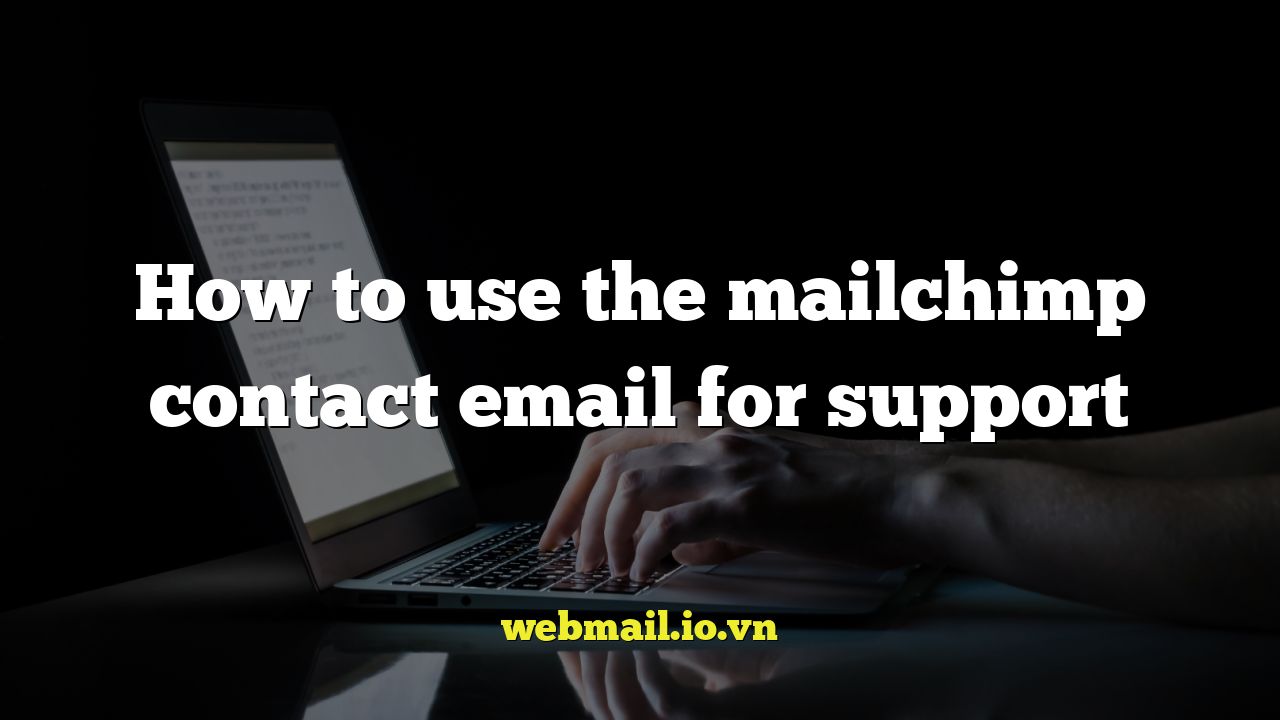
Understanding Mailchimp Support Options
Mailchimp is a powerful marketing automation platform used by businesses of all sizes to manage email campaigns, build subscriber lists, and track results. While it’s designed to be user-friendly, encountering technical issues or needing assistance with specific features is inevitable. Knowing how to effectively use Mailchimp’s support system is crucial for resolving problems quickly and maximizing the platform’s potential.
Often, the first instinct when facing a problem is to look for a direct email address to contact Mailchimp support. While Mailchimp doesn’t explicitly advertise a dedicated email address for direct customer support, there are several ways to access help, and understanding those methods is key to getting the assistance you need.
Why No Direct Email Address?
Mailchimp, like many large SaaS (Software as a Service) companies, has transitioned away from relying heavily on direct email support for all inquiries. This shift is primarily driven by several factors:
- Scalability: Handling a massive volume of emails from millions of users would require an enormous support team, making it difficult to maintain timely and efficient responses.
- Efficiency: Many issues can be resolved through self-service resources like knowledge base articles, tutorials, and community forums. Providing these resources upfront can often answer common questions more quickly.
- Prioritization: Using a structured support system allows Mailchimp to prioritize urgent or critical issues, ensuring that users facing significant problems receive prompt attention.
Instead of a direct email address, Mailchimp utilizes a multi-faceted support system designed to guide users towards the most appropriate and efficient resolution path.
Navigating the Mailchimp Help Center
The primary hub for Mailchimp support is their comprehensive Help Center. This online resource is a treasure trove of information, covering a wide range of topics from account setup to advanced automation techniques. Before attempting to contact Mailchimp directly, exploring the Help Center is highly recommended.
Here’s how to effectively use the Mailchimp Help Center:
- Use the Search Bar: Enter keywords related to your issue. Be specific to narrow down the results and find relevant articles.
- Browse Categories: Explore the categorized sections to find articles related to specific Mailchimp features or areas of interest. Categories include “Getting Started,” “Audience Management,” “Campaigns,” “Automation,” and more.
- Review Troubleshooting Guides: Look for troubleshooting guides that address common problems and provide step-by-step solutions.
The Help Center often provides answers to frequently asked questions and detailed instructions that can resolve many issues without requiring direct contact with support.
Using the Mailchimp Contact Form
While a direct email address isn’t provided, Mailchimp offers a contact form within their Help Center. This form is the primary channel for submitting support requests. Accessing it often requires navigating through specific Help Center articles related to your issue.
Here’s how to find and use the contact form:
- Start in the Help Center: Begin by searching for articles related to your issue as described above.
- Look for Contact Options: Within relevant Help Center articles, look for links or buttons that say “Contact Support,” “Get Help,” or similar phrases. These links usually lead to the contact form.
- Complete the Form: Fill out the form with as much detail as possible. Include a clear description of the problem, steps you’ve already taken to resolve it, and any relevant screenshots or error messages.
Providing comprehensive information in the contact form will help Mailchimp support agents understand your issue and provide a more efficient resolution.
Types of Support Available
Mailchimp’s support options vary depending on your plan level. Free plan users typically have access to:
- Help Center: The comprehensive knowledge base.
- Email Support: Limited email support through the contact form with potentially longer response times.
Paid plan users (Essentials, Standard, and Premium) generally receive priority support and access to:
- Email Support: Faster response times and more dedicated support agents.
- Chat Support: Real-time chat support for quicker assistance.
Premium plan users often have access to phone support in addition to email and chat.
Tips for Submitting Effective Support Requests
To ensure that your support request is handled efficiently, follow these best practices:
- Be Specific: Clearly describe the issue you’re experiencing. Avoid vague language and provide concrete examples.
- Provide Context: Explain what you were trying to accomplish when the problem occurred. Include details about the steps you took leading up to the issue.
- Include Screenshots: Visual aids can be incredibly helpful in illustrating the problem. Capture screenshots of error messages, unexpected behavior, or relevant settings.
- Share Account Information: Be prepared to provide your Mailchimp account information, such as your username or account ID, to help support agents locate your account.
- Reference Relevant Articles: If you’ve already consulted the Help Center, mention the articles you’ve reviewed and explain why they didn’t resolve your issue.
- Be Patient: Support teams handle a high volume of requests. While they strive to respond quickly, it may take some time to receive a response, especially during peak periods.
Utilizing the Mailchimp Community Forums
The Mailchimp Community Forums are another valuable resource for getting help. These forums are a place where Mailchimp users can connect with each other, share tips and advice, and ask questions. While the forums aren’t officially monitored by Mailchimp support staff, they can be a great source of information and peer support.
Here’s how to make the most of the Mailchimp Community Forums:
- Search Existing Threads: Before posting a new question, search the forums to see if someone else has already asked the same question and received an answer.
- Provide Detailed Information: When posting a question, provide as much detail as possible about your issue, including screenshots and any steps you’ve already taken to resolve it.
- Be Respectful: Treat other forum members with respect and follow the forum guidelines.
The Community Forums can be a helpful place to find solutions to common problems and connect with other Mailchimp users.
Troubleshooting Common Issues
Many Mailchimp issues are related to common configuration errors or misunderstandings of the platform’s features. Here are some typical problems and potential solutions:
- Email Deliverability Issues: Ensure that your email sending domain is properly authenticated with DKIM and SPF records. Check your sender reputation and avoid using spam trigger words in your subject lines and content.
- List Segmentation Problems: Double-check your segmentation criteria to ensure that you’re targeting the correct audience. Verify that the data in your audience fields is accurate and consistent.
- Automation Errors: Review your automation workflows carefully to ensure that all triggers, actions, and delays are configured correctly. Test your automation thoroughly before activating it.
Addressing these common issues can often resolve problems without needing to contact Mailchimp support.
Understanding Support Response Times
Mailchimp’s support response times vary depending on your plan level and the complexity of the issue. Free plan users typically experience longer response times compared to paid plan users.
While Mailchimp doesn’t guarantee specific response times, they generally aim to respond to support requests within:
- Free Plan: Several business days.
- Paid Plans: Within 24-48 hours, with chat support offering near-instant responses.
Keep in mind that response times may be longer during peak periods or for more complex issues that require further investigation.
Escalating Support Issues
If you’re not satisfied with the initial response you receive from Mailchimp support, you may have the option to escalate your issue. The process for escalating an issue typically involves responding to the initial support ticket and requesting further assistance from a supervisor or more experienced agent.
Before escalating an issue, make sure you have:
- Clearly Documented the Problem: Gather all relevant information, including screenshots, error messages, and steps you’ve taken to resolve the issue.
- Reviewed the Previous Responses: Understand the reasons why your issue hasn’t been resolved and identify any gaps in the information provided.
- Articulated Your Concerns: Clearly explain why you’re not satisfied with the current resolution and what you’re hoping to achieve by escalating the issue.
Escalating an issue should be a last resort, but it can be effective in getting more attention to your problem and finding a satisfactory resolution.
In conclusion, while a direct Mailchimp contact email for support isn’t readily available, utilizing their Help Center, contact form, community forums, and understanding the support options associated with your plan will help you navigate any issues and receive the necessary assistance.