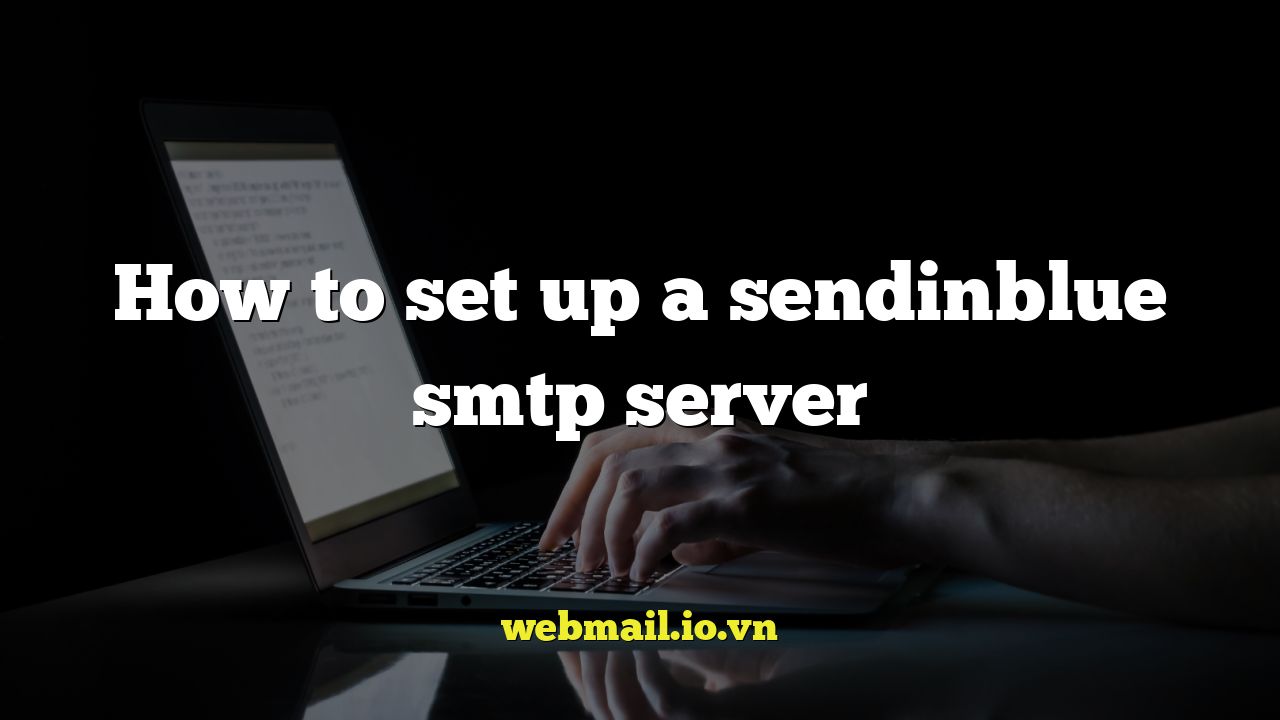
How to Set Up a Sendinblue SMTP Server
Sendinblue is a popular marketing automation platform that offers a variety of features, including email marketing, SMS marketing, and a robust SMTP server. Using Sendinblue’s SMTP server allows you to reliably send transactional emails from your applications and websites, ensuring high deliverability rates and avoiding the common pitfalls of relying on generic email servers.
Why Use Sendinblue’s SMTP Server?
There are several compelling reasons to choose Sendinblue’s SMTP server over other options:
- Improved Deliverability: Sendinblue has a strong reputation and infrastructure dedicated to ensuring your emails reach the inbox, not the spam folder.
- Scalability: Their servers are designed to handle large volumes of email, making them ideal for businesses of all sizes.
- Reliable Infrastructure: Sendinblue maintains a robust and redundant infrastructure, minimizing downtime and ensuring consistent email delivery.
- Detailed Analytics: You gain access to comprehensive analytics, allowing you to track open rates, click-through rates, and other key metrics to optimize your email campaigns.
Step-by-Step Guide to Setting Up a Sendinblue SMTP Server
1. Create a Sendinblue Account
If you don’t already have one, the first step is to create a Sendinblue account. You can sign up for a free account or choose a paid plan depending on your email volume and feature requirements.
- Visit the Sendinblue website: Sendinblue.com
- Click on the “Sign Up Free” button.
- Fill out the registration form with your email address and desired password.
- Verify your email address by clicking the link sent to your inbox.
- Complete the profile setup process, providing necessary information about your business or website.
2. Accessing Your SMTP Credentials
Once you’ve created your account, you’ll need to access your SMTP credentials. These credentials will be used to configure your application or website to send emails through Sendinblue’s servers.
- Log in to your Sendinblue account.
- Navigate to “Transactional” and then “Settings” (or search for “SMTP & API” in the main menu).
- On the SMTP & API page, you will find your SMTP server address, port, username (usually your email address), and password. Keep these details safe.
3. Configure Your Application or Website
Now that you have your SMTP credentials, you need to configure your application or website to use them. The exact steps will vary depending on the platform you are using, but the general principles remain the same.
Example using PHP
Here’s a simple example of how to send an email using PHP and the PHPMailer library:
<?php
use PHPMailerPHPMailerPHPMailer;
use PHPMailerPHPMailerSMTP;
use PHPMailerPHPMailerException;
require 'vendor/autoload.php'; // Adjust path as needed
$mail = new PHPMailer(true);
try {
//Server settings
$mail->SMTPDebug = SMTP::DEBUG_OFF; //Enable verbose debug output
$mail->isSMTP(); //Send using SMTP
$mail->Host = 'smtp-relay.sendinblue.com'; //Set the SMTP server to send through
$mail->SMTPAuth = true; //Enable SMTP authentication
$mail->Username = 'your_email@example.com'; //SMTP username
$mail->Password = 'your_sendinblue_smtp_password'; //SMTP password
$mail->SMTPSecure = PHPMailer::ENCRYPTION_STARTTLS; //Enable implicit TLS encryption
$mail->Port = 587; //TCP port to connect to; use 587 if you have set `SMTPSecure = PHPMailer::ENCRYPTION_STARTTLS`
//Recipients
$mail->setFrom('your_email@example.com', 'Your Name');
$mail->addAddress('recipient@example.com', 'Recipient Name'); //Add a recipient
//Content
$mail->isHTML(true); //Set email format to HTML
$mail->Subject = 'Here is the subject';
$mail->Body = 'This is the HTML message body <b>in bold!</b>';
$mail->AltBody = 'This is the body in plain text for non-HTML mail clients';
$mail->send();
echo 'Message has been sent';
} catch (Exception $e) {
echo "Message could not be sent. Mailer Error: {$mail->ErrorInfo}";
}
Important Considerations:
- Install PHPMailer: Before running the code, make sure you have the PHPMailer library installed. You can install it using Composer:
composer require phpmailer/phpmailer - Replace Placeholders: Replace
your_email@example.comandyour_sendinblue_smtp_passwordwith your actual Sendinblue SMTP credentials. - Error Handling: The
try...catchblock handles potential errors during the email sending process. Review the error messages to troubleshoot any issues.
Example using WordPress
For WordPress websites, you can use a plugin like “WP Mail SMTP by WPForms” to configure Sendinblue’s SMTP server.
- Install and activate the “WP Mail SMTP by WPForms” plugin.
- Go to “WP Mail SMTP” in your WordPress dashboard.
- Select “Other SMTP” as your mailer.
- Enter the following SMTP settings:
- SMTP Host: smtp-relay.sendinblue.com
- SMTP Port: 587
- Encryption: TLS
- Authentication: On
- Username: Your Sendinblue email address
- Password: Your Sendinblue SMTP password
- Save the settings and send a test email to ensure everything is working correctly.
4. Verifying Your Sender Address
Sendinblue requires you to verify your sender address to prevent spam and ensure the legitimacy of your emails.
- In your Sendinblue account, navigate to “Senders & Domains” under the “Configuration” menu.
- Click on the “Add a new sender” button.
- Enter the email address you want to use as your sender address.
- Sendinblue will send a verification email to that address. Click the link in the email to verify your sender address.
- Optionally, you can verify your domain to further enhance your email deliverability. This involves adding specific DNS records to your domain’s settings. Sendinblue provides detailed instructions for this process.
5. Setting Up DKIM and SPF Records (Optional but Recommended)
DKIM (DomainKeys Identified Mail) and SPF (Sender Policy Framework) are email authentication methods that help improve deliverability and prevent spoofing. Setting up DKIM and SPF records for your domain is highly recommended when using any SMTP server.
- In your Sendinblue account, navigate to “Senders & Domains” under the “Configuration” menu.
- Find your domain in the list. If you haven’t added it yet, follow the instructions to add and verify your domain.
- Sendinblue will provide you with the DKIM and SPF records that you need to add to your domain’s DNS settings.
- Log in to your domain registrar’s website (e.g., GoDaddy, Namecheap).
- Navigate to the DNS settings for your domain.
- Add the DKIM and SPF records provided by Sendinblue as TXT records. Consult your domain registrar’s documentation for specific instructions on how to add DNS records.
- Allow some time for the DNS changes to propagate (it can take up to 48 hours).
Troubleshooting Common Issues
Here are some common issues you might encounter when setting up a Sendinblue SMTP server and how to troubleshoot them:
- Connection Refused: This usually indicates a problem with the SMTP server address or port. Double-check that you are using the correct server address (
smtp-relay.sendinblue.com) and port (587or465). Also, ensure that your firewall is not blocking the connection. - Authentication Error: This means that your username or password is incorrect. Verify that you have entered your Sendinblue email address and SMTP password correctly.
- Email Bounces: Check your sender reputation and ensure that you are not sending spam. Verify your sender address and set up DKIM and SPF records to improve deliverability.
- Emails Going to Spam: This could be due to several factors, including poor sender reputation, lack of authentication (DKIM/SPF), or the content of your emails being flagged as spam. Review your email content and follow best practices for email deliverability.
Conclusion
Setting up a Sendinblue SMTP server is a straightforward process that can significantly improve the reliability and deliverability of your transactional emails. By following these steps and addressing any potential issues, you can ensure that your emails reach their intended recipients and contribute to the success of your business or website.