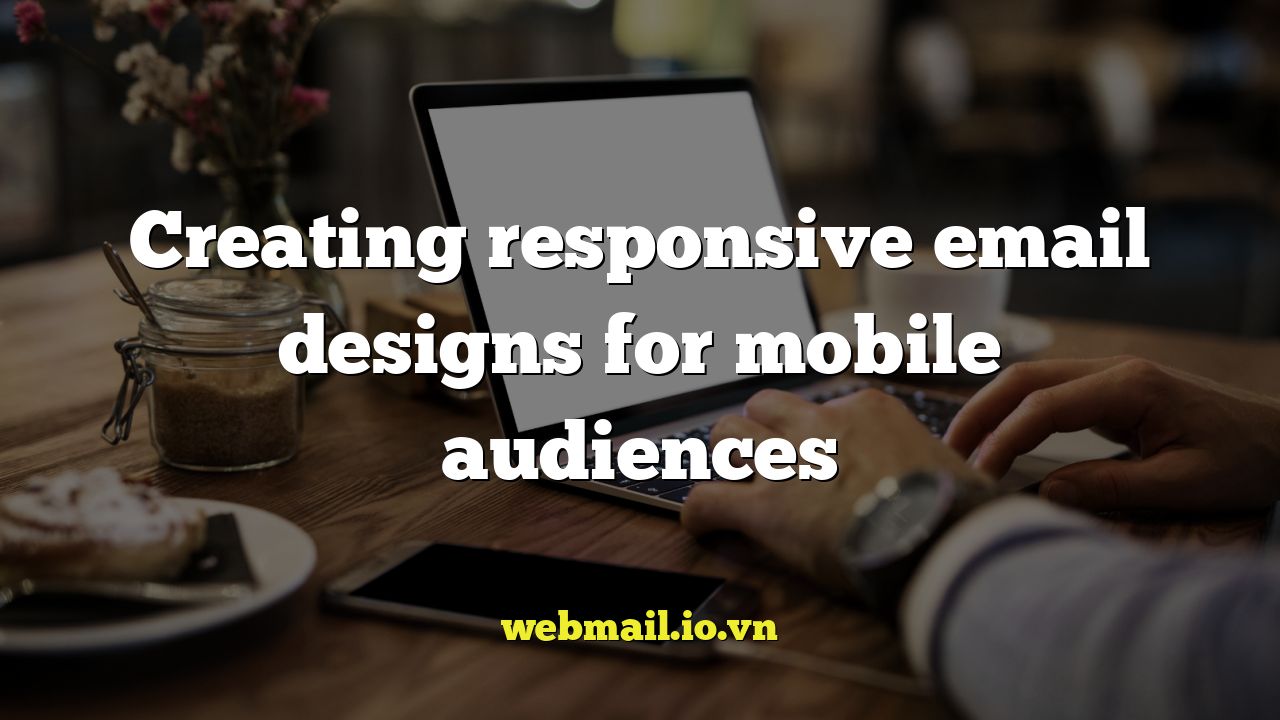
Understanding the Importance of Responsive Email Design
In today’s digital landscape, where mobile devices dominate internet usage, ensuring your email campaigns are optimized for mobile viewing is no longer optional – it’s essential. Ignoring responsive email design means potentially alienating a significant portion of your audience and missing out on valuable opportunities for engagement and conversions.
* Mobile email opens are consistently high and continue to rise. Statistics show that a substantial percentage of emails are opened on mobile devices first.
* Poor mobile experiences lead to immediate deletion. If your email doesn’t render correctly on a smartphone or tablet, recipients are likely to discard it without a second thought.
* Responsive design improves readability and engagement. A well-designed responsive email provides a seamless and enjoyable reading experience, encouraging recipients to interact with your content.
* Mobile-friendly emails enhance brand perception. A professional-looking and easily navigable email demonstrates that you value your audience’s time and attention, fostering a positive brand image.
* Responsive design boosts click-through rates. Clear calls to action and easy-to-tap links in a mobile-optimized email significantly increase the likelihood of users clicking through to your website or landing page.
Key Principles of Responsive Email Design
Creating effective responsive email designs requires a shift in mindset and a focus on adapting your content to fit smaller screens. Here are some fundamental principles to guide your approach:
* **Fluid Layouts:** Employ a fluid grid system using percentages rather than fixed pixels for width. This allows your email’s content to dynamically adjust to the screen size of the device it’s being viewed on.
* **Flexible Images:** Use CSS to control image sizes, ensuring they scale proportionally without breaking the layout. Avoid fixed-width images that can overflow their containers on smaller screens. Use `max-width: 100%;` and `height: auto;` to achieve this.
* **Media Queries:** These CSS techniques are the cornerstone of responsive design. Media queries allow you to apply different styles based on the screen size, orientation, and resolution of the device.
* **Mobile-First Approach:** Consider designing for mobile devices first, then progressively enhancing the design for larger screens. This ensures a solid foundation for smaller screens and avoids creating overly complex layouts that may not translate well to mobile.
* **Touch-Friendly Navigation:** Make sure buttons and links are large enough and spaced adequately to be easily tapped on a touchscreen. Aim for a minimum touch target size of 44×44 pixels.
Essential HTML and CSS Techniques for Responsive Emails
Implementing responsive email design requires understanding and utilizing specific HTML and CSS techniques that are compatible with a wide range of email clients.
* **HTML Structure:** Use a table-based layout for email structure, as it is the most reliable way to ensure consistent rendering across different email clients. While table-based layouts may seem outdated compared to modern web development practices, they remain the standard for email design due to the limitations of many email clients’ HTML and CSS support.
* **Inline CSS:** Apply CSS styles directly within the HTML elements (inline CSS) rather than using external stylesheets or embedded styles. This ensures that your styles are interpreted correctly by most email clients.
* **Media Queries (in `
```
In this example, the default styles are applied to larger screens. When the screen width is 600 pixels or less, the styles within the media query are applied, overriding the default styles. The `.column` class demonstrates how to stack columns on smaller screens, and the `.hide-on-mobile` class shows how to hide elements. The `!important` declaration is used to ensure that the styles within the media query override any conflicting styles.
Optimizing Images for Mobile Email
Images play a crucial role in email design, but unoptimized images can significantly impact loading times and user experience, especially on mobile devices.
* **Image Compression:** Use image compression tools to reduce file sizes without sacrificing too much visual quality. Tools like TinyPNG or ImageOptim can significantly reduce the file size of your images.
* **Appropriate File Formats:** Choose the right file format for your images. JPEG is best for photographs, while PNG is better for graphics with sharp lines and text. GIF can be used for simple animations.
* **Retina Images:** Consider using retina-ready images (images with twice the resolution) for devices with high-resolution displays. You can then use CSS to scale the images down to their intended size. This ensures that your images will look sharp and clear on high-resolution screens. Example: if you want an image to appear as 100px x 100px, create an image that is 200px x 200px. Then use HTML/CSS to force the image to display at 100px x 100px.
* **Lazy Loading (Advanced):** Implement lazy loading for images below the fold (images that are not initially visible on the screen). This can improve initial loading times by deferring the loading of less important images. However, this requires JavaScript, which has limited support in email clients.
* **Background Images:** Be cautious with background images, as they may not be supported by all email clients. If you use background images, provide a solid background color as a fallback.
* **Image Alt Text:** Always include descriptive alt text for your images. This is important for accessibility and provides context for users who have images disabled.
* **Avoid Large Images:** Do not use extremely large images in your email. Aim for a total email size of under 100KB. Large images can cause slow loading times and may even trigger spam filters.
Designing Clear and Compelling Calls to Action (CTAs)
Your email's primary goal is often to drive users to take a specific action, such as visiting your website, making a purchase, or signing up for a newsletter. Your CTAs must be clear, compelling, and easy to interact with on mobile devices.
* **Button Size and Placement:** Make buttons large enough to be easily tapped on a touchscreen. Aim for a minimum touch target size of 44x44 pixels. Place buttons prominently in the email and ensure they are surrounded by sufficient whitespace.
* **Clear and Concise Language:** Use action-oriented language that clearly communicates the desired action. For example, "Shop Now," "Learn More," or "Sign Up Today."
* **Contrasting Colors:** Use colors that contrast with the background to make your CTAs stand out.
* **Button Styling:** Style your buttons to look like buttons, with clear borders, background colors, and text.
* **Avoid Image-Based CTAs (If Possible):** While image-based CTAs can be visually appealing, they may not be displayed correctly by all email clients. Use HTML buttons with CSS styling whenever possible for maximum compatibility. If you must use image-based CTAs, ensure they have appropriate alt text.
* **Multiple CTAs (Strategically):** Consider including multiple CTAs in your email, but prioritize the most important action.
* **Above the Fold:** Place your most important CTA above the fold (the portion of the email that is visible without scrolling) to ensure that users see it immediately.
Testing and Optimization for Different Email Clients and Devices
Testing is a critical step in the responsive email design process. It's essential to test your emails across a variety of email clients and devices to ensure they render correctly and provide a consistent user experience.
* **Email Testing Tools:** Utilize email testing tools like Litmus or Email on Acid to preview your emails in various email clients and devices. These tools provide screenshots of your email in different environments, allowing you to identify and fix rendering issues.
* **Manual Testing:** Supplement automated testing with manual testing on real devices. Check your emails on popular smartphones, tablets, and desktop computers.
* **Common Email Clients to Test:**
* Gmail (Web and Mobile)
* Outlook (Desktop and Web)
* Yahoo Mail
* Apple Mail (Desktop and Mobile)
* Samsung Mail
* **Device-Specific Testing:** Test your emails on different device models to ensure compatibility across various screen sizes and resolutions.
* **A/B Testing:** Conduct A/B tests to experiment with different design elements, such as subject lines, CTAs, and layouts, to optimize your email campaigns for performance.
* **Monitor Analytics:** Track your email campaign metrics, such as open rates, click-through rates, and conversion rates, to identify areas for improvement. Use this data to refine your email designs and messaging.
* **Spam Testing:** Use spam testing tools to check your email's spam score and identify any potential issues that could cause your email to be marked as spam.
* **Accessibility Testing:** Check your email for accessibility issues to ensure that it is usable by people with disabilities. Use tools like WAVE (Web Accessibility Evaluation Tool) to identify and fix accessibility problems.
Accessibility Considerations for Mobile Email Design
Creating accessible emails ensures that everyone, including people with disabilities, can access and understand your content.
* **Semantic HTML:** Use semantic HTML elements to structure your email content. This helps screen readers understand the content's hierarchy and meaning.
* **Alt Text for Images:** Always provide descriptive alt text for images. Alt text should accurately describe the content of the image and provide context for users who have images disabled.
* **Sufficient Color Contrast:** Ensure that there is sufficient color contrast between text and background colors. This makes it easier for people with low vision to read your email. Use a color contrast checker to verify that your color choices meet accessibility standards.
* **Clear and Concise Language:** Use clear and concise language that is easy to understand. Avoid jargon and complex sentence structures.
* **Readable Font Sizes:** Use font sizes that are large enough to be easily read on mobile devices. Aim for a minimum font size of 14 pixels.
* **Keyboard Navigation:** Ensure that your email is navigable using a keyboard. This is important for people who cannot use a mouse.
* **Screen Reader Compatibility:** Test your email with a screen reader to ensure that it is properly interpreted.
* **Avoid Flashing Content:** Avoid using flashing or strobing content, as this can trigger seizures in people with photosensitive epilepsy.
* **ARIA Attributes (Use Sparingly):** While ARIA attributes can improve accessibility, they have limited support in email clients. Use them sparingly and only when necessary to enhance the accessibility of your email.
* **Provide a Text-Based Version:** Include a text-based version of your email for users who cannot view HTML emails.