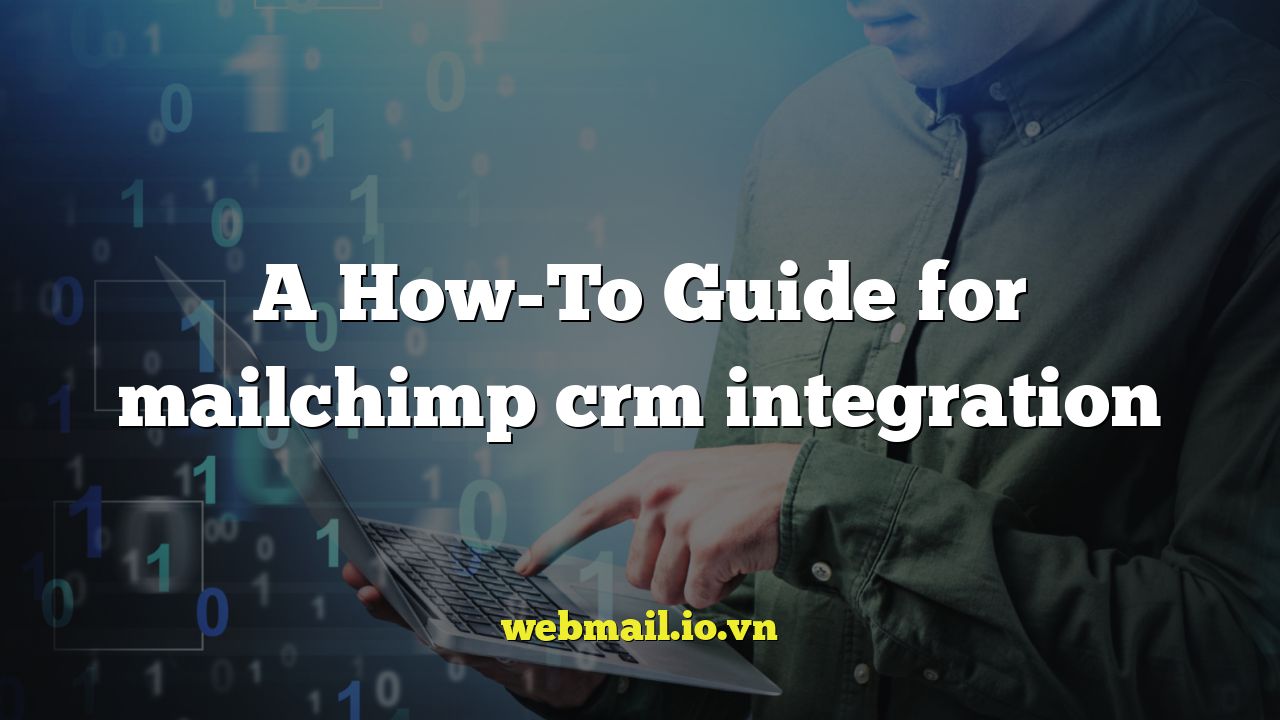
A How-To Guide for Mailchimp CRM Integration
Introduction: Why Integrate Mailchimp with Your CRM?
In today’s competitive business environment, leveraging data is crucial for success. Integrating your email marketing platform, like Mailchimp, with your Customer Relationship Management (CRM) system can unlock a wealth of insights and efficiencies. This integration allows you to create more personalized marketing campaigns, track customer engagement across multiple touchpoints, and ultimately, improve your sales and customer retention rates.
By connecting Mailchimp and your CRM, you gain a unified view of your customer data. No more sifting through separate platforms to understand customer behavior. You can centralize customer information, segment your audience more effectively, and tailor your messaging to specific customer needs and interests. This leads to higher engagement rates, improved conversion rates, and stronger customer relationships.
This guide will walk you through the process of integrating Mailchimp with your CRM, covering various methods and considerations to help you choose the best approach for your specific business needs.
Understanding the Benefits of Mailchimp CRM Integration
Integrating Mailchimp with your CRM offers numerous benefits. Here are some key advantages:
- Enhanced Customer Segmentation: Combine CRM data (purchase history, demographics, etc.) with Mailchimp data (email opens, clicks, etc.) for more granular audience segmentation.
- Personalized Marketing Campaigns: Use CRM data to personalize email content, subject lines, and send times, increasing engagement and conversion rates.
- Improved Sales and Marketing Alignment: Provide sales teams with valuable insights into customer engagement with marketing campaigns, enabling more targeted outreach.
These benefits translate to a more efficient and effective marketing strategy, leading to increased revenue and improved customer satisfaction.
Planning Your Mailchimp CRM Integration
Before diving into the technical aspects of integration, it’s crucial to plan your approach. Consider the following factors:
- Define Your Goals: What do you hope to achieve with this integration? Examples include improving lead nurturing, increasing sales conversions, or enhancing customer loyalty.
- Choose the Right Integration Method: Explore different integration options, such as native integrations, third-party connectors, or custom API integrations.
- Assess Your Data Requirements: Determine which data points you need to sync between Mailchimp and your CRM to achieve your goals.
A well-defined plan will ensure a smooth and successful integration process.
Methods for Integrating Mailchimp with Your CRM
There are several ways to integrate Mailchimp with your CRM, each with its own advantages and disadvantages. The best method for you will depend on your technical expertise, budget, and specific requirements.
Native Integrations
Many popular CRMs offer native integrations with Mailchimp. This is often the simplest and most straightforward approach, as the integration is built directly into both platforms. Examples of CRMs with native Mailchimp integrations include:
- Salesforce: Salesforce offers a robust integration with Mailchimp, allowing you to sync customer data, track campaign performance, and trigger automated workflows.
- HubSpot: HubSpot’s Mailchimp integration enables you to sync contacts, track email engagement, and personalize marketing campaigns based on HubSpot data.
- Zoho CRM: Zoho CRM provides a Mailchimp integration that allows you to sync contacts, track campaign results, and segment your audience based on Zoho CRM data.
To set up a native integration, typically you need to access the integration settings within your CRM or Mailchimp account and follow the instructions to connect the two platforms. You will usually need to authenticate your accounts by providing your credentials.
Third-Party Connectors
If your CRM doesn’t offer a native Mailchimp integration, you can use a third-party connector. These connectors act as a bridge between the two platforms, allowing you to sync data and automate workflows. Popular third-party connectors include:
- Zapier: Zapier is a powerful automation platform that allows you to connect Mailchimp with hundreds of other apps, including many CRMs.
- PieSync: PieSync specializes in two-way contact synchronization, ensuring that your contact data is always up-to-date in both Mailchimp and your CRM.
- Automate.io: Automate.io is another automation platform that enables you to connect Mailchimp with various CRMs and other business applications.
Using a third-party connector typically involves creating an account with the connector platform, configuring the connection between Mailchimp and your CRM, and defining the data mapping rules. Data mapping determines how data fields in Mailchimp are matched to corresponding fields in your CRM.
Custom API Integration
For more complex integrations or when you need highly customized functionality, you can build a custom integration using the Mailchimp API and your CRM’s API. This approach requires programming skills and a thorough understanding of both APIs.
The Mailchimp API allows you to programmatically access and manipulate Mailchimp data, while your CRM’s API allows you to do the same with CRM data. By writing custom code, you can create a bespoke integration that meets your exact requirements.
Building a custom API integration is the most technically challenging approach, but it offers the greatest flexibility and control.
Step-by-Step Guide to Integrating Mailchimp with Salesforce (Native Integration Example)
Let’s walk through an example of integrating Mailchimp with Salesforce using the native integration. This will give you a better understanding of the process involved.
- Install the Mailchimp for Salesforce Integration: From the Salesforce AppExchange, search for “Mailchimp for Salesforce” and install the app.
- Configure the Integration: After installation, access the Mailchimp app within Salesforce and connect your Mailchimp account by entering your login credentials.
- Map Data Fields: Define how data fields in Mailchimp should be mapped to corresponding fields in Salesforce. This ensures that data is synced correctly between the two platforms.
- Set up Sync Settings: Configure the synchronization settings, such as the frequency of data syncs and which data should be synced.
- Test the Integration: Verify that data is being synced correctly by creating a new contact in Salesforce and checking if it appears in Mailchimp, and vice versa.
The exact steps may vary slightly depending on your Salesforce configuration and the version of the Mailchimp for Salesforce app you are using. Consult the official documentation for detailed instructions.
Data Mapping: Ensuring Accurate Data Synchronization
Data mapping is a crucial aspect of any Mailchimp CRM integration. It involves defining how data fields in Mailchimp should be matched to corresponding fields in your CRM. Accurate data mapping ensures that data is synced correctly between the two platforms and that you are able to leverage the integrated data effectively.
Consider the following when mapping data fields:
- Field Names: Ensure that field names are consistent between Mailchimp and your CRM to avoid confusion and errors.
- Data Types: Match data types appropriately. For example, map a text field in Mailchimp to a text field in your CRM, and a number field to a number field.
- Required Fields: Identify required fields in both Mailchimp and your CRM and ensure that these fields are mapped correctly.
Pay close attention to data mapping to prevent data loss or corruption during the synchronization process.
Testing and Monitoring Your Integration
After setting up your Mailchimp CRM integration, it’s essential to test and monitor it regularly to ensure that it’s working correctly. This involves verifying that data is being synced accurately and that automated workflows are functioning as expected.
Here are some steps you can take to test and monitor your integration:
- Create Test Records: Create new contacts in both Mailchimp and your CRM and verify that they are synced correctly between the two platforms.
- Trigger Automated Workflows: Test any automated workflows that you have set up to ensure that they are triggered as expected.
- Monitor Data Sync Logs: Review data sync logs to identify any errors or issues.
- Regularly Review Data Quality: Periodically review the data in both Mailchimp and your CRM to ensure that it is accurate and up-to-date.
By regularly testing and monitoring your integration, you can identify and resolve any issues promptly, ensuring that you are getting the most out of your Mailchimp CRM integration.
Troubleshooting Common Integration Issues
Even with careful planning and implementation, you may encounter issues during the Mailchimp CRM integration process. Here are some common problems and how to troubleshoot them:
- Data Sync Errors: Check your data mapping to ensure that fields are mapped correctly and that data types are compatible.
- Authentication Issues: Verify that your Mailchimp and CRM credentials are correct and that your accounts are properly connected.
- Workflow Failures: Review your workflow settings to ensure that they are configured correctly and that all required conditions are met.
Refer to the documentation for your CRM, Mailchimp, and any third-party connectors you are using for more detailed troubleshooting guidance.
Conclusion: Maximizing the Value of Your Mailchimp CRM Integration
Integrating Mailchimp with your CRM can significantly enhance your marketing and sales efforts by providing a unified view of your customer data. By following the steps outlined in this guide, you can successfully integrate Mailchimp with your CRM and unlock the full potential of your customer data.
Remember to plan your integration carefully, choose the right integration method for your needs, map your data accurately, and test and monitor your integration regularly. By doing so, you can create a powerful and effective marketing engine that drives sales, improves customer retention, and ultimately, helps you achieve your business goals.