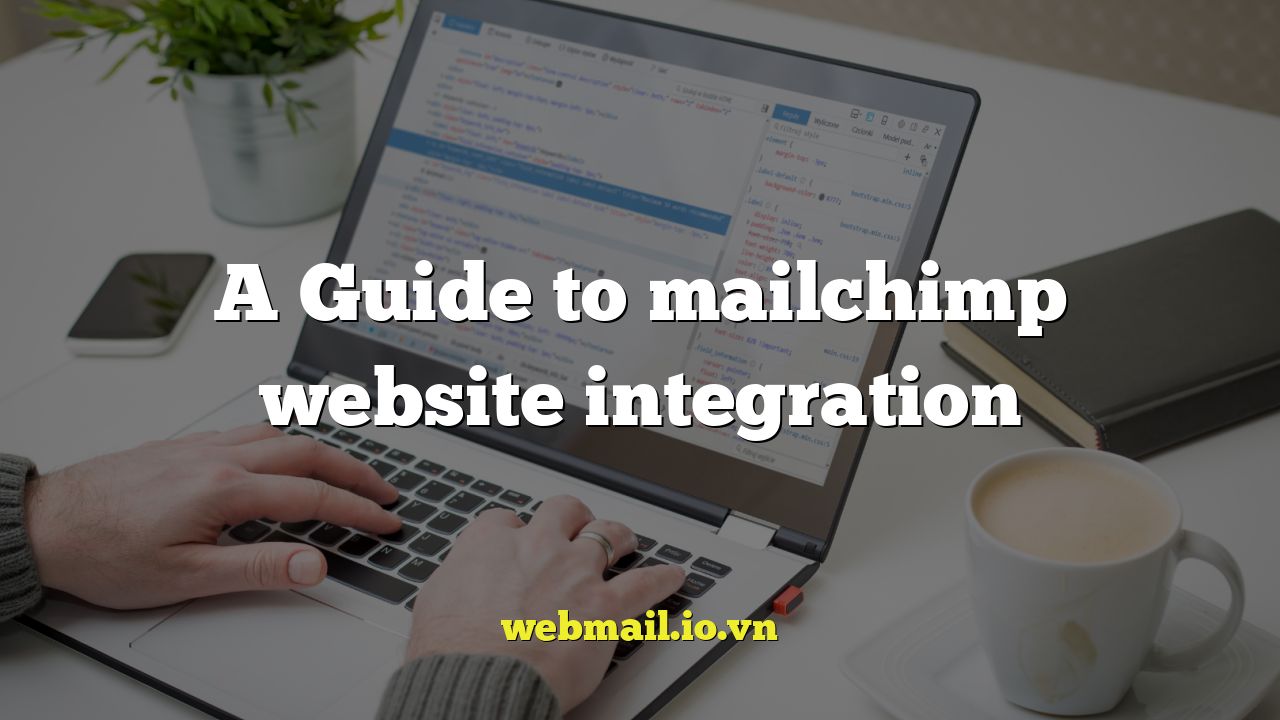
A Comprehensive Guide to Mailchimp Website Integration
Integrating Mailchimp with your website is crucial for effective email marketing. It allows you to grow your subscriber list, segment your audience, automate campaigns, and track your results. This guide provides a detailed overview of various Mailchimp integration methods, offering step-by-step instructions and best practices to enhance your marketing efforts.
Understanding the Benefits of Mailchimp Integration
Before diving into the technical aspects, let’s explore the key benefits of integrating Mailchimp with your website:
- Automated Subscriber Growth: Easily capture leads through signup forms embedded on your website.
- Targeted Marketing: Segment your audience based on website activity and preferences for personalized campaigns.
- Enhanced Customer Engagement: Trigger automated emails based on specific website actions, such as abandoned carts or product views.
- Data-Driven Insights: Track website behavior and campaign performance to optimize your marketing strategy.
Different Methods for Mailchimp Website Integration
Mailchimp offers several integration methods, catering to different technical skills and website platforms. Here are some of the most common approaches:
- Embedded Forms: Create customizable signup forms within Mailchimp and embed them directly into your website’s HTML.
- Pop-Up Forms: Display eye-catching signup forms that appear as overlays on your website.
- Landing Pages: Design dedicated landing pages within Mailchimp to capture leads and promote specific offers.
- API Integration: Connect your website directly to Mailchimp’s API for advanced customization and data synchronization.
- Plugin Integrations: Utilize pre-built plugins for popular CMS platforms like WordPress, Shopify, and Wix.
Integrating with Mailchimp Using Embedded Forms
Embedded forms are a straightforward way to capture subscribers directly on your website. Here’s how to create and embed a Mailchimp form:
- Create a Mailchimp Audience: If you haven’t already, create a new audience in Mailchimp to collect your subscribers.
- Design Your Signup Form: Navigate to the “Signup forms” section within your audience and choose the “Embedded forms” option. Customize the form’s appearance, fields, and confirmation messages to match your brand.
- Copy the Embed Code: Mailchimp will generate HTML code for your form. Copy this code to your clipboard.
- Paste the Code into Your Website: Access your website’s HTML editor and paste the embed code into the desired location on your page.
- Test Your Form: Visit your website and ensure the form displays correctly. Submit a test entry to confirm that data is being captured in your Mailchimp audience.
Utilizing Pop-Up Forms for Increased Visibility
Pop-up forms can be highly effective for capturing attention and driving sign-ups. Follow these steps to implement a Mailchimp pop-up form:
- Choose the “Subscriber pop-up” Form Type: In the “Signup forms” section, select the “Subscriber pop-up” option.
- Customize Your Pop-Up: Design the pop-up’s appearance, including the headline, body text, and form fields. Customize the timing and frequency of the pop-up display.
- Connect Your Website: Mailchimp will provide a unique snippet of JavaScript code. Copy and paste this code into the <head> section of your website’s HTML.
- Configure Pop-Up Settings: Adjust settings such as the trigger (e.g., time on page, scroll depth, exit intent) and display frequency.
- Preview and Activate: Preview your pop-up form and activate it once you’re satisfied with the design and settings.
Leveraging Landing Pages for Targeted Campaigns
Landing pages are standalone web pages designed for specific marketing campaigns. Mailchimp allows you to create and host landing pages directly within its platform. Here’s how:
- Create a New Landing Page: In your Mailchimp account, navigate to the “Campaigns” section and choose “Create a Landing Page.”
- Select a Template: Choose a pre-designed template that aligns with your campaign goals or create a custom design from scratch.
- Customize Your Content: Add compelling headlines, engaging visuals, and persuasive copy to your landing page. Integrate signup forms to capture leads.
- Set Your URL: Choose a custom URL for your landing page or use a Mailchimp subdomain.
- Publish and Promote: Publish your landing page and promote it through email marketing, social media, and other channels.
Advanced Integration with Mailchimp’s API
For developers and technically savvy users, Mailchimp’s API provides the most flexibility for integrating with your website. The API allows you to directly interact with Mailchimp’s data and functionality. Some key use cases include:
- Synchronizing Customer Data: Automatically sync customer data between your website’s database and your Mailchimp audience.
- Triggering Automated Emails: Send targeted emails based on specific website events, such as purchases, form submissions, or account updates.
- Custom Signup Forms: Create highly customized signup forms that integrate seamlessly with your website’s design and functionality.
To use the Mailchimp API, you’ll need to obtain an API key and familiarize yourself with the API documentation. The API uses standard RESTful principles, making it relatively straightforward to integrate with most programming languages.
Utilizing Plugin Integrations for Popular Platforms
For users of popular content management systems (CMS) like WordPress, Shopify, and Wix, Mailchimp offers pre-built plugins that simplify the integration process. These plugins typically provide a user-friendly interface for connecting your website to Mailchimp and managing your subscriber list. Here are some examples:
- WordPress: Numerous Mailchimp plugins are available in the WordPress plugin directory. These plugins allow you to embed signup forms, synchronize user data, and track campaign performance.
- Shopify: The official Mailchimp app for Shopify allows you to automatically add customers to your Mailchimp audience, segment your audience based on purchase history, and send targeted emails.
- Wix: Wix offers a Mailchimp app that enables you to embed signup forms, create landing pages, and track your marketing efforts.
To install a Mailchimp plugin, simply search for “Mailchimp” in your CMS’s plugin directory and follow the installation instructions. Once the plugin is installed, you’ll typically need to connect it to your Mailchimp account using your API key.
Best Practices for Mailchimp Website Integration
To maximize the effectiveness of your Mailchimp website integration, consider these best practices:
- Optimize Your Signup Forms: Keep your signup forms concise and easy to complete. Only ask for essential information.
- Provide Value: Offer a compelling incentive for users to subscribe, such as a free ebook, discount code, or exclusive content.
- Segment Your Audience: Segment your audience based on demographics, interests, and website behavior to send more targeted and relevant emails.
- Personalize Your Emails: Use merge tags to personalize your email content with each subscriber’s name, location, or other relevant information.
- Track Your Results: Monitor your campaign performance and website analytics to identify areas for improvement.
Troubleshooting Common Integration Issues
While Mailchimp integrations are generally straightforward, you may encounter occasional issues. Here are some common troubleshooting tips:
- Form Not Displaying: Double-check that you’ve correctly pasted the embed code into your website’s HTML. Ensure that the code is not being blocked by any browser extensions or ad blockers.
- Data Not Syncing: Verify that your API key is valid and that your website is properly connected to your Mailchimp account. Check for any error messages in your website’s error logs.
- Pop-Up Not Appearing: Ensure that the JavaScript code for your pop-up is correctly placed in the <head> section of your website. Check the pop-up’s settings to ensure that it’s configured to display correctly.
If you’re still experiencing issues, consult Mailchimp’s extensive documentation or contact their support team for assistance.
Conclusion
Integrating Mailchimp with your website is a powerful way to grow your subscriber list, engage your audience, and drive business results. By following the steps outlined in this guide and adhering to best practices, you can create a seamless and effective email marketing strategy.