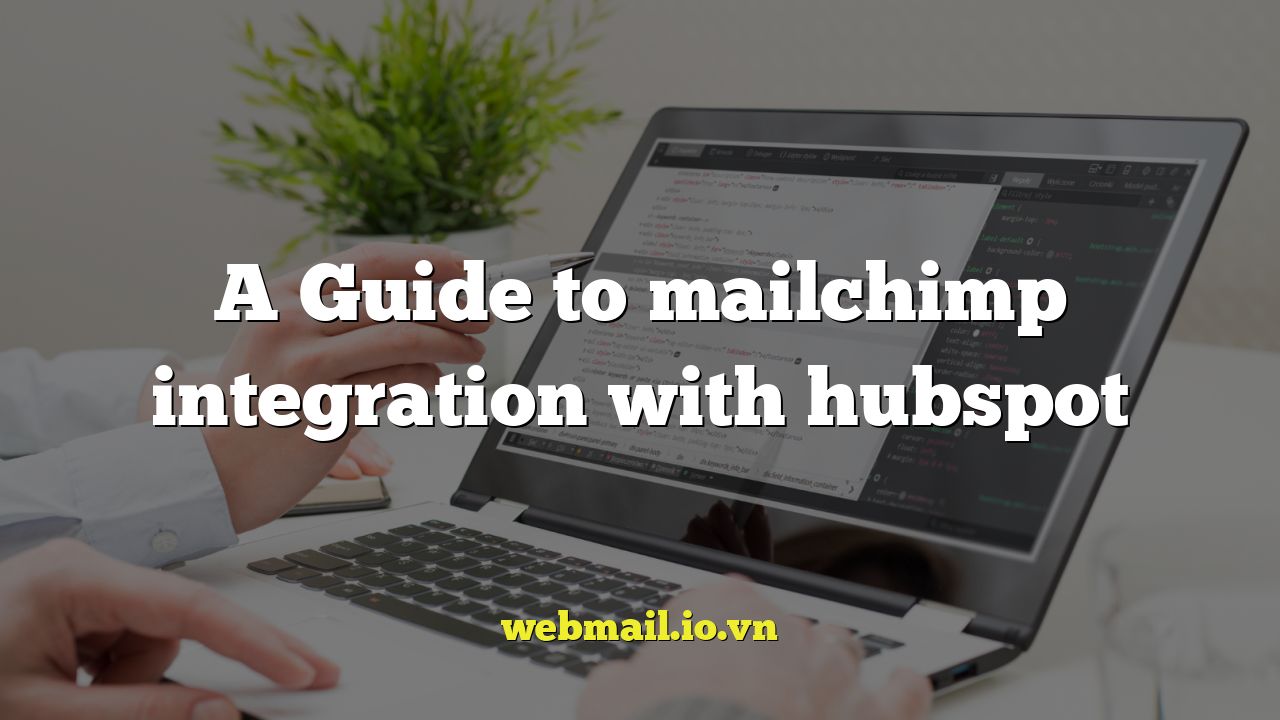
A Comprehensive Guide to Mailchimp Integration with HubSpot
In today’s marketing landscape, the power of integrated tools is undeniable. Combining the robust email marketing capabilities of Mailchimp with the comprehensive CRM functionalities of HubSpot offers a synergy that can significantly amplify your marketing efforts. This guide will walk you through the benefits, methods, and best practices for integrating Mailchimp with HubSpot, allowing you to streamline your workflow and achieve greater marketing success.
Why Integrate Mailchimp and HubSpot?
Before diving into the how-to, let’s explore why this integration is so valuable. Integrating Mailchimp and HubSpot can unlock numerous advantages for your business, leading to more effective and data-driven marketing strategies.
- Enhanced Data Synchronization: Keep your contact information consistent across both platforms, eliminating manual updates and ensuring accurate targeting.
- Improved Segmentation: Leverage HubSpot’s rich customer data to create highly targeted email campaigns in Mailchimp, resulting in higher engagement rates.
- Streamlined Workflow: Automate data transfer between the platforms, saving time and resources while reducing the risk of errors.
- Deeper Insights: Gain a holistic view of your customer journey by combining email marketing metrics from Mailchimp with HubSpot’s CRM data.
- Personalized Marketing: Craft personalized email experiences based on customer behavior, demographics, and purchase history, leading to increased conversions.
Methods for Integrating Mailchimp and HubSpot
Several methods exist for integrating Mailchimp and HubSpot, each with its own pros and cons. Choosing the right method depends on your technical expertise, budget, and specific requirements.
Using the Native HubSpot Integration
HubSpot offers a native integration with Mailchimp, which is often the simplest and most direct approach. This integration allows for automatic synchronization of contact data, email engagement metrics, and audience segmentation.
Steps to connect using the native integration:
- Navigate to HubSpot’s Marketplace: Within your HubSpot account, go to the Marketplace icon (usually located in the top navigation).
- Search for Mailchimp: Use the search bar to find the Mailchimp integration.
- Install the Integration: Click on the Mailchimp integration and follow the prompts to install it. You’ll need to grant HubSpot access to your Mailchimp account.
- Configure the Integration: Once installed, configure the integration settings to map Mailchimp audiences to HubSpot lists and specify which data should be synchronized.
- Enable Data Synchronization: Activate the data synchronization to begin automatically transferring data between the two platforms.
Benefits of the Native Integration:
- Easy setup and configuration.
- Automatic data synchronization.
- Direct support from HubSpot.
Limitations of the Native Integration:
- Limited customization options.
- May not support complex data mappings.
- Potential for data discrepancies if not configured correctly.
Using Third-Party Integration Tools
Several third-party integration tools offer more advanced customization options and flexibility compared to the native integration. These tools often provide features such as custom field mapping, complex workflow automation, and real-time data synchronization.
Examples of Third-Party Integration Tools:
- Zapier: A popular automation platform that connects thousands of apps, including Mailchimp and HubSpot.
- PieSync: A data synchronization tool that ensures consistent data across multiple platforms.
- Automate.io: An automation platform that offers pre-built integrations and custom workflow creation.
Benefits of Third-Party Integration Tools:
- Increased flexibility and customization.
- Support for complex data mappings.
- Real-time data synchronization.
- Ability to integrate with other applications.
Limitations of Third-Party Integration Tools:
- Requires technical expertise to configure and maintain.
- May incur additional costs.
- Potential for compatibility issues.
Using Custom API Integrations
For organizations with specific needs or complex data requirements, a custom API integration may be the best option. This approach involves using the Mailchimp and HubSpot APIs to build a bespoke integration that meets your exact specifications.
Benefits of Custom API Integrations:
- Maximum flexibility and control.
- Ability to handle complex data mappings and workflows.
- Seamless integration with other systems.
Limitations of Custom API Integrations:
- Requires significant technical expertise and development resources.
- Can be costly and time-consuming to implement.
- Requires ongoing maintenance and updates.
Configuring the Integration: Key Considerations
Regardless of the integration method you choose, careful configuration is crucial for ensuring accurate data synchronization and optimal performance. Here are some key considerations to keep in mind:
Data Mapping
Data mapping involves defining how data fields in Mailchimp correspond to fields in HubSpot. This is essential for ensuring that data is accurately transferred between the two platforms. Pay close attention to the following:
- Standard Fields: Map standard fields such as email address, first name, last name, and company name.
- Custom Fields: Map any custom fields you’ve created in either platform to ensure that all relevant data is synchronized.
- Data Types: Ensure that data types are compatible between the two platforms. For example, a text field in Mailchimp should be mapped to a text field in HubSpot.
- Update Preferences: Define how data should be updated when conflicts arise. For example, you may want to prioritize HubSpot data over Mailchimp data, or vice versa.
Audience Segmentation
Audience segmentation allows you to create targeted email campaigns based on specific criteria. With the Mailchimp and HubSpot integration, you can leverage HubSpot’s rich customer data to create highly targeted audiences in Mailchimp.
- Lifecycle Stages: Segment your audience based on their lifecycle stage in HubSpot (e.g., lead, marketing qualified lead, sales qualified lead, customer).
- Lead Scoring: Target leads based on their lead score in HubSpot, focusing on those who are most likely to convert.
- List Membership: Synchronize HubSpot lists with Mailchimp audiences to ensure that contacts are automatically added to the appropriate audience.
- Behavioral Data: Segment your audience based on their website activity, email engagement, and other behavioral data tracked in HubSpot.
Data Synchronization Frequency
The frequency of data synchronization determines how often data is transferred between Mailchimp and HubSpot. Choose a frequency that balances the need for up-to-date data with the potential impact on system performance.
- Real-Time Synchronization: Ideal for businesses that require immediate data updates.
- Scheduled Synchronization: Allows you to schedule data synchronization at specific intervals (e.g., hourly, daily, weekly).
- Manual Synchronization: Provides manual control over data synchronization, allowing you to initiate the process as needed.
Best Practices for Mailchimp and HubSpot Integration
To maximize the benefits of your Mailchimp and HubSpot integration, follow these best practices:
Plan Your Integration Carefully
Before implementing the integration, take the time to plan your strategy and define your goals. Consider the following questions:
- What data do you want to synchronize between Mailchimp and HubSpot?
- How will you use the integrated data to improve your marketing efforts?
- What are your key performance indicators (KPIs) for the integration?
Monitor Your Integration Regularly
Once the integration is implemented, monitor it regularly to ensure that data is being synchronized correctly and that the integration is performing as expected. Check for errors, data discrepancies, and performance issues.
Train Your Team
Ensure that your team is properly trained on how to use the integrated Mailchimp and HubSpot system. Provide training on data mapping, audience segmentation, and workflow automation.
Keep Your Software Up-to-Date
Regularly update your Mailchimp and HubSpot software to ensure compatibility and access to the latest features and security updates.
Document Your Integration
Document your integration setup, including data mappings, audience segmentation rules, and workflow configurations. This documentation will be invaluable for troubleshooting and maintaining the integration over time.
Troubleshooting Common Issues
Even with careful planning and configuration, issues can sometimes arise with the Mailchimp and HubSpot integration. Here are some common problems and their solutions:
Data Synchronization Errors
If data is not being synchronized correctly, check the following:
- Data Mapping: Verify that your data mappings are accurate and that all relevant fields are mapped.
- API Limits: Ensure that you are not exceeding the API limits for either Mailchimp or HubSpot.
- Connection Issues: Check your internet connection and ensure that both Mailchimp and HubSpot are online.
- Permissions: Verify that the user account used for the integration has the necessary permissions in both Mailchimp and HubSpot.
Duplicate Contacts
If you are encountering duplicate contacts, review your data mapping and synchronization settings. Consider using a deduplication tool to merge duplicate contacts.
Performance Issues
If the integration is slowing down your system, consider the following:
- Data Volume: Reduce the amount of data being synchronized.
- Synchronization Frequency: Decrease the frequency of data synchronization.
- System Resources: Ensure that your servers have sufficient resources to handle the integration.
Conclusion
Integrating Mailchimp with HubSpot is a powerful way to enhance your marketing efforts, streamline your workflow, and gain deeper insights into your customers. By carefully planning your integration, configuring it correctly, and following best practices, you can unlock the full potential of these two powerful platforms and achieve greater marketing success. Remember to monitor your integration regularly and troubleshoot any issues that arise to ensure that it continues to perform optimally.