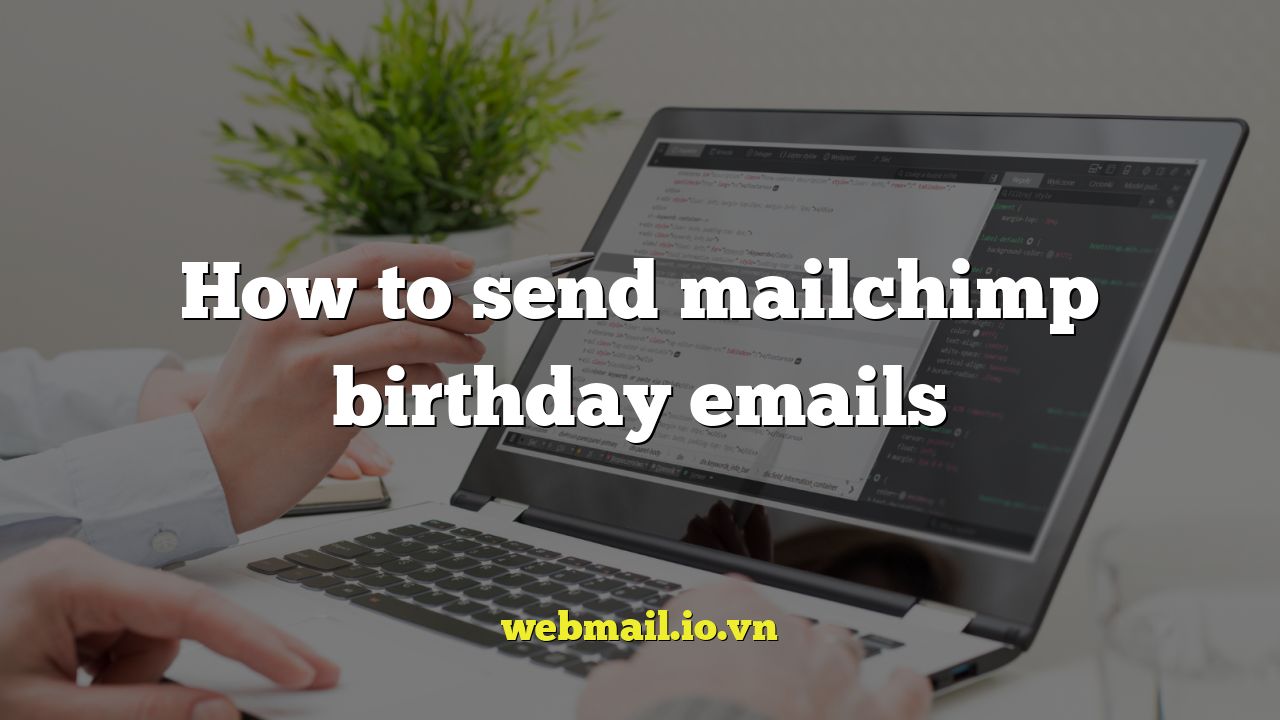
How to Send Mailchimp Birthday Emails
Sending birthday emails is a fantastic way to connect with your subscribers on a personal level, foster loyalty, and drive sales. Mailchimp makes it relatively straightforward to automate these personalized greetings. This comprehensive guide will walk you through the steps to create and send effective birthday emails using Mailchimp.
Why Send Birthday Emails?
Birthday emails are more than just a nice gesture. They offer several key benefits for your business:
- Increased Engagement: Personalized emails have a higher open and click-through rate compared to generic emails.
- Enhanced Customer Loyalty: Recognizing your customers’ birthdays shows you care and strengthens their connection with your brand.
- Sales Opportunities: Offer birthday discounts or promotions to incentivize purchases.
- Data Collection: Birthday information allows for more targeted marketing efforts in the future.
Step 1: Collecting Birthday Data
Before you can send birthday emails, you need to collect birthday information from your subscribers. Here’s how to do it within Mailchimp:
- Create a Birthday Field:
Navigate to your Mailchimp audience.
Go to “Manage Audience” and select “Settings”.
Click on “Audience fields and *|MERGE|* tags”.
Click “Add a Field”.
Choose “Date” as the field type.
Name the field “Birthday” (or something similar).
Set the format to MM/DD or DD/MM, depending on your audience’s preference.
Save your changes.
- Update Your Signup Forms:
Go back to your audience.
Click “Manage Audience” and select “Signup forms”.
Choose “Form builder”.
Find your newly created “Birthday” field in the form builder.
Make the field required or optional, depending on your preference. Making it required may deter some signups but will provide more accurate birthday data.
Save your form.
- Import Existing Data:
If you already have birthday data in a CSV or other format, you can import it into Mailchimp.
Go to your audience.
Click “Manage Audience” and select “Import contacts”.
Follow the import wizard, mapping the birthday column in your file to the “Birthday” field you created in Mailchimp.
Tip: Clearly explain why you are collecting birthday information and how you will use it. This will encourage more subscribers to provide their birthdates.
Step 2: Creating Your Birthday Email
Now that you’re collecting birthday data, it’s time to create your birthday email. Mailchimp’s automation features make this process simple:
- Create a New Automation:
In your Mailchimp dashboard, click “Automations”.
Click “Create Automation”.
Choose “Custom automation”. You can also choose pre-built birthday templates but creating a custom automation will allow for the most flexibility.
Give your automation a name (e.g., “Birthday Email”).
Select your audience.
Click “Begin”.
- Configure the Trigger:
On the automation workflow page, click “Edit Trigger”.
Select “Specific date”.
Choose the “Birthday” field you created earlier.
Set the “Send time” to the desired time of day (e.g., 8:00 AM).
Adjust the “Trigger” setting to determine when the email should be sent (e.g., “Day of the event”). You can also choose to send it a few days before.
Click “Save Trigger”.
- Design Your Email:
Click “Design Email”.
Give your email a subject line (e.g., “Happy Birthday, [FNAME]!”). Personalizing the subject line with the recipient’s first name often increases open rates.
Enter a preview text (this is the text that appears after the subject line in the inbox).
Choose a template or start from scratch.
Design your email content, including:
- A warm birthday greeting
- A personalized message
- A special offer (e.g., a discount code, free shipping)
- A compelling call to action
Use Mailchimp’s merge tags to personalize the email with the recipient’s first name, last name, or other data you have collected.
Save your email design.
Step 3: Personalizing Your Birthday Email
Personalization is key to making your birthday emails stand out. Here are some tips:
- Use Merge Tags: Include the recipient’s name (e.g., *|FNAME|*) in the subject line and body of the email.
- Segment Your Audience: If you have demographic or interest data, segment your audience and create different birthday emails for each segment. For example, you could send a different offer to customers who have made previous purchases than to those who haven’t.
- Offer Personalized Recommendations: If you sell products or services, recommend items that are relevant to the recipient’s past purchases or interests.
Step 4: Testing and Activating Your Automation
Before activating your birthday email automation, it’s crucial to test it thoroughly:
- Send a Test Email:
In the email editor, click the “Preview and Test” dropdown and select “Send a Test Email”.
Send the email to yourself or a colleague to check for any errors or formatting issues.
- Check Merge Tags:
Make sure the merge tags are working correctly and displaying the correct information.
- Review the Email on Different Devices:
Use Mailchimp’s preview tools to see how the email will look on different devices (desktop, mobile) and email clients (Gmail, Outlook).
- Activate the Automation:
Once you’re satisfied with the test results, click “Start Sending” on the automation workflow page to activate your birthday email automation.
Step 5: Monitoring and Optimizing Your Birthday Emails
After activating your birthday email automation, it’s important to monitor its performance and make adjustments as needed:
- Track Key Metrics: Monitor open rates, click-through rates, and conversion rates to see how your birthday emails are performing.
- A/B Test Different Elements: Experiment with different subject lines, email content, and offers to see what resonates best with your audience.
- Analyze the Results: Use Mailchimp’s reporting tools to analyze the results of your A/B tests and identify areas for improvement.
Example Birthday Email Template
Here’s a basic example of a birthday email template you can adapt for your own needs:
Subject: Happy Birthday, *|FNAME|*! Enjoy a Special Treat From Us Body: Hi *|FNAME|*, Happy birthday from all of us at [Your Company Name]! We hope you have a wonderful day filled with joy and celebration. As a special birthday gift, we'd like to offer you [Discount Percentage]% off your next purchase. Use the code BIRTHDAY*|MMDD|* at checkout. This offer is valid for [Number] days, so don't miss out! Thank you for being a valued customer. Warmly, The [Your Company Name] Team [Link to your website]
Remember to replace the bracketed information with your own details and adjust the offer to suit your business.
Troubleshooting Common Issues
Here are some common issues you might encounter when setting up birthday emails and how to troubleshoot them:
- Birthday Data Not Populating: Double-check that the “Birthday” field is correctly mapped and that the data is in the correct format (MM/DD or DD/MM).
- Emails Not Being Sent: Ensure that the automation is activated and that the trigger is set correctly. Also, check your audience settings to make sure subscribers are not unsubscribed or marked as cleaned.
- Low Open Rates: Experiment with different subject lines and preview text to improve open rates.
By following these steps, you can create effective birthday emails that engage your subscribers, strengthen customer loyalty, and drive sales for your business. Happy birthday emailing!