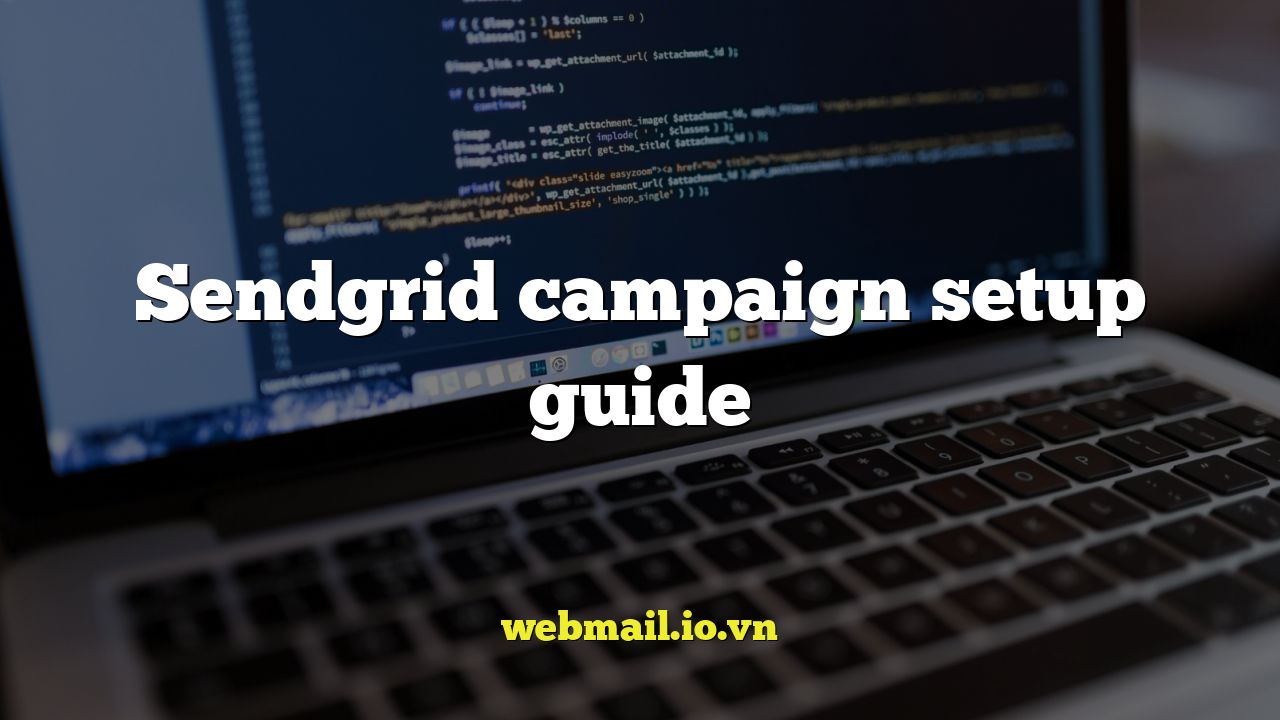
Introduction to SendGrid Campaigns
SendGrid is a leading cloud-based email delivery platform, offering a robust infrastructure for sending transactional and marketing emails. Its campaign feature allows you to create, send, and track email marketing campaigns effectively. This guide will walk you through the essential steps of setting up a SendGrid campaign, from list management to campaign design and analysis.
Setting Up Your SendGrid Account and Authentication
Before diving into campaign creation, you need a SendGrid account. If you don’t have one already, visit SendGrid’s website and sign up for a free or paid plan based on your sending needs. Once you have an account, the first crucial step is to authenticate your sending domain. This process involves adding DNS records to your domain’s settings to verify that you own the domain and authorize SendGrid to send emails on your behalf. Authentication significantly improves deliverability and sender reputation.
To authenticate your domain, navigate to the “Settings” section in your SendGrid dashboard and select “Sender Authentication.” Follow the instructions to add your domain and obtain the necessary DNS records (CNAME, TXT). Update your domain registrar with these records. It may take up to 48 hours for the DNS changes to propagate. Once verified, your domain is authenticated, and you’re ready to proceed.
Creating and Managing Contact Lists
The foundation of any successful email campaign is a well-managed contact list. SendGrid offers several ways to import and manage your contacts:
- CSV Upload: You can upload a CSV file containing your contact data (email address, name, etc.). Ensure your CSV file is properly formatted with a header row defining the columns.
- Manual Entry: You can manually add contacts one by one through the SendGrid interface.
- API Integration: If you have an existing system (CRM, e-commerce platform), you can integrate with SendGrid’s API to automatically add and update contacts.
Once your contacts are imported, you can segment them into lists based on various criteria such as demographics, interests, purchase history, or engagement level. Segmentation allows you to send targeted campaigns that resonate with specific groups of recipients, leading to higher open and click-through rates.
To create a list, go to the “Contacts” section in SendGrid and click “Create List.” Give your list a descriptive name and add contacts as needed. You can also import contacts directly into a specific list during the CSV upload process.
Designing Your Email Campaign
SendGrid provides several tools for designing your email campaigns, including a drag-and-drop editor, HTML editor, and pre-built templates. The drag-and-drop editor is ideal for users with limited coding experience, allowing you to easily add and arrange content blocks such as text, images, buttons, and social media links.
To create a campaign, navigate to the “Marketing Campaigns” section and click “Create Campaign.” Choose a campaign name, subject line, and sender information (from address, from name). Then, select your preferred design editor. If you opt for the drag-and-drop editor, you can start from scratch or choose a template from SendGrid’s library.
When designing your email, consider the following best practices:
- Use a clear and concise subject line that accurately reflects the email’s content.
- Design a visually appealing layout that is easy to read and navigate.
- Include a clear call to action (CTA) that encourages recipients to take the desired action (e.g., “Shop Now,” “Learn More,” “Download”).
- Optimize your email for mobile devices by using a responsive design.
- Include an unsubscribe link in the footer of your email to comply with anti-spam laws.
If you are comfortable with HTML, you can use the HTML editor to create custom email designs. This gives you greater control over the look and feel of your campaign. However, it’s essential to ensure that your HTML code is valid and optimized for email clients to avoid rendering issues.
A/B Testing Your Campaigns
A/B testing is a powerful technique for optimizing your email campaigns by comparing different versions of your email to see which performs better. SendGrid allows you to A/B test various elements of your campaign, such as subject lines, sender names, content, and CTAs.
To set up an A/B test, create two or more versions of your email with variations in the elements you want to test. For example, you might create two versions of your email with different subject lines. SendGrid will then randomly send each version to a subset of your recipients and track the open and click-through rates. After a certain period, you can analyze the results and determine which version performed better. Use the winning version for the remainder of your campaign or future campaigns.
Here are some elements you can A/B test:
- Subject Lines: Test different subject lines to see which ones generate the most opens.
- Sender Names: Experiment with different sender names to see which ones build the most trust and credibility.
- Content: Test different headlines, body text, and images to see which ones resonate the most with your audience.
- CTAs: Experiment with different call-to-action text, button colors, and placement to see which ones drive the most clicks.
Scheduling and Sending Your Campaign
Once you’ve designed your email and set up any A/B tests, you’re ready to schedule and send your campaign. SendGrid allows you to send your campaign immediately or schedule it for a later date and time. Scheduling can be useful for reaching your audience at optimal times when they are most likely to open and engage with your emails.
Before sending your campaign, it’s essential to send a test email to yourself and colleagues to ensure that everything looks and functions as expected. Check for any rendering issues, broken links, or typos. Once you’re satisfied with the test email, you can schedule or send your campaign.
To schedule your campaign, go to the “Scheduling” section in the SendGrid campaign setup and choose a date and time. Consider your audience’s time zone and behavior when selecting a schedule. For example, if you’re targeting recipients in the United States, you might want to schedule your campaign to be sent in the morning or early afternoon EST.
Analyzing Campaign Performance
After sending your campaign, it’s crucial to track its performance to understand what worked well and what could be improved. SendGrid provides detailed analytics that allow you to monitor various metrics, such as:
- Delivery Rate: The percentage of emails that were successfully delivered to recipients’ inboxes.
- Open Rate: The percentage of emails that were opened by recipients.
- Click-Through Rate (CTR): The percentage of recipients who clicked on a link in your email.
- Unsubscribe Rate: The percentage of recipients who unsubscribed from your list.
- Bounce Rate: The percentage of emails that were undeliverable.
- Spam Report Rate: The percentage of recipients who marked your email as spam.
Analyzing these metrics can provide valuable insights into the effectiveness of your campaign. For example, a high bounce rate might indicate that your contact list contains outdated or invalid email addresses. A low open rate might suggest that your subject line is not compelling enough. A low CTR might indicate that your email content or CTAs are not engaging enough. A high unsubscribe or spam report rate might indicate that your emails are not relevant or valuable to your audience.
Use these insights to refine your future campaigns and improve your email marketing strategy. Experiment with different subject lines, content, and CTAs. Segment your contact list to send targeted emails that are more relevant to your audience. Regularly clean your contact list to remove outdated or invalid email addresses. By continuously analyzing and optimizing your campaigns, you can achieve better results and build stronger relationships with your subscribers.
Maintaining a Healthy Sender Reputation
Your sender reputation is a critical factor in email deliverability. A good sender reputation ensures that your emails reach recipients’ inboxes instead of being filtered as spam. Several factors contribute to your sender reputation, including:
- Authentication: Authenticating your sending domain is essential for establishing your legitimacy.
- Engagement: High open and click-through rates indicate that your emails are valuable and relevant to your audience.
- Bounce Rate: Keep your bounce rate low by regularly cleaning your contact list.
- Spam Reports: Avoid sending spam by obtaining explicit consent from recipients before adding them to your list and by providing an easy way for them to unsubscribe.
- IP Address Reputation: SendGrid manages IP addresses, but your sending behavior can impact your assigned IP’s reputation.
Monitor your sender reputation regularly and take steps to address any issues that arise. If your reputation declines, your emails may be filtered as spam, even if they are legitimate. By following the best practices outlined in this guide, you can maintain a healthy sender reputation and ensure that your emails reach the intended recipients.