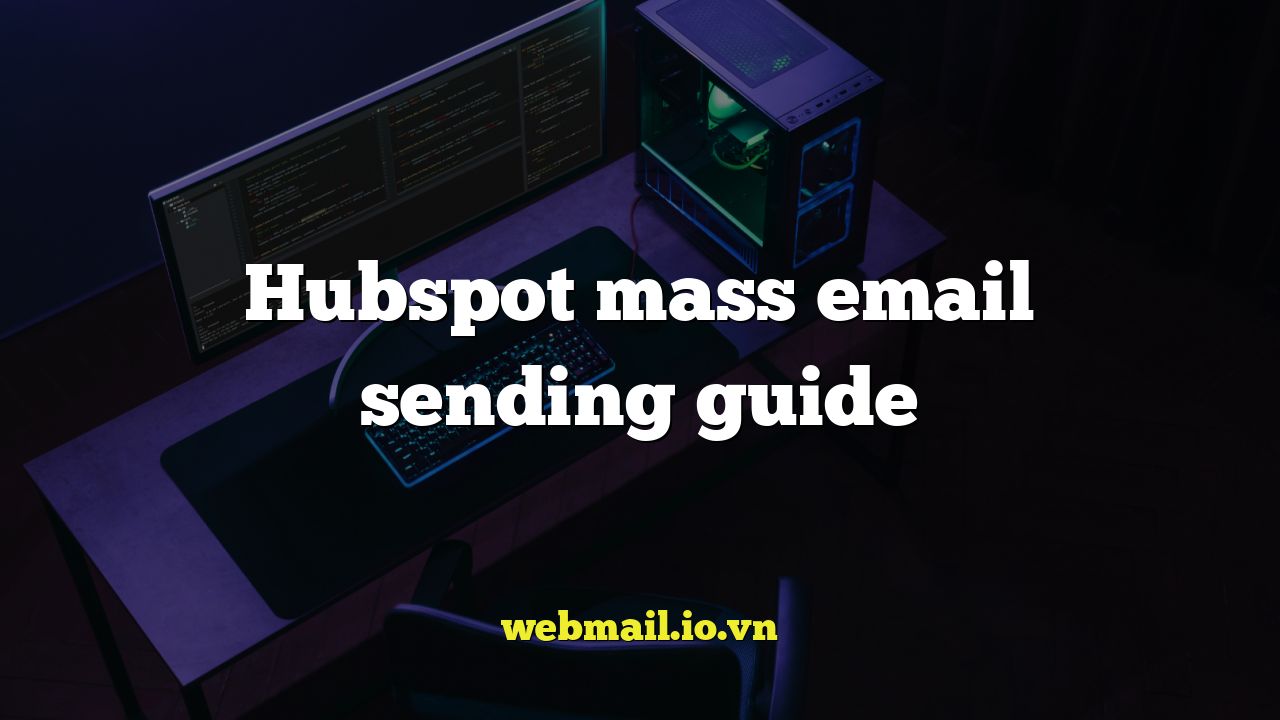
Introduction to Mass Email Sending with HubSpot
HubSpot’s email marketing platform is a powerful tool for reaching a large audience with targeted and personalized messages. Whether you’re announcing a new product, promoting a special offer, or simply keeping your subscribers informed, HubSpot provides the features and functionality you need to create effective email campaigns. This guide will walk you through the essential steps of sending mass emails with HubSpot, covering everything from list segmentation to email design and performance analysis.
Understanding HubSpot’s Email Marketing Features
Before diving into the practical steps, it’s crucial to understand the key features that make HubSpot’s email marketing platform so versatile. These features enable you to create and manage successful email campaigns:
- Contact Management: HubSpot’s CRM allows you to organize and segment your contacts based on various criteria, ensuring that your emails reach the right audience.
- Email Design Tools: HubSpot offers a drag-and-drop email editor, pre-designed templates, and the ability to create custom templates, making it easy to design visually appealing and engaging emails.
- Personalization: You can personalize emails with contact properties, such as name, company, and location, to create a more relevant and engaging experience for your recipients.
- A/B Testing: HubSpot allows you to test different versions of your emails to determine which performs best, helping you optimize your campaigns for better results.
- Automation: You can automate your email marketing efforts with workflows, which trigger emails based on specific actions or behaviors of your contacts.
- Analytics: HubSpot provides detailed analytics on your email campaigns, including open rates, click-through rates, and bounce rates, allowing you to track your performance and identify areas for improvement.
- Email Health Tools: HubSpot includes tools to help keep your email domain in good standing, including dedicated IPs and the ability to manage subscriptions and unsubscribes.
Setting Up Your Email List
The foundation of any successful email campaign is a well-segmented and healthy email list. HubSpot offers various tools for managing your contacts and creating targeted lists.
Importing Contacts
If you have an existing email list, you can import it into HubSpot in several ways:
- CSV File: You can import contacts from a CSV file, mapping the columns in your file to the corresponding properties in HubSpot.
- Integrations: HubSpot integrates with various other platforms, such as Salesforce, Mailchimp, and Zoom, allowing you to sync contacts seamlessly.
- Manual Entry: You can also manually add contacts to HubSpot one at a time.
Creating Lists
Once your contacts are in HubSpot, you can create lists based on various criteria, such as:
- Static Lists: These lists are a snapshot of your contacts at a specific point in time. Contacts are added or removed manually.
- Active Lists: These lists automatically update based on defined criteria. Contacts are added or removed automatically based on whether they meet the specified criteria.
To create an active list, you can use filters based on contact properties, list memberships, email activity, website activity, and more. For example, you can create a list of contacts who have visited a specific page on your website or who have opened a previous email.
Maintaining a Healthy List
It’s essential to maintain a healthy email list to ensure high deliverability and engagement rates. This includes:
- Removing Bounces: HubSpot automatically removes hard bounces from your list. Soft bounces are retried.
- Handling Unsubscribes: HubSpot automatically handles unsubscribes and ensures that contacts who unsubscribe are not emailed again.
- Using Double Opt-In: Implement a double opt-in process to ensure that contacts have explicitly confirmed their subscription.
Creating Your Email
HubSpot provides several options for creating your email:
Choosing a Template
HubSpot offers a variety of pre-designed email templates that you can customize to suit your needs. These templates are mobile-responsive and optimized for different email clients.
Using the Drag-and-Drop Editor
The drag-and-drop editor allows you to easily create custom email templates. You can drag and drop various modules, such as text, images, buttons, and dividers, to build your email. You can also customize the styling of each module, including fonts, colors, and spacing.
Personalizing Your Email
Personalization is key to engaging your audience. You can personalize your emails with contact properties using personalization tokens. For example, you can use the {{ contact.firstname }} token to insert the recipient’s first name into the email.
You can also use smart content to display different content to different recipients based on their contact properties or list memberships. This allows you to create highly targeted and relevant emails.
Adding a Call to Action
Every email should have a clear call to action (CTA) that tells recipients what you want them to do. Your CTA should be prominent and easy to click. Use clear and concise language, such as “Learn More,” “Download Now,” or “Register Today.”
Setting Up Email Sending Options
Once your email is created, you need to configure the sending options:
Choosing Recipients
Select the list or lists of contacts you want to send the email to. You can also exclude specific contacts or lists if needed.
Setting the Sender Name and Email Address
Choose the sender name and email address that recipients will see. It’s important to use a recognizable sender name and email address to build trust and ensure high open rates.
Adding a Subject Line and Preview Text
Your subject line is the first thing recipients will see, so it’s important to make it compelling and relevant. Your preview text is the text that appears after the subject line in the inbox. Use it to provide additional context and entice recipients to open the email.
Scheduling Your Email
You can send your email immediately or schedule it for a later date and time. Consider your target audience and their time zone when scheduling your email. HubSpot also provides recommendations for the best time to send your email based on historical data.
Testing and Reviewing Your Email
Before sending your email, it’s crucial to test and review it thoroughly:
Sending a Test Email
Send a test email to yourself and colleagues to check for any errors in formatting, links, or personalization. Make sure the email looks good on different devices and email clients.
Reviewing Your Email Settings
Double-check your email settings, including the sender name, email address, subject line, preview text, and recipient list. Ensure that everything is correct before sending the email.
Using HubSpot’s Email Health Tools
HubSpot provides email health tools that help you identify potential issues with your email, such as broken links or spam triggers. Use these tools to improve your email’s deliverability and prevent it from being marked as spam.
Analyzing Email Performance
After sending your email, it’s important to analyze its performance to identify areas for improvement.
Tracking Key Metrics
HubSpot provides detailed analytics on your email campaigns, including:
- Open Rate: The percentage of recipients who opened your email.
- Click-Through Rate (CTR): The percentage of recipients who clicked on a link in your email.
- Bounce Rate: The percentage of emails that could not be delivered.
- Unsubscribe Rate: The percentage of recipients who unsubscribed from your email list.
- Spam Rate: The percentage of recipients who marked your email as spam.
Identifying Areas for Improvement
Analyze your email performance data to identify areas for improvement. For example, if your open rate is low, you may need to improve your subject line. If your CTR is low, you may need to improve your call to action or the relevance of your content.
Using A/B Testing
Use A/B testing to test different versions of your emails and determine which performs best. You can test different subject lines, content, calls to action, and send times.
Best Practices for Mass Email Sending with HubSpot
To maximize the effectiveness of your mass email campaigns with HubSpot, follow these best practices:
- Segment Your List: Send targeted emails to specific segments of your audience.
- Personalize Your Emails: Use personalization tokens to create a more relevant experience for your recipients.
- Write Compelling Subject Lines: Use subject lines that grab attention and entice recipients to open your email.
- Craft Engaging Content: Provide valuable and relevant content that resonates with your audience.
- Include a Clear Call to Action: Tell recipients what you want them to do.
- Test and Review Your Emails: Check for errors and ensure that your email looks good on different devices.
- Analyze Your Email Performance: Track key metrics and identify areas for improvement.
- Comply with Email Marketing Regulations: Adhere to CAN-SPAM Act and GDPR guidelines.
Conclusion
HubSpot’s mass email sending capabilities offer a comprehensive solution for businesses looking to engage with their audience effectively. By understanding the platform’s features, following best practices, and continuously analyzing your email performance, you can create successful email campaigns that drive results. From list segmentation and email design to personalization and automation, HubSpot empowers you to create targeted and engaging emails that resonate with your audience and help you achieve your marketing goals. Remember to always prioritize your recipients’ experience and adhere to ethical email marketing practices to build trust and maintain a healthy email list. With careful planning and execution, HubSpot’s email marketing platform can become a cornerstone of your overall marketing strategy.