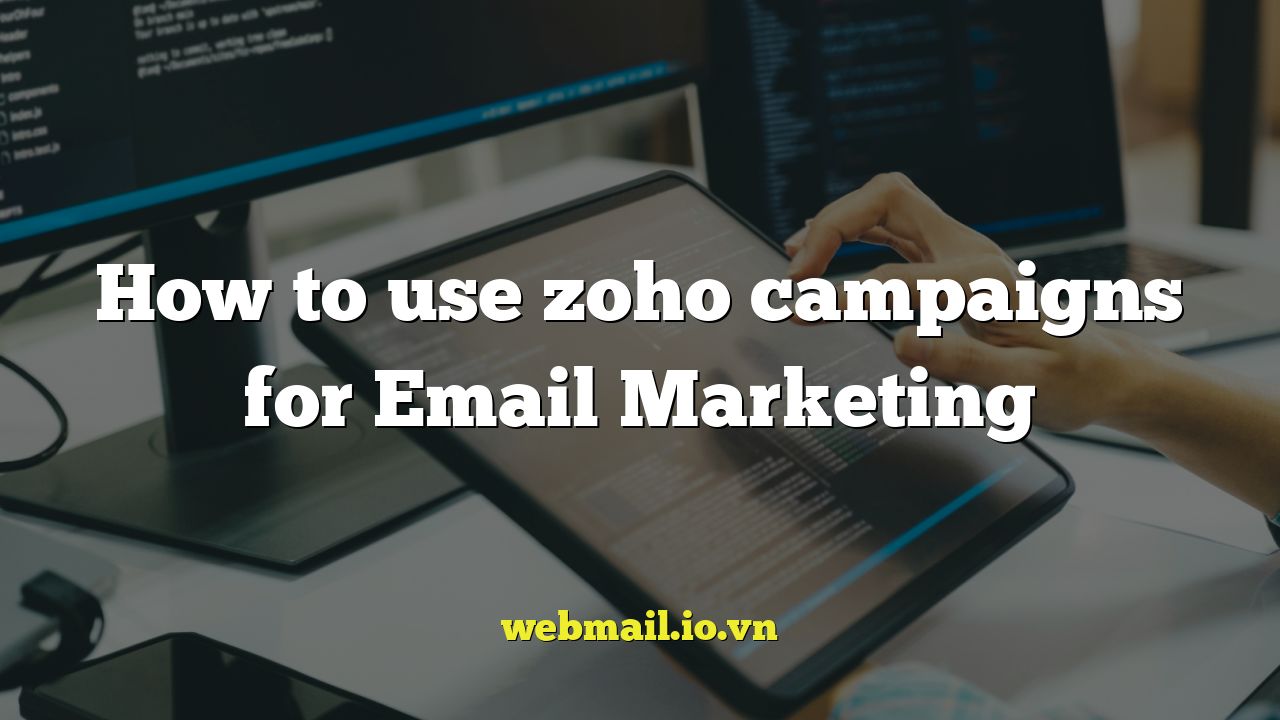
Introduction to Zoho Campaigns for Email Marketing
Email marketing remains a powerful tool for businesses of all sizes. It allows you to directly connect with your audience, nurture leads, promote products or services, and build brand loyalty. Zoho Campaigns is a robust and user-friendly email marketing platform that integrates seamlessly with other Zoho applications and offers a wide range of features to help you create effective email campaigns.
This article will guide you through the essentials of using Zoho Campaigns, from setting up your account to crafting compelling emails and analyzing your results. We’ll cover key aspects like creating mailing lists, designing email templates, automating your campaigns, and tracking your performance to optimize your email marketing strategy.
Setting Up Your Zoho Campaigns Account
Before you can start sending emails, you need to set up your Zoho Campaigns account. This process involves creating an account, verifying your sender email address, and configuring your account settings.
- Create a Zoho Account: If you don’t already have one, visit the Zoho website and create a Zoho account. You can use this account to access all Zoho applications, including Zoho Campaigns.
- Access Zoho Campaigns: Log in to your Zoho account and navigate to Zoho Campaigns. You can usually find it in the application launcher or by searching for it.
- Configure Your Account: Follow the prompts to set up your Zoho Campaigns account. You’ll need to provide information about your business, industry, and email marketing goals.
- Verify Your Sender Email Address: This is a crucial step. Zoho Campaigns requires you to verify the email address you’ll be using to send emails. This helps to prevent spam and ensures that your emails are delivered. You’ll receive a verification email with a link to click.
- Set up DKIM and SPF records: These are important for email deliverability. Zoho provides instructions on how to configure these records in your DNS settings. Proper configuration will reduce the likelihood of your emails being marked as spam.
Building Your Mailing Lists
Your mailing list is the foundation of your email marketing efforts. It’s essential to build a clean and engaged list of subscribers who are interested in your content.
Importing Contacts
Zoho Campaigns offers several ways to import contacts:
- From a File: You can import contacts from a CSV or Excel file. Make sure your file is properly formatted with columns for email address, name, and other relevant information.
- From Zoho CRM: If you’re using Zoho CRM, you can seamlessly import contacts from your CRM database.
- From Other Applications: Zoho Campaigns integrates with various other applications, allowing you to import contacts from those sources.
- Manual Entry: You can manually add contacts one by one, but this is only practical for small lists.
Creating Signup Forms
Signup forms are a great way to collect email addresses from website visitors. Zoho Campaigns provides a form builder to create customizable signup forms that you can embed on your website or share via a link.
When creating signup forms, consider the following:
- Keep it Simple: Don’t ask for too much information. The more fields you require, the lower your conversion rate will be.
- Offer an Incentive: Offer a free ebook, discount code, or other incentive to encourage people to sign up.
- Make it Mobile-Friendly: Ensure that your signup form is responsive and looks good on all devices.
- Double Opt-In: Implement double opt-in to confirm that subscribers actually want to receive your emails. This helps to improve email deliverability and reduces spam complaints.
Managing Your Contacts
Effective contact management is crucial for maintaining a healthy mailing list. Zoho Campaigns allows you to segment your contacts based on various criteria, such as demographics, interests, and engagement level. Segmentation allows you to send more targeted emails that are relevant to each subscriber.
Designing Engaging Email Templates
The design of your email templates plays a significant role in the success of your email campaigns. Zoho Campaigns offers a drag-and-drop email editor and a library of pre-designed templates to help you create visually appealing and effective emails.
Using the Drag-and-Drop Editor
The drag-and-drop editor makes it easy to create custom email templates without any coding knowledge. You can simply drag and drop various elements, such as text blocks, images, buttons, and social media icons, into your email template.
Customizing Templates
Zoho Campaigns offers many pre-designed templates that you can customize to match your brand. You can change the colors, fonts, and images to create a unique look and feel.
Best Practices for Email Design
Keep these best practices in mind when designing your email templates:
- Use a Clear and Concise Subject Line: Your subject line is the first thing that subscribers will see, so make it compelling and relevant.
- Use High-Quality Images: Use images that are visually appealing and relevant to your message. Optimize your images for web to reduce file size and improve loading speed.
- Use a Clear Call to Action: Make it clear what you want subscribers to do. Use a prominent button or link that leads to your desired action.
- Keep it Mobile-Friendly: Most people read emails on their mobile devices, so make sure your email templates are responsive and look good on all screen sizes.
Creating and Sending Email Campaigns
Once you have your mailing list and email template ready, you can create and send your email campaigns.
Creating a New Campaign
To create a new campaign, navigate to the “Campaigns” section in Zoho Campaigns and click on the “Create Campaign” button. You’ll be prompted to choose a campaign type, such as regular campaign, A/B testing campaign, or automated campaign.
Selecting Your Recipients
Choose the mailing list or segment of contacts you want to send the campaign to. You can also exclude certain contacts from the campaign.
Composing Your Email
Select the email template you want to use and customize the content. Write compelling copy that engages your audience and drives them to take action.
A/B Testing
Zoho Campaigns allows you to A/B test different elements of your email, such as subject lines, content, and call to action. A/B testing helps you to identify which variations perform best and optimize your campaigns for better results.
Scheduling Your Campaign
You can send your campaign immediately or schedule it to be sent at a later time. Consider your audience’s time zone and when they are most likely to open your emails.
Automating Your Email Marketing
Email automation is a powerful way to nurture leads, engage customers, and drive sales. Zoho Campaigns offers a range of automation features, including:
- Welcome Series: Automatically send a series of welcome emails to new subscribers.
- Drip Campaigns: Send a series of emails based on specific triggers or actions.
- Autoresponders: Automatically respond to specific events, such as form submissions or purchases.
Setting Up Workflows
Zoho Campaigns uses workflows to automate your email marketing. A workflow is a series of actions that are triggered by a specific event. For example, you can create a workflow that sends a welcome email to new subscribers and then sends a follow-up email a few days later.
Personalization
Use personalization to make your automated emails more relevant and engaging. You can personalize your emails by using merge tags to insert subscriber information, such as their name, company, or location.
Tracking and Analyzing Your Results
Tracking and analyzing your results is essential for optimizing your email marketing strategy. Zoho Campaigns provides detailed reports on your campaign performance, including:
- Open Rate: The percentage of recipients who opened your email.
- Click-Through Rate (CTR): The percentage of recipients who clicked on a link in your email.
- Bounce Rate: The percentage of emails that were not delivered.
- Unsubscribe Rate: The percentage of recipients who unsubscribed from your mailing list.
Analyzing Your Reports
Use the reports provided by Zoho Campaigns to identify what’s working and what’s not. Pay attention to your open rates, click-through rates, and unsubscribe rates. Experiment with different subject lines, content, and calls to action to improve your results.
Using Google Analytics
Integrate Zoho Campaigns with Google Analytics to track website traffic and conversions from your email campaigns. This will give you a more complete picture of the impact of your email marketing efforts.
Conclusion
Zoho Campaigns is a powerful and versatile email marketing platform that can help you connect with your audience, nurture leads, and drive sales. By following the steps outlined in this article, you can effectively use Zoho Campaigns to create and manage successful email marketing campaigns. Remember to continuously test, analyze, and optimize your campaigns to maximize your results.