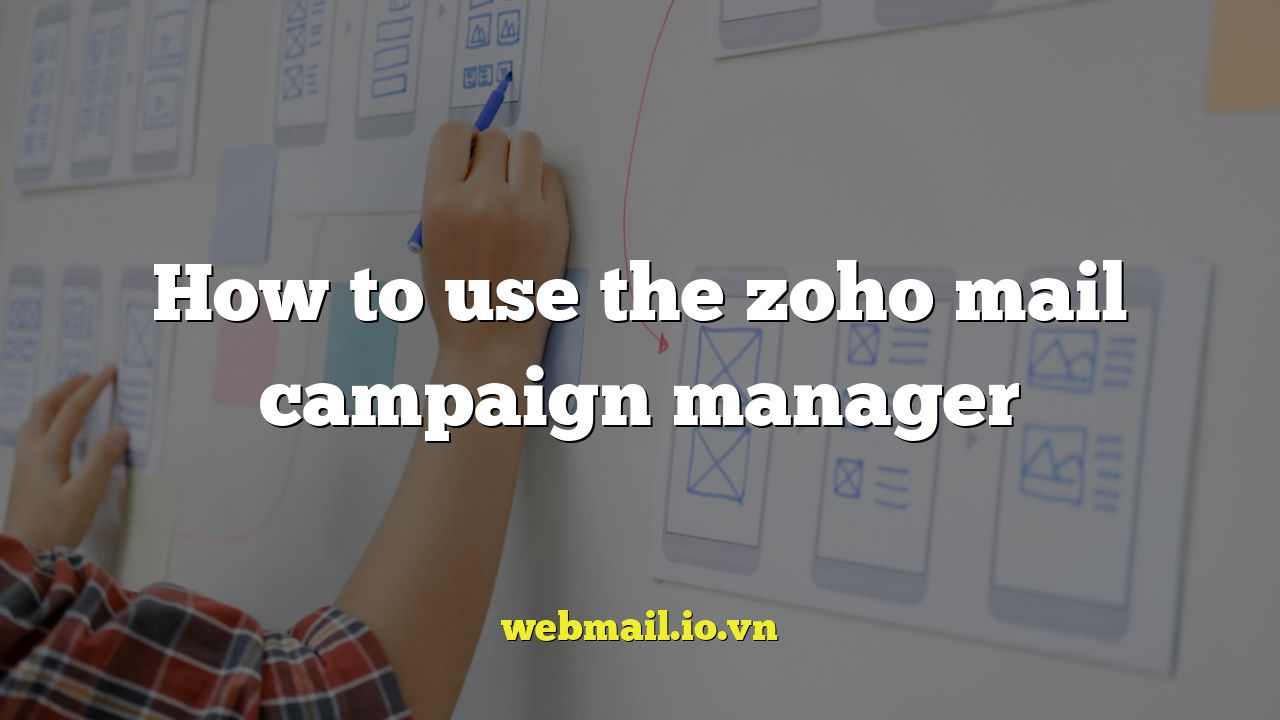
Introduction to Zoho Mail Campaign Manager
Zoho Mail Campaign Manager is a powerful email marketing platform designed to help businesses create, send, and track email campaigns. It provides a comprehensive suite of tools for building engaging emails, managing subscriber lists, and analyzing campaign performance. Whether you’re a small business or a large enterprise, Zoho Mail Campaign Manager can help you reach your target audience and achieve your marketing goals.
Setting Up Your Zoho Mail Campaign Manager Account
Before you can start creating campaigns, you need to set up your Zoho Mail Campaign Manager account. This involves verifying your email address, configuring your organization settings, and integrating with other Zoho applications if needed.
- Visit the Zoho Mail Campaign Manager website and sign up for an account.
- Verify your email address by clicking on the link sent to your inbox.
- Configure your organization settings, including your company name, address, and contact information.
- Connect Zoho Mail Campaign Manager with your Zoho CRM or other Zoho apps for seamless data synchronization.
Creating and Managing Mailing Lists
Your mailing lists are the foundation of your email marketing campaigns. Zoho Mail Campaign Manager allows you to create and manage multiple mailing lists, segment your subscribers based on demographics or interests, and import contacts from various sources.
Creating a New Mailing List
To create a new mailing list:
- Navigate to the “Subscribers” section in the Zoho Mail Campaign Manager dashboard.
- Click on the “Create List” button.
- Enter a name and description for your list. Choose a relevant topic that describes your audience or purpose.
- Select the appropriate opt-in settings for your list. Single opt-in allows subscribers to be added immediately, while double opt-in requires them to confirm their subscription via email. It is advisable to use double opt-in for legal compliance.
- Click “Create” to save your new list.
Importing Contacts
Zoho Mail Campaign Manager supports importing contacts from various sources, including:
- CSV files: A common and versatile format for importing data.
- Excel spreadsheets: Directly import data from Excel files.
- Zoho CRM: Seamlessly sync contacts from your Zoho CRM account.
- Third-party integrations: Integrate with other platforms like Google Contacts, Salesforce, and more.
To import contacts, navigate to your desired mailing list and click on the “Import Subscribers” button. Follow the on-screen instructions to upload your file or connect to your chosen integration.
Segmenting Your Subscribers
Segmentation allows you to target specific groups of subscribers with tailored messages, improving engagement and conversion rates.
You can segment your subscribers based on:
- Demographics: Age, gender, location, etc.
- Interests: Topics they’ve shown interest in, products they’ve purchased.
- Engagement: How often they open your emails, click on links.
- Purchase history: Past purchases, order value.
To create a segment, go to your mailing list and click on the “Segments” tab. Define the criteria for your segment based on the available options.
Designing Email Campaigns
Zoho Mail Campaign Manager offers a user-friendly email editor with drag-and-drop functionality, allowing you to create visually appealing and engaging email campaigns.
Using the Email Editor
The email editor provides a range of features, including:
- Pre-designed templates: Choose from a variety of professionally designed templates to get started quickly.
- Drag-and-drop elements: Easily add text, images, buttons, and other elements to your email.
- Customizable layouts: Adjust the layout of your email to suit your content.
- Personalization: Use merge tags to personalize your emails with subscriber data.
Adding Content
When adding content to your email:
- Use clear and concise language.
- Include relevant images and videos.
- Add a call to action that tells your subscribers what you want them to do.
- Ensure your email is mobile-friendly.
Personalization
Personalization is key to increasing engagement. Use merge tags to automatically insert subscriber data into your emails, such as their name, location, or purchase history. This makes your emails feel more relevant and personal.
Sending and Scheduling Campaigns
Once you’ve designed your email campaign, you’re ready to send it to your subscribers. Zoho Mail Campaign Manager provides options for sending immediately or scheduling your campaign for a later date.
Sending Immediately
To send your campaign immediately:
- Click on the “Send” button.
- Choose the mailing list you want to send to.
- Review your campaign settings.
- Click “Send Now”.
Scheduling Campaigns
Scheduling your campaign allows you to send it at the optimal time for your audience. To schedule a campaign:
- Click on the “Schedule” button.
- Choose the date and time you want to send your campaign.
- Review your campaign settings.
- Click “Schedule”.
Tracking and Analyzing Campaign Performance
Zoho Mail Campaign Manager provides detailed reports and analytics that allow you to track the performance of your email campaigns. This data can help you optimize your campaigns for better results.
Key Metrics to Track
Key metrics to track include:
- Open rate: The percentage of subscribers who opened your email.
- Click-through rate (CTR): The percentage of subscribers who clicked on a link in your email.
- Bounce rate: The percentage of emails that could not be delivered.
- Unsubscribe rate: The percentage of subscribers who unsubscribed from your list.
- Conversion rate: The percentage of subscribers who completed a desired action, such as making a purchase.
Analyzing Your Results
Use the data from your reports to identify what’s working and what’s not. Experiment with different subject lines, content, and send times to see what resonates best with your audience.
Automation and Workflows
Zoho Mail Campaign Manager allows you to automate your email marketing efforts by creating workflows that trigger emails based on specific events or actions.
Creating a Workflow
To create a workflow:
- Navigate to the “Automation” section in the Zoho Mail Campaign Manager dashboard.
- Click on the “Create Workflow” button.
- Choose a trigger for your workflow, such as a new subscriber joining your list, a subscriber clicking on a link, or a subscriber making a purchase.
- Define the actions you want to occur when the trigger is activated, such as sending an email, adding the subscriber to a segment, or updating their profile.
- Activate your workflow.
Examples of Automation Workflows
Here are some examples of automation workflows you can create:
- Welcome series: Automatically send a series of welcome emails to new subscribers.
- Abandoned cart emails: Remind subscribers who left items in their shopping cart to complete their purchase.
- Re-engagement emails: Send emails to subscribers who haven’t opened your emails in a while to re-engage them.
Best Practices for Email Marketing with Zoho Mail Campaign Manager
To maximize the effectiveness of your email marketing campaigns, follow these best practices:
- Obtain consent: Always obtain consent from subscribers before adding them to your mailing list.
- Segment your audience: Tailor your messages to specific segments of your audience.
- Personalize your emails: Use merge tags to personalize your emails with subscriber data.
- Write compelling subject lines: Make your subject lines attention-grabbing and relevant.
- Use a clear call to action: Tell your subscribers what you want them to do.
- Test your emails: Test your emails on different devices and email clients before sending them.
- Track your results: Monitor your campaign performance and make adjustments as needed.
- Comply with anti-spam laws: Follow all applicable anti-spam laws, such as CAN-SPAM and GDPR.
Conclusion
Zoho Mail Campaign Manager is a comprehensive email marketing platform that can help you reach your target audience, build relationships with your subscribers, and achieve your marketing goals. By following the steps and best practices outlined in this guide, you can effectively use Zoho Mail Campaign Manager to create and send engaging email campaigns that drive results.