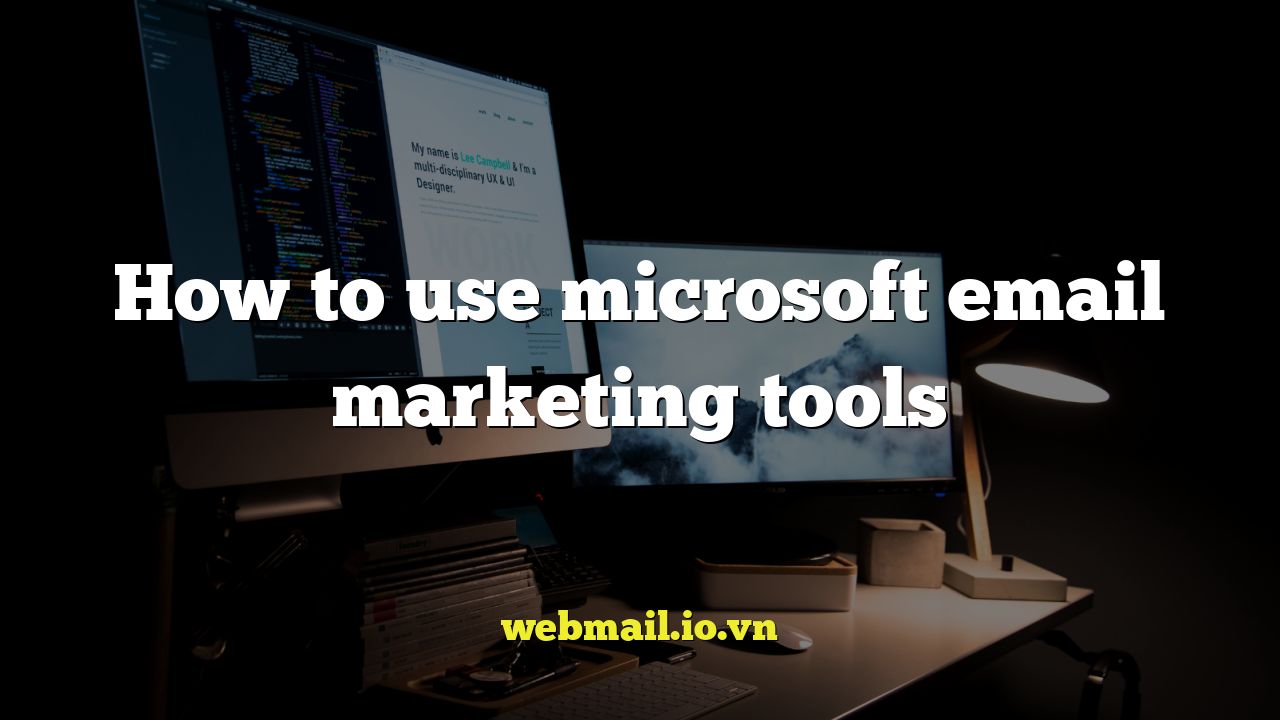
How to Use Microsoft Email Marketing Tools
Introduction to Microsoft Email Marketing
Email marketing remains a powerful tool for businesses of all sizes. Microsoft offers a range of tools that can be leveraged for effective email campaigns, although it’s important to understand the landscape and choose the right solutions for your specific needs. This article will explore how to use Microsoft’s offerings for email marketing, covering everything from basic setup to more advanced strategies.
Understanding the Microsoft Ecosystem for Email Marketing
Microsoft doesn’t offer a single, standalone “email marketing” platform in the same way as companies like Mailchimp or Constant Contact. Instead, it provides a suite of tools that can be integrated to achieve similar results. The key components include:
- Microsoft Dynamics 365 Marketing: This is the most comprehensive option, designed for larger businesses with complex marketing automation needs.
- Microsoft Outlook: Suitable for basic email marketing to smaller lists, especially when combined with add-ins.
- Microsoft Advertising (formerly Bing Ads): Can be used to promote your email newsletter or campaigns through paid search.
- Power Automate (formerly Microsoft Flow): Allows for automation of tasks like adding new contacts to lists or sending follow-up emails.
Using Microsoft Dynamics 365 Marketing for Email Campaigns
Dynamics 365 Marketing offers a robust set of features for creating and managing email campaigns. It’s best suited for organizations that require advanced segmentation, personalization, and marketing automation capabilities.
Setting Up Dynamics 365 Marketing
The first step is to subscribe to Dynamics 365 Marketing. This typically involves a subscription fee. Once subscribed, you need to configure the system. This includes:
- Connecting your domain for email sending. This is crucial for ensuring email deliverability and avoiding spam filters.
- Setting up marketing lists to segment your audience.
- Configuring consent settings to comply with GDPR and other data privacy regulations.
Creating Email Campaigns in Dynamics 365 Marketing
Creating an email campaign involves several key steps:
- Design your email: Dynamics 365 Marketing provides a drag-and-drop email editor to create visually appealing and responsive emails. You can also use HTML if you prefer.
- Segment your audience: Define the target audience for your email based on demographics, interests, behaviors, or other criteria.
- Personalize your content: Use dynamic content to personalize the email message based on recipient data. For example, you can include the recipient’s name or offer products they’ve previously shown interest in.
- Test your email: Send test emails to ensure everything looks and functions correctly.
- Schedule your email: Choose the optimal time to send your email based on your audience’s habits and time zones.
- Analyze your results: Track key metrics like open rates, click-through rates, and conversions to measure the success of your campaign.
Leveraging Dynamics 365 Marketing Automation
One of the most powerful features of Dynamics 365 Marketing is its automation capabilities. You can create customer journeys that trigger emails and other actions based on specific events or behaviors. For example, you can create a welcome series for new subscribers or send a follow-up email to customers who abandon their shopping carts.
Using Microsoft Outlook for Basic Email Marketing
While not a dedicated email marketing platform, Outlook can be used for basic email marketing to smaller lists. This is typically suitable for businesses with limited budgets and simple email marketing needs.
Creating Contact Groups in Outlook
To send bulk emails in Outlook, you’ll need to create contact groups (distribution lists). Here’s how:
- Open Outlook and go to the “People” or “Contacts” section.
- Click “New Contact Group”.
- Give your contact group a name.
- Add members to the group from your existing contacts or by entering their email addresses.
- Save the contact group.
Sending Email Campaigns in Outlook
Once you have your contact group set up, you can send emails to the entire group. Keep the following in mind:
- Personalization: Outlook offers limited personalization options. You can manually insert each recipient’s name, but it’s not as automated as with dedicated email marketing platforms.
- Bulk Sending Limitations: Outlook has sending limits to prevent spam. Sending too many emails at once can result in your account being blocked.
- Tracking: Outlook doesn’t offer built-in tracking capabilities for email campaigns. You’ll need to rely on third-party add-ins or manually track responses.
Using Add-ins for Enhanced Email Marketing in Outlook
Several third-party add-ins can enhance Outlook’s email marketing capabilities. These add-ins can provide features like:
- Email tracking (open rates, click-through rates).
- Improved personalization.
- Scheduling.
- A/B testing.
Examples of Outlook add-ins for email marketing include Mailchimp for Outlook and Sendinblue for Outlook.
Integrating Microsoft Tools for a Comprehensive Email Marketing Strategy
The real power of Microsoft’s ecosystem lies in its ability to integrate various tools. Here are some examples of how you can integrate different Microsoft tools for a more comprehensive email marketing strategy:
- Dynamics 365 Sales and Marketing: Integrate your sales and marketing efforts by automatically adding new leads from your website to Dynamics 365 Sales. Then use Dynamics 365 Marketing to nurture these leads with targeted email campaigns.
- Power Automate and Outlook: Use Power Automate to automatically add new contacts from a Microsoft Forms survey to an Outlook contact group. You can then send a welcome email to new subscribers using Outlook or a third-party add-in.
- Microsoft Advertising and Email Marketing: Promote your email newsletter or upcoming email campaigns through paid search ads on Microsoft Advertising (formerly Bing Ads).
Best Practices for Microsoft Email Marketing
Regardless of which Microsoft tools you use, following email marketing best practices is crucial for success. Here are some key tips:
- Obtain explicit consent: Always get permission from recipients before sending them emails. This is not only a legal requirement in many countries but also helps to build trust and improve engagement.
- Segment your audience: Don’t send the same email to everyone on your list. Segment your audience based on their interests, demographics, and behaviors to send more relevant and targeted messages.
- Personalize your emails: Use personalization to make your emails more engaging and relevant. Address recipients by name, offer personalized product recommendations, and tailor your content to their specific needs.
- Write compelling subject lines: Your subject line is the first thing recipients see. Make it clear, concise, and attention-grabbing.
- Create high-quality content: Your email content should be informative, engaging, and valuable to your audience. Avoid spammy language and focus on providing real value.
- Use a clear call to action: Tell recipients what you want them to do. Use clear and concise calls to action, such as “Learn More,” “Shop Now,” or “Download Your Free Guide.”
- Test your emails: Before sending an email to your entire list, test it thoroughly. Check for typos, broken links, and rendering issues.
- Track your results: Monitor key metrics like open rates, click-through rates, and conversions to measure the success of your campaigns and identify areas for improvement.
- Comply with data privacy regulations: Be aware of and comply with all applicable data privacy regulations, such as GDPR and CCPA.
Conclusion
Microsoft offers a variety of tools that can be used for email marketing, ranging from the comprehensive Dynamics 365 Marketing to the more basic Outlook. The key is to understand your needs and choose the right tools for your business. By integrating these tools and following email marketing best practices, you can create effective and engaging email campaigns that drive results.