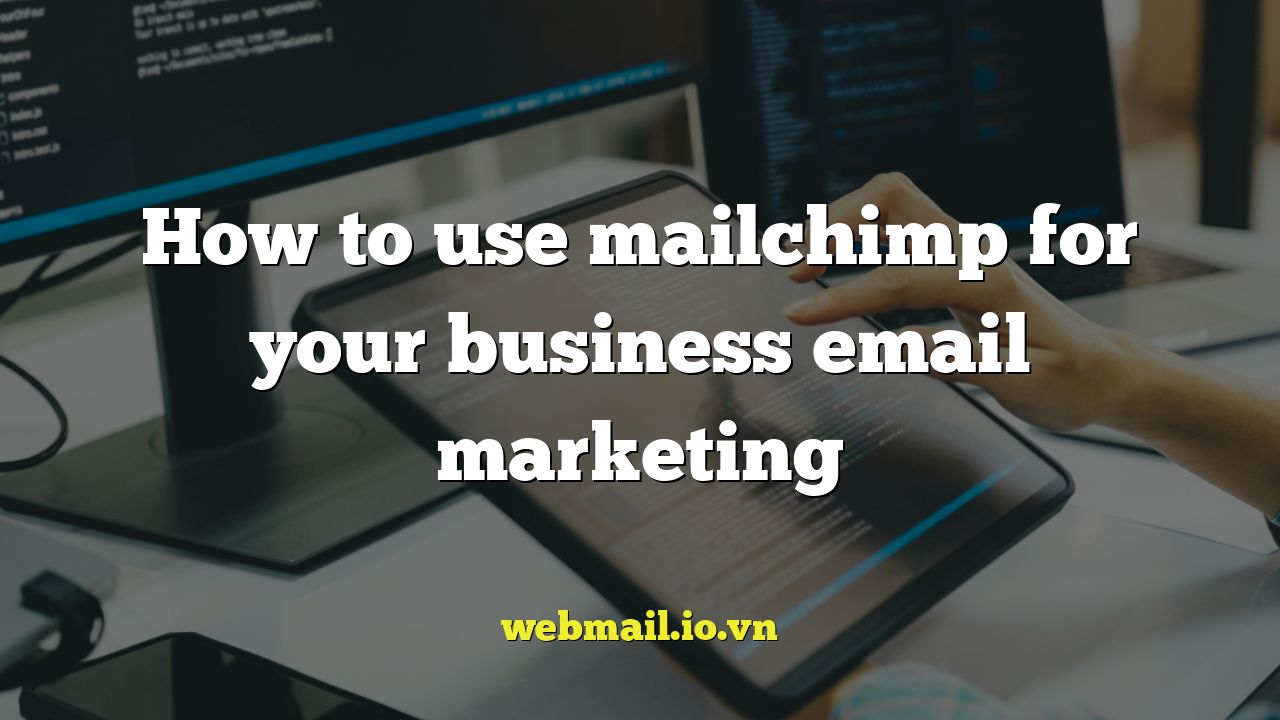
Mailchimp: Your Comprehensive Guide to Business Email Marketing Success
Mailchimp is a powerful email marketing platform used by businesses of all sizes to connect with their audience, nurture leads, and drive sales. It offers a wide range of features, from basic email creation and sending to advanced automation and analytics. This comprehensive guide will walk you through the essential steps of using Mailchimp effectively for your business email marketing.
Setting Up Your Mailchimp Account
First, you’ll need to create a Mailchimp account. Head to Mailchimp.com and sign up for a free or paid plan. The free plan offers limited features and a maximum number of contacts, but it’s a great way to test the platform and get familiar with its interface. Paid plans offer more features and support larger subscriber lists.
Once you’ve created an account, you’ll need to complete your profile. This includes providing information about your business, such as your name, website, and industry. This information helps Mailchimp understand your business and tailor its features to your needs.
Building Your Audience in Mailchimp
Your audience is the heart of your email marketing efforts. Building a high-quality, engaged audience is crucial for success. Here’s how to get started:
Importing Existing Contacts
If you already have a list of email addresses, you can import them into Mailchimp. Make sure you have explicit permission from these contacts to send them emails. Importing without permission can harm your sender reputation and lead to your account being suspended.
To import contacts:
1. Go to the “Audience” section in Mailchimp.
2. Click “Add Contacts” and select “Import Contacts.”
3. Choose the import method (CSV or TXT file, copy/paste, or integration).
4. Follow the instructions to map your data fields to Mailchimp fields.
5. Tag your imported contacts to easily segment them later.
Creating Signup Forms
Signup forms are essential for growing your audience organically. Mailchimp offers various signup form options:
* **Embedded forms:** These forms can be embedded directly on your website.
* **Pop-up forms:** These forms appear as a pop-up window on your website.
* **Hosted forms:** These forms are hosted by Mailchimp and can be shared via a link.
To create a signup form:
1. Go to the “Audience” section in Mailchimp.
2. Click “Signup Forms.”
3. Choose the type of form you want to create.
4. Customize the form to match your brand.
5. Embed the form on your website or share the link.
Using Landing Pages
Landing pages are dedicated pages designed to collect email addresses and other information. Mailchimp allows you to create landing pages directly within the platform.
To create a landing page:
1. Go to the “Create” section in Mailchimp.
2. Select “Landing Page.”
3. Choose a template or start from scratch.
4. Customize the landing page with your content and branding.
5. Connect the landing page to your audience.
6. Publish the landing page and promote it.
Creating Engaging Email Campaigns
Now that you have an audience, it’s time to create engaging email campaigns. Mailchimp offers various tools to help you design and send effective emails.
Choosing a Campaign Type
Mailchimp offers several campaign types:
* **Regular email:** A standard email campaign sent to your audience.
* **Automated email:** Emails triggered by specific events or actions.
* **Plain-text email:** A simple text-based email.
* **A/B testing campaign:** Allows you to test different versions of your email.
Using the Email Builder
Mailchimp’s drag-and-drop email builder makes it easy to create visually appealing emails. You can add text, images, videos, and other elements to your emails.
Here’s how to use the email builder:
1. Go to the “Create” section in Mailchimp.
2. Select “Email.”
3. Choose a campaign type (e.g., “Regular email”).
4. Select your audience.
5. Choose a template or start from scratch.
6. Drag and drop elements into your email.
7. Customize the content and design of each element.
8. Test your email to ensure it looks good on different devices.
Personalizing Your Emails
Personalization is key to engaging your audience. Mailchimp allows you to personalize your emails using merge tags. Merge tags are placeholders that are replaced with specific information about each subscriber, such as their name, location, or purchase history.
To personalize your emails:
1. Use merge tags in your subject lines and email body.
2. Segment your audience based on their interests and behavior.
3. Tailor your email content to each segment.
Writing Compelling Email Content
Your email content should be informative, engaging, and relevant to your audience. Here are some tips for writing compelling email content:
* **Use a clear and concise subject line:** Your subject line is the first thing your subscribers will see, so make it count.
* **Write in a conversational tone:** Talk to your subscribers like you’re talking to a friend.
* **Use visuals to break up text:** Images and videos can make your emails more visually appealing.
* **Include a clear call to action:** Tell your subscribers what you want them to do.
* **Proofread your email carefully:** Errors can damage your credibility.
Automating Your Email Marketing
Mailchimp’s automation features allow you to send emails automatically based on specific triggers. This can save you time and improve your email marketing effectiveness.
Setting Up Automated Workflows
Automated workflows consist of a series of emails triggered by specific events. For example, you can set up a welcome series for new subscribers, a thank-you email after a purchase, or a reminder email for abandoned carts.
To create an automated workflow:
1. Go to the “Automations” section in Mailchimp.
2. Click “Create Automation.”
3. Choose a pre-built automation or start from scratch.
4. Select a trigger for your automation (e.g., “New Subscriber,” “Purchase,” “Abandoned Cart”).
5. Add emails to your automation and customize their content.
6. Set the timing and frequency of your emails.
7. Activate your automation.
Using Transactional Emails
Transactional emails are automated emails triggered by specific transactions, such as order confirmations, shipping updates, and password resets. Mailchimp offers a transactional email service called Mandrill, which can be used to send these types of emails. While Mandrill is no longer offered as a standalone product, it is available as an add-on to Mailchimp’s paid plans.
Analyzing Your Email Marketing Results
Mailchimp provides detailed analytics to help you track the performance of your email campaigns. Analyzing your results is crucial for optimizing your email marketing strategy.
Tracking Key Metrics
Key metrics to track include:
* **Open rate:** The percentage of subscribers who opened your email.
* **Click-through rate (CTR):** The percentage of subscribers who clicked on a link in your email.
* **Bounce rate:** The percentage of emails that were not delivered.
* **Unsubscribe rate:** The percentage of subscribers who unsubscribed from your list.
* **Conversion rate:** The percentage of subscribers who completed a desired action (e.g., making a purchase).
Using A/B Testing
A/B testing allows you to test different versions of your email to see which performs better. You can test different subject lines, email content, calls to action, and designs.
To run an A/B test:
1. Go to the “Create” section in Mailchimp.
2. Select “Email.”
3. Choose “A/B Test Campaign.”
4. Select the element you want to test (e.g., subject line, content).
5. Create two different versions of the element.
6. Set the test parameters (e.g., audience size, duration).
7. Send the test and analyze the results.
Using Reports and Dashboards
Mailchimp provides reports and dashboards that summarize your email marketing performance. These reports can help you identify trends, track your progress, and make data-driven decisions.
Segmenting Your Audience
Segmentation allows you to divide your audience into smaller groups based on specific criteria. This allows you to send more targeted and relevant emails to each segment.
Creating Segments
You can segment your audience based on various factors, such as:
* **Demographics:** Age, gender, location, etc.
* **Interests:** Based on their signup form responses or website activity.
* **Purchase history:** Based on their past purchases.
* **Engagement:** Based on their email open and click activity.
To create a segment:
1. Go to the “Audience” section in Mailchimp.
2. Click “Segments.”
3. Click “Create Segment.”
4. Define your segment criteria.
5. Save your segment.
Sending Targeted Emails
Once you’ve created your segments, you can send targeted emails to each segment. This can significantly improve your email marketing results.
Mailchimp Integrations
Mailchimp integrates with numerous other platforms, enhancing its capabilities. Connecting Mailchimp to your e-commerce platform, CRM, or social media accounts can streamline your workflow and improve your data insights. Some popular integrations include:
* **Shopify:** Automate email marketing based on customer behavior and purchase data.
* **Salesforce:** Sync contact information and track email engagement within your CRM.
* **Facebook:** Create targeted ad campaigns and grow your email list through lead generation ads.
Compliance and Best Practices
Email marketing requires adherence to certain regulations and best practices. Always obtain explicit consent from subscribers before sending them emails. Comply with CAN-SPAM laws by including an unsubscribe link in every email and promptly honoring unsubscribe requests. Maintain a clean email list by regularly removing inactive subscribers. By following these guidelines, you can protect your sender reputation and ensure the long-term success of your email marketing efforts.
Using Mailchimp effectively requires a consistent effort, strategic planning, and a focus on providing value to your audience. By following the steps outlined in this guide, you can leverage Mailchimp’s powerful features to build stronger relationships with your customers, drive sales, and achieve your business goals.