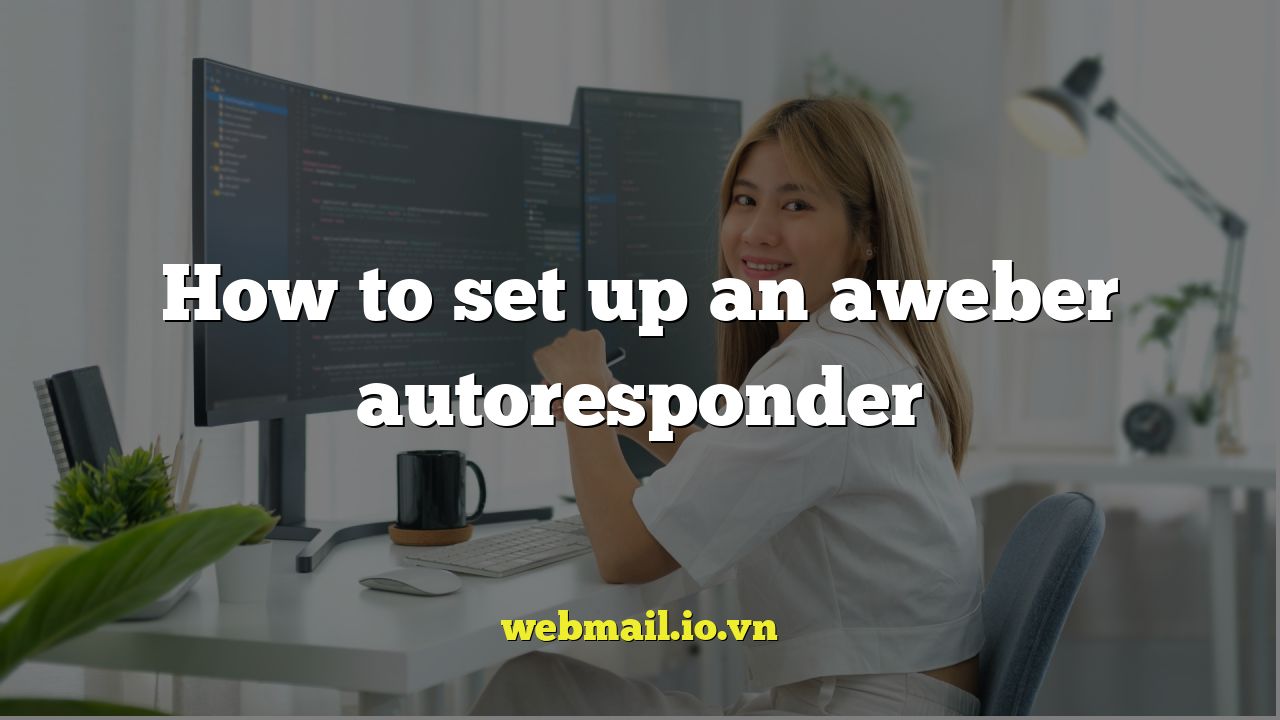
How to Set Up an AWeber Autoresponder: A Comprehensive Guide
An autoresponder is an essential tool for any business that wants to nurture leads, automate communication, and ultimately drive sales. AWeber is a popular and powerful email marketing platform that makes setting up an autoresponder sequence relatively straightforward. This guide will walk you through the process step-by-step, ensuring you can leverage the power of automated email marketing for your business.
Understanding the Basics of Autoresponders
Before diving into the technical setup, let’s clarify what an autoresponder is and why it’s so important. An autoresponder is a series of emails that are automatically sent to subscribers based on a pre-determined schedule or trigger. This allows you to deliver valuable content, promote products or services, and build relationships with your audience on autopilot.
The benefits of using an autoresponder include:
- Saving time and effort by automating email communication.
- Nurturing leads by providing valuable content over time.
- Increasing sales by promoting products or services at strategic moments.
- Improving customer engagement by delivering personalized messages.
- Building brand loyalty by consistently providing value.
Essentially, an autoresponder acts as your virtual sales and marketing assistant, working tirelessly behind the scenes to engage your audience and drive conversions.
Setting Up Your AWeber Account and List
If you haven’t already, you’ll need to create an AWeber account. AWeber offers a free trial, so you can test out the platform before committing to a paid plan. Once you’ve created your account, the first step is to create a mailing list. This is where your subscribers will be stored and managed.
- Log in to your AWeber account.
- Navigate to the “List Options” tab (usually located in the top menu).
- Click on “Create a List.”
You’ll then be prompted to provide some information about your list, including:
- List Name: Choose a descriptive name that accurately reflects the purpose of your list (e.g., “Marketing Tips Newsletter,” “Product Launch Updates”).
- Description: Provide a brief explanation of what subscribers can expect to receive.
- From Name: Enter the name you want subscribers to see as the sender (e.g., “John Doe,” “Acme Company”).
- From Address: Use a professional email address (avoid free email addresses like Gmail or Yahoo for better deliverability).
AWeber also requires you to provide your company address and contact information to comply with anti-spam laws. Once you’ve filled out all the required information, click “Save Settings” to create your list.
Creating Your First Autoresponder Message
Now that you have a list set up, you can start creating your autoresponder sequence. To do this, you’ll need to navigate to the “Campaigns” section of AWeber.
- Click on the “Campaigns” tab in the top menu.
- Click on “Create Campaign.”
- You can choose to “Create a Blank Campaign” or “Import a Campaign.” For this tutorial, we’ll choose “Create a Blank Campaign”.
- Give your campaign a name. For example, “Welcome Sequence”.
- Now it’s time to trigger your campaign. A common trigger is “On Subscribe”. This will send the email sequence when someone subscribes to your list.
- Click “Create Campaign”.
Next, you’ll be taken to the campaign builder. Click on the “+” symbol to add your first message. You have several options for creating your email:
- Drag & Drop Email Builder: A user-friendly editor that allows you to easily create visually appealing emails with drag-and-drop functionality.
- Plain Text Editor: A simple text-based editor for creating basic emails.
- Code Your Own: Allows you to write your own HTML code for maximum customization.
For most users, the Drag & Drop Email Builder is the easiest and most effective option. Once you’ve chosen your editor, you can start crafting your message. Focus on providing valuable content that will engage your new subscribers. Be sure to include a clear call to action (CTA) to encourage them to take the next step, such as visiting your website or downloading a free resource.
Configuring the Timing and Schedule
The timing and schedule of your autoresponder messages are crucial for maximizing their impact. AWeber allows you to specify when each message should be sent relative to the subscriber’s sign-up date.
To configure the timing, click on the individual email within the Campaign. You will see options like “Wait.” This specifies how long to wait after the previous trigger (in this case, a subscription or the previous email). You can set the wait time in days, hours, or even minutes.
Consider these factors when determining your schedule:
- The purpose of your email sequence: A welcome sequence might have shorter intervals than a product launch sequence.
- Your target audience: Consider their habits and preferences.
- The complexity of your content: Allow subscribers enough time to digest the information.
A common approach is to send the first email immediately after sign-up, followed by subsequent emails every few days or weeks. Experiment with different schedules to see what works best for your audience. AWeber’s analytics will help you track open rates and click-through rates, allowing you to refine your timing over time.
Personalizing Your Autoresponder Messages
Personalization is key to creating engaging and effective autoresponder messages. AWeber allows you to use merge fields to dynamically insert subscriber information, such as their name or location, into your emails.
To use merge fields, simply type two curly braces `{{}}` in the email editor. A list of available merge fields will appear. Select the field you want to use, and AWeber will automatically replace it with the corresponding subscriber information when the email is sent.
Examples of merge fields you can use include:
- `{{firstname}}`: Inserts the subscriber’s first name.
- `{{lastname}}`: Inserts the subscriber’s last name.
- `{{email}}`: Inserts the subscriber’s email address.
Beyond using merge fields, you can also personalize your messages by segmenting your audience based on their interests, demographics, or behavior. AWeber allows you to create segments based on a variety of criteria, allowing you to send targeted messages to specific groups of subscribers. For example, you could segment your list based on the products they’ve purchased or the topics they’ve expressed interest in.
Testing and Optimizing Your Autoresponder
Before you launch your autoresponder sequence, it’s essential to test it thoroughly to ensure everything is working correctly. Send test emails to yourself to verify that the messages are displaying properly and that all links are working. Check for any typos or errors in your content.
Once your autoresponder is live, continue to monitor its performance using AWeber’s analytics. Pay attention to open rates, click-through rates, and unsubscribe rates. If you notice that certain messages are underperforming, try experimenting with different subject lines, content, or timing.
Here are some strategies for optimizing your autoresponder:
- A/B testing: Experiment with different subject lines, calls to action, or email layouts to see what resonates best with your audience.
- Segmenting your list: Send targeted messages to specific groups of subscribers based on their interests or behavior.
- Improving your email deliverability: Follow AWeber’s best practices for avoiding spam filters.
By continuously testing and optimizing your autoresponder, you can ensure that it’s delivering the best possible results for your business.
Integrating Your Autoresponder with Other Tools
AWeber integrates with a wide range of other tools and platforms, allowing you to seamlessly connect your email marketing with other aspects of your business. For example, you can integrate AWeber with your website, CRM, or social media accounts.
Some popular AWeber integrations include:
- WordPress: Embed signup forms on your website and automatically add new subscribers to your AWeber list.
- Zapier: Connect AWeber with hundreds of other apps, such as Google Sheets, Slack, and Salesforce.
- Leadpages: Create landing pages and opt-in forms that integrate seamlessly with AWeber.
By integrating AWeber with your other tools, you can streamline your marketing efforts and automate even more tasks.
Conclusion
Setting up an AWeber autoresponder is a powerful way to automate your email marketing and nurture leads. By following the steps outlined in this guide, you can create a highly effective autoresponder sequence that will help you achieve your business goals. Remember to focus on providing valuable content, personalizing your messages, and continuously testing and optimizing your results. With a well-crafted autoresponder, you can build stronger relationships with your audience, drive more sales, and ultimately grow your business.