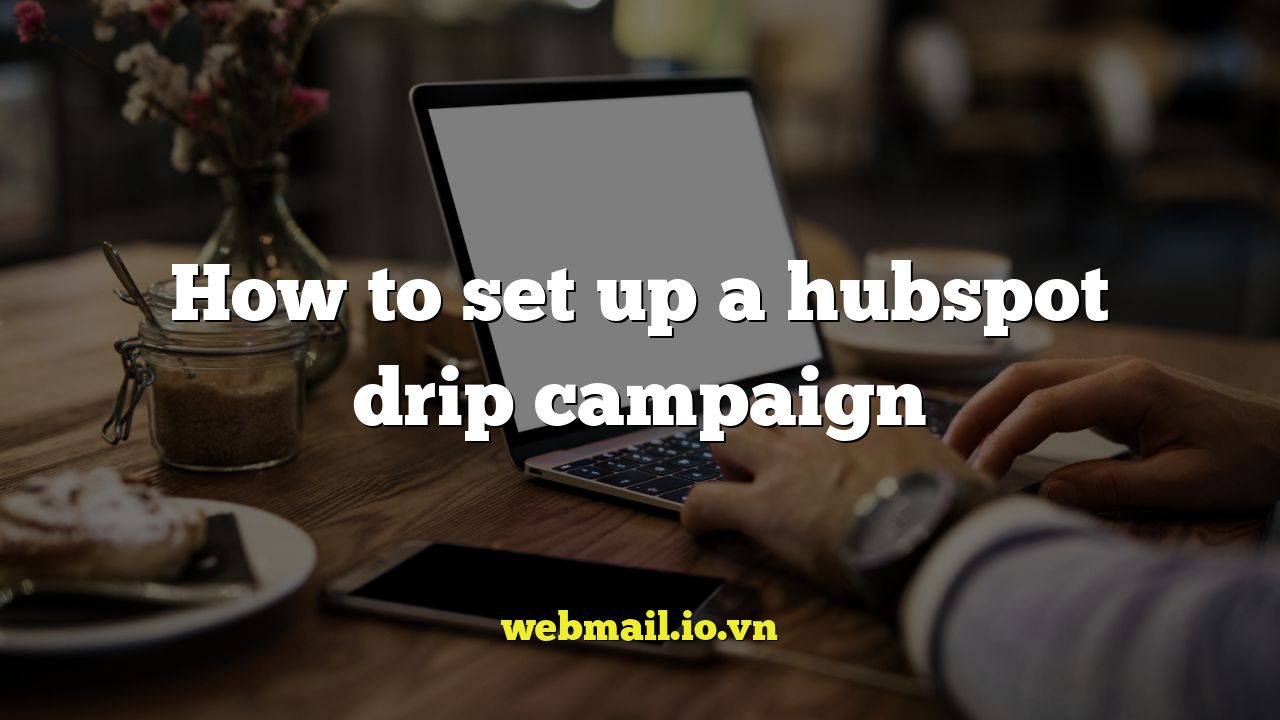
Introduction to HubSpot Drip Campaigns
Drip campaigns, also known as automated email sequences, are a powerful tool for nurturing leads, onboarding new customers, and engaging with your audience over time. HubSpot’s platform provides robust features to create and manage these campaigns effectively. This article will guide you through the process of setting up a drip campaign in HubSpot, step by step.
Planning Your Drip Campaign
Before diving into the technical aspects, careful planning is crucial. Consider the following:
- Define Your Goal: What do you want to achieve with this campaign? Examples include lead nurturing, customer onboarding, or product promotion.
- Identify Your Target Audience: Who are you trying to reach? Segment your audience based on demographics, behavior, or lifecycle stage.
- Map Out the Customer Journey: Understand the steps a prospect takes from initial contact to conversion.
A well-defined plan will ensure your drip campaign is targeted and effective.
Accessing HubSpot Workflows
HubSpot’s automation features, including drip campaigns, are managed through Workflows. Here’s how to access them:
- Log into your HubSpot account.
- Navigate to Automation > Workflows.
This section is the central hub for creating and managing your automated sequences.
Creating a New Workflow
Once you’re in the Workflows section, you can start building your drip campaign.
- Click the Create workflow button.
- Choose the type of workflow you want to create. For drip campaigns, you’ll typically select Starting from scratch. You might find templates suitable for specific use cases.
- Name your workflow descriptively (e.g., “Lead Nurturing Campaign – New Subscribers”).
- Choose the workflow type. Select “Standard” for most drip campaigns.
- Click Create workflow.
Setting Enrollment Triggers
Enrollment triggers define the criteria that automatically enroll contacts into your drip campaign. These triggers can be based on various factors:
- List Membership: Contacts are enrolled when they join a specific HubSpot list.
- Form Submissions: Contacts are enrolled when they submit a particular form.
- Property Values: Contacts are enrolled when a specific property value changes (e.g., Lifecycle Stage changes to “Lead”).
To set enrollment triggers:
- In your workflow, click Set enrollment triggers.
- Choose the trigger type.
- Define the specific criteria for the trigger (e.g., which list or form).
- Click Save.
Designing Your Email Sequence
This is the heart of your drip campaign. You’ll create a series of emails that are sent automatically based on a schedule you define.
- Click the “+” icon to add an action.
- Choose Send email.
- You can either create a new email or use an existing one.
- If creating a new email:
- Give your email an internal name.
- Select an email type (e.g., regular, automated).
- Choose an email template.
- Design your email content (subject line, body, calls to action).
- Click Save.
Repeat these steps to add multiple emails to your sequence. Each email should build upon the previous one, providing value and moving the contact closer to your goal.
Adding Delays Between Emails
A critical aspect of drip campaigns is the timing of your emails. You don’t want to bombard your contacts with too many emails in a short period.
- Between each email action, click the “+” icon.
- Choose Delay.
- Specify the duration of the delay (e.g., 1 day, 3 days, 1 week).
- Choose the delay type (e.g., wait for a specific time, wait until a certain day of the week).
- Click Save.
Strategic delays prevent your emails from feeling spammy and allow contacts time to engage with your content.
Using Branching Logic
To personalize your drip campaign even further, you can use branching logic to send different emails based on a contact’s behavior or properties. HubSpot provides several branching options:
- If/Then Branch: This allows you to create different paths based on specific criteria (e.g., if a contact clicked a link in the previous email, send them a different email).
- Go To Action: This allows you to direct contacts to a specific point in the workflow.
To add branching logic:
- Click the “+” icon to add an action.
- Choose If/Then Branch.
- Define the criteria for the branch (e.g., contact property, email activity).
- Create separate paths for each outcome of the condition.
- Add actions (e.g., send email, set property value) to each path.
- Click Save.
Setting Goals for Your Workflow
Setting goals for your workflow allows you to track its effectiveness. A goal is a specific action you want contacts to take as a result of the drip campaign.
- In your workflow, click Set a goal.
- Choose the goal criteria (e.g., form submission, page view, contact property).
- Define the specific criteria for the goal (e.g., which form, which page).
- Click Save.
HubSpot will track how many contacts achieve the goal as they progress through the workflow.
Testing Your Drip Campaign
Before activating your drip campaign, it’s essential to thoroughly test it to ensure everything is working correctly.
- Use the Test feature to enroll a test contact and see how they progress through the workflow.
- Check that emails are sent at the correct times.
- Verify that branching logic is working as expected.
- Ensure that links in your emails are working correctly.
Activating Your Workflow
Once you’ve tested your drip campaign and are satisfied that everything is working correctly, you can activate it.
- In the upper right corner of the workflow editor, click Review.
- Address any errors or warnings that are displayed.
- Click Turn on to activate the workflow.
After activating, contacts who meet your enrollment triggers will automatically be enrolled in the drip campaign.
Monitoring and Optimizing Your Drip Campaign
After launching your drip campaign, it’s essential to monitor its performance and make adjustments as needed. HubSpot provides detailed analytics to help you track your campaign’s effectiveness.
- Email Open Rates: Monitor open rates to see how engaging your subject lines are.
- Click-Through Rates: Track click-through rates to see how well your email content is resonating with your audience.
- Conversion Rates: Measure how many contacts are achieving your goal.
Based on these metrics, you can make adjustments to your email content, timing, and enrollment triggers to improve your campaign’s performance. Regularly review your drip campaign and make data-driven decisions to optimize its effectiveness.