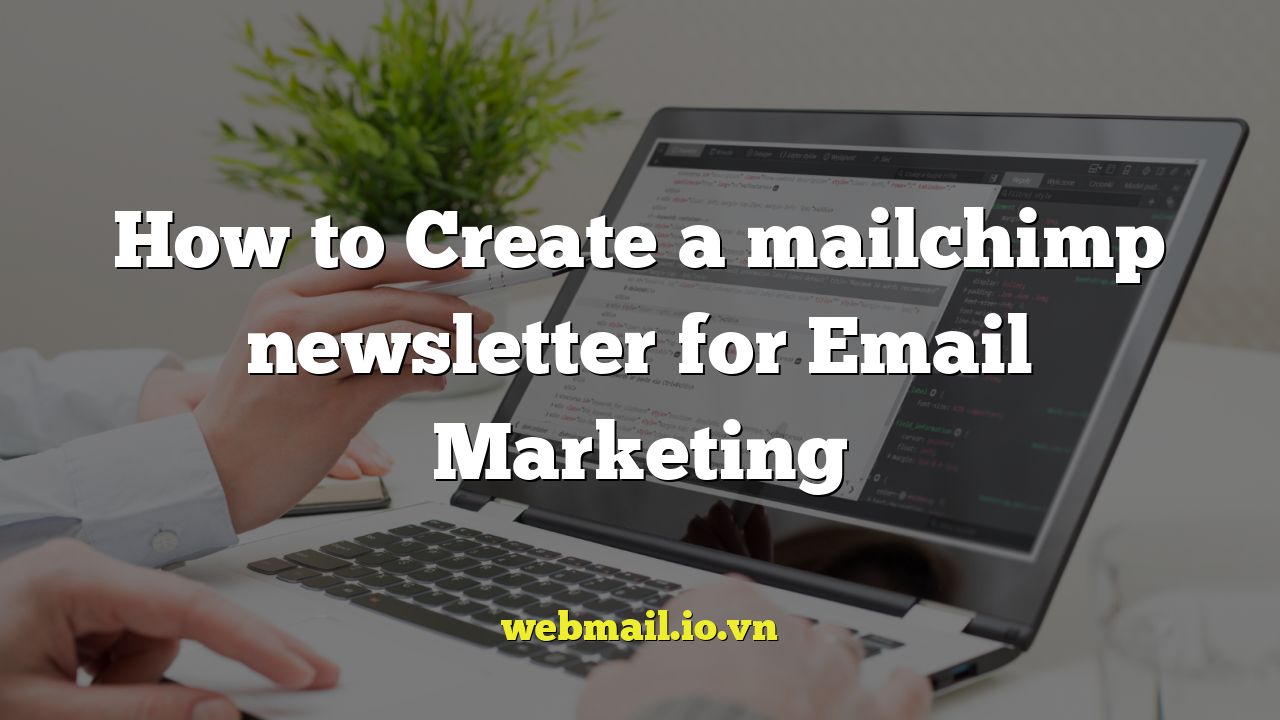
Introduction: Mastering Email Marketing with Mailchimp
Email marketing remains a powerful tool for businesses of all sizes. It allows you to connect directly with your audience, nurture leads, promote your products or services, and build brand loyalty. Mailchimp is a leading email marketing platform that provides the tools and features you need to create effective and engaging newsletters. This comprehensive guide will walk you through the process of creating a successful Mailchimp newsletter, from setting up your account to sending your first campaign.
Setting Up Your Mailchimp Account
Before you can start creating newsletters, you need a Mailchimp account. Fortunately, Mailchimp offers a free plan that is suitable for businesses with a smaller subscriber list. Here’s how to get started:
- Visit the Mailchimp website: Go to https://mailchimp.com/.
- Create an account: Click on the “Sign Up Free” button and follow the on-screen instructions. You’ll need to provide your email address, username, and password.
- Verify your email address: Mailchimp will send you an email to verify your account. Click on the verification link in the email.
- Complete your profile: Fill out the necessary information about your business, including your business name, address, and website (if applicable).
- Choose a plan: Select the plan that best suits your needs. You can start with the free plan and upgrade later as your subscriber list grows.
Building Your Audience List
Your audience list is the foundation of your email marketing efforts. You can build your list in several ways, including:
- Importing existing contacts: If you have a list of email addresses from a previous platform or CRM, you can import them into Mailchimp.
- Creating a signup form: Embed a signup form on your website to collect email addresses from visitors.
- Using integrations: Connect Mailchimp with other tools you use, such as your CRM or e-commerce platform, to automatically add new contacts to your list.
To create a new audience list in Mailchimp:
- Log in to your Mailchimp account.
- Click on the “Audience” icon in the left-hand navigation menu.
- Click on “All contacts.”
- Click on the “Manage Audience” button and select “Create Audience.”
- Fill out the required information, including the audience name, default email address, and reminder of how people signed up for your list.
- Configure your signup form settings and notifications.
- Click on “Save.”
Designing Your Newsletter Template
Mailchimp offers a variety of pre-designed templates that you can use as a starting point for your newsletters. You can also create your own custom template from scratch. Here’s how to design your newsletter template:
- Navigate to the “Campaigns” section in Mailchimp.
- Click on “All campaigns.”
- Click on “Create Campaign” button.
- Select “Email” then choose “Regular Email”.
- Enter a campaign name and click “Begin.”
- Choose your audience and click “Save.”
- In the “From” section, verify or update your “From name” and “From email address” and click “Save.”
- Click “Design Email.”
- Choose a template: Select a pre-designed template from the Mailchimp template gallery, or choose to create your own.
- Customize your template: Use the Mailchimp drag-and-drop editor to customize your template with your own branding, colors, fonts, and images.
- Add content: Add your newsletter content, including text, images, videos, and calls to action.
- Test your template: Send a test email to yourself to ensure that your template looks good on different devices and email clients.
Crafting Compelling Content
The content of your newsletter is the most important factor in determining its success. Here are some tips for crafting compelling content:
- Know your audience: Understand your audience’s interests, needs, and pain points.
- Provide value: Offer valuable information, insights, or resources that your audience will find useful.
- Use clear and concise language: Avoid jargon and technical terms.
- Use visuals: Images and videos can help to break up text and make your newsletter more engaging.
- Include a clear call to action: Tell your audience what you want them to do, such as visit your website, make a purchase, or sign up for a webinar.
When creating content, consider these aspects:
- **Subject Line:** This is the first thing recipients see. Make it catchy, relevant, and intriguing to encourage opens. Use personalization where possible (e.g., include the recipient’s name).
- **Headline:** The main headline of your email should grab attention and clearly convey the email’s main topic.
- **Body Copy:** Keep your paragraphs short and focused. Use bullet points, headings, and subheadings to make the email easy to scan.
- **Images and Graphics:** Use high-quality images that are relevant to your content. Optimize images for web to reduce file size and loading times.
- **Call-to-Action (CTA):** Every email should have a clear CTA. Use action-oriented language (e.g., “Shop Now,” “Learn More,” “Download Now”). Make your CTA button visually prominent.
Adding Images and Graphics
Visuals are an essential part of creating an engaging newsletter. Mailchimp allows you to easily add images and graphics to your templates. Here’s how:
- In the Mailchimp email editor, drag and drop an “Image” content block into your template.
- Click on the content block to open the settings.
- Upload an image from your computer or select an image from the Mailchimp content studio.
- Adjust the image size, alignment, and alt text.
- Add a link to the image, if desired.
When choosing images, consider:
- Relevance: The image should relate to the content of your newsletter.
- Quality: Use high-resolution images that look professional.
- Size: Optimize images for web to reduce file size and improve loading times.
- Alt text: Add descriptive alt text to your images for accessibility and SEO purposes.
Adding Call-to-Action Buttons
Call-to-action (CTA) buttons are essential for driving conversions. They tell your audience what you want them to do after reading your newsletter. Here’s how to add CTA buttons to your Mailchimp template:
- In the Mailchimp email editor, drag and drop a “Button” content block into your template.
- Click on the content block to open the settings.
- Customize the button text, link, and appearance.
- Choose a button color that contrasts with your background color to make it stand out.
Best practices for CTA buttons:
- Use action-oriented language: “Shop Now,” “Learn More,” “Download Now,” etc.
- Make the button visually prominent: Use a contrasting color and a clear, easy-to-read font.
- Place the button in a strategic location: Above the fold or after a compelling section of content.
- Keep it concise: Limit the button text to a few words.
- Send a test email: Send a test email to yourself and other members of your team to review the content, design, and functionality of your newsletter.
- Use the preview mode: Preview your newsletter on different devices and email clients to see how it will look to your subscribers.
- Check for broken links: Use Mailchimp’s link checker to identify and fix any broken links in your newsletter.
- Run a spam check: Use Mailchimp’s spam check to ensure that your newsletter is not flagged as spam.
- In the Mailchimp campaign builder, click on the “Schedule” button.
- Choose a date and time to send your newsletter.
- Review your campaign settings and confirm your schedule.
- Click on the “Send” button to send your newsletter immediately.
- Open rate: The percentage of subscribers who opened your newsletter.
- Click-through rate (CTR): The percentage of subscribers who clicked on a link in your newsletter.
- Bounce rate: The percentage of emails that could not be delivered.
- Unsubscribe rate: The percentage of subscribers who unsubscribed from your list after receiving your newsletter.
Testing and Previewing Your Newsletter
Before sending your newsletter to your entire audience, it’s crucial to test and preview it to ensure that it looks good and functions correctly. Mailchimp offers several testing and previewing options:
Scheduling and Sending Your Newsletter
Once you’re satisfied with your newsletter, you can schedule it to be sent at a later time, or send it immediately. Here’s how:
Analyzing Your Results
After sending your newsletter, it’s important to track your results to see how well it performed. Mailchimp provides detailed analytics that can help you understand your audience’s engagement with your newsletter. Key metrics to track include:
By analyzing your results, you can identify what’s working well and what needs improvement. Use this information to optimize your future newsletters for better performance.
Conclusion: Continuous Improvement for Email Marketing Success
Creating a successful Mailchimp newsletter is an ongoing process of learning, testing, and refining your approach. By following the steps outlined in this guide and continuously analyzing your results, you can create effective email marketing campaigns that drive engagement, build brand loyalty, and achieve your business goals. Remember to stay consistent, provide value to your audience, and always be testing new ideas to see what works best.