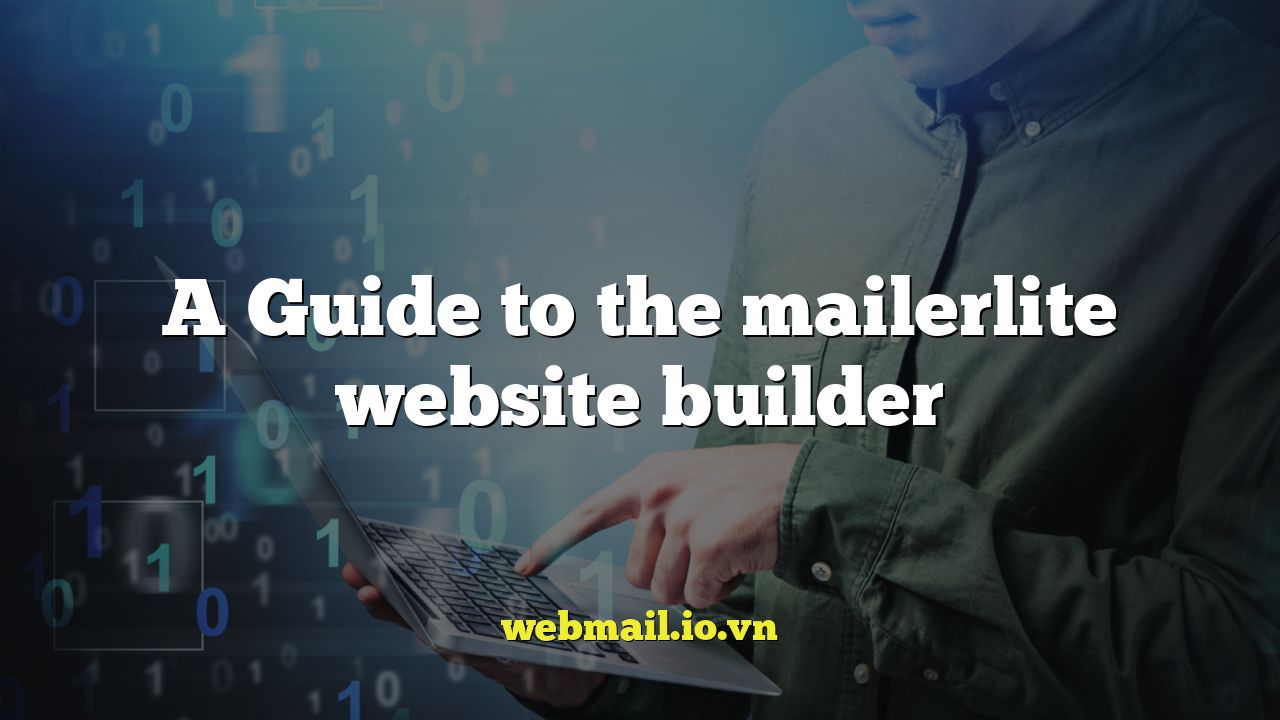
Introduction to MailerLite Website Builder
MailerLite is a popular email marketing platform known for its user-friendly interface and affordable pricing. While primarily focused on email marketing, MailerLite also offers a website builder that allows users to create simple landing pages and websites directly within the platform. This integrated approach is particularly beneficial for small businesses and entrepreneurs looking for a streamlined solution to manage their online presence and email marketing campaigns.
This guide will walk you through the key features and functionalities of the MailerLite website builder, helping you understand its capabilities and determine if it’s the right choice for your needs. We’ll cover everything from getting started to customizing your website and connecting it to your email marketing efforts.
Getting Started with the Website Builder
To access the MailerLite website builder, you’ll first need to create a MailerLite account (if you don’t already have one). Once logged in, navigate to the “Sites” section in the top menu. Here, you’ll find the option to create a new website or landing page.
You’ll be presented with two primary options:
- Website: This option allows you to build a multi-page website with navigation.
- Landing Page: This option is ideal for creating single-page campaigns or dedicated pages for specific promotions.
Choose the option that best suits your needs. For this guide, we’ll focus on the website builder, but many of the principles apply to landing pages as well.
After selecting “Website,” you’ll be prompted to choose a template or start from scratch. MailerLite offers a variety of pre-designed templates catering to different industries and purposes. Browsing the templates can provide inspiration and a head start on your design. However, if you prefer complete creative control, the “Start from scratch” option is also available.
Once you’ve selected a template or chosen to start from scratch, you’ll be taken to the drag-and-drop website editor.
Exploring the Drag-and-Drop Editor
The MailerLite website builder features a drag-and-drop editor that makes it easy to add, rearrange, and customize elements on your website. The editor is divided into several key areas:
- Left Sidebar: This sidebar contains the various content blocks and settings you can use to build and customize your website.
- Canvas: This is the main area where you see a live preview of your website and interact with the elements.
- Top Toolbar: The top toolbar provides access to features like saving, previewing, undo/redo, and accessing your website settings.
The left sidebar is where you’ll find the building blocks of your website. These include:
- Blocks: These are pre-designed sections containing various elements like text, images, buttons, forms, and more.
- Elements: These are individual components that can be added to your website, such as headings, paragraphs, images, videos, dividers, and social media icons.
- Forms: MailerLite’s integration with its email marketing platform shines here. You can easily add signup forms to your website to grow your email list.
- Ecommerce: If you have a SimpleSell account connected, you can add product listings and shopping cart functionalities.
To add an element or block to your website, simply drag it from the left sidebar onto the canvas. Once added, you can click on the element to edit its content, style, and settings.
Customizing Your Website Design
MailerLite offers a range of customization options to tailor your website’s design to your brand. When you click on an element, the left sidebar will display its specific settings. These settings vary depending on the element type, but generally include options for:
- Text: Font family, size, color, alignment, and other text formatting options.
- Images: Image source, size, alt text, and link.
- Buttons: Button text, link, style (color, shape, etc.), and size.
- Backgrounds: Background color, image, and gradient.
- Spacing: Padding and margins to control the spacing around elements.
You can also customize the overall style of your website by accessing the “Design” settings in the top toolbar. This allows you to set global styles for fonts, colors, and buttons, ensuring a consistent look and feel throughout your website.
Working with Sections and Columns
MailerLite’s website builder uses a section-based structure. Sections are horizontal containers that span the entire width of the page. Within each section, you can add columns to create layouts with multiple elements side-by-side.
To add a new section, simply drag a “Block” from the left sidebar onto the canvas. You can then customize the section’s background, spacing, and other settings.
To add columns to a section, click on the section and then click the plus icon (+) within the section. Choose the number of columns you want to create. You can then drag elements into each column to create your desired layout.
Managing Pages and Navigation
For multi-page websites, you’ll need to manage your pages and navigation menu. You can add new pages by clicking the “Pages” icon in the top toolbar. This will open a panel where you can create new pages, rename existing pages, and adjust their settings.
To create a navigation menu, add a “Navigation” element to your website. You can then link each menu item to a specific page on your website. MailerLite automatically generates a navigation menu based on your website’s pages, but you can customize the menu items and their order as needed.
Connecting with MailerLite’s Email Marketing Features
One of the key advantages of using the MailerLite website builder is its seamless integration with MailerLite’s email marketing platform. This allows you to easily collect email addresses, automate email sequences, and track the performance of your marketing efforts.
Adding Signup Forms
Adding signup forms to your website is crucial for growing your email list. MailerLite makes this easy with its built-in form builder. Simply drag a “Form” element onto your website and customize its fields, design, and settings.
You can connect your form to a specific subscriber group in MailerLite. When someone submits the form, their email address will automatically be added to that group. You can then use MailerLite’s email marketing tools to send targeted campaigns to that group.
Automating Email Sequences
MailerLite’s automation features allow you to create automated email sequences that are triggered when someone subscribes to your email list through your website. This is a powerful way to nurture leads and build relationships with your audience.
For example, you can create a welcome sequence that automatically sends a series of emails to new subscribers, introducing them to your brand and offering valuable content.
Tracking Website Performance
MailerLite provides basic analytics to track the performance of your website. You can see the number of visitors, page views, and form submissions. This data can help you understand how your website is performing and identify areas for improvement.
While MailerLite’s built-in analytics are useful, you may also want to integrate your website with Google Analytics for more comprehensive tracking. You can do this by adding your Google Analytics tracking code to your website’s settings.
Pros and Cons of the MailerLite Website Builder
Like any website builder, MailerLite’s offering has its strengths and weaknesses. Understanding these pros and cons will help you determine if it’s the right solution for your needs.
Pros:
- Ease of Use: The drag-and-drop editor is intuitive and easy to learn, even for beginners.
- Integration with Email Marketing: Seamless integration with MailerLite’s email marketing platform is a major advantage.
- Affordable Pricing: MailerLite offers competitive pricing plans, making it a budget-friendly option.
- Template Variety: Offers a good selection of pre-designed templates to get you started.
- Landing Page Focused: Strong capabilities when it comes to building high-converting landing pages.
Cons:
- Limited Functionality: Compared to dedicated website builders like Wix or Squarespace, MailerLite’s website builder has limited features.
- Design Flexibility: While customizable, the design options are not as extensive as some other platforms.
- Ecommerce Limitations: Ecommerce functionality is limited to SimpleSell integration, which may not be suitable for all businesses.
- SEO Limitations: While basic SEO settings are available, more advanced SEO features are lacking.
- Not Ideal for Complex Websites: Best suited for simple websites and landing pages, not complex or content-heavy websites.
Who Should Use the MailerLite Website Builder?
The MailerLite website builder is a good fit for:
- Small businesses and entrepreneurs who need a simple website or landing page.
- Users who are already using MailerLite for email marketing and want a streamlined solution.
- Individuals who don’t require extensive website features or complex designs.
- Businesses needing landing pages tightly integrated with their email capture strategy.
It may not be the best choice for:
- Businesses that need a complex website with advanced features.
- Users who require extensive design flexibility and customization options.
- Businesses with significant ecommerce needs.
Conclusion
The MailerLite website builder is a valuable tool for users who are already invested in the MailerLite ecosystem and need a simple, integrated solution for creating websites and landing pages. Its ease of use, seamless integration with email marketing features, and affordable pricing make it an attractive option for small businesses and entrepreneurs. However, it’s important to consider its limitations and ensure that it meets your specific needs before committing to the platform. By understanding its strengths and weaknesses, you can make an informed decision about whether the MailerLite website builder is the right choice for you.