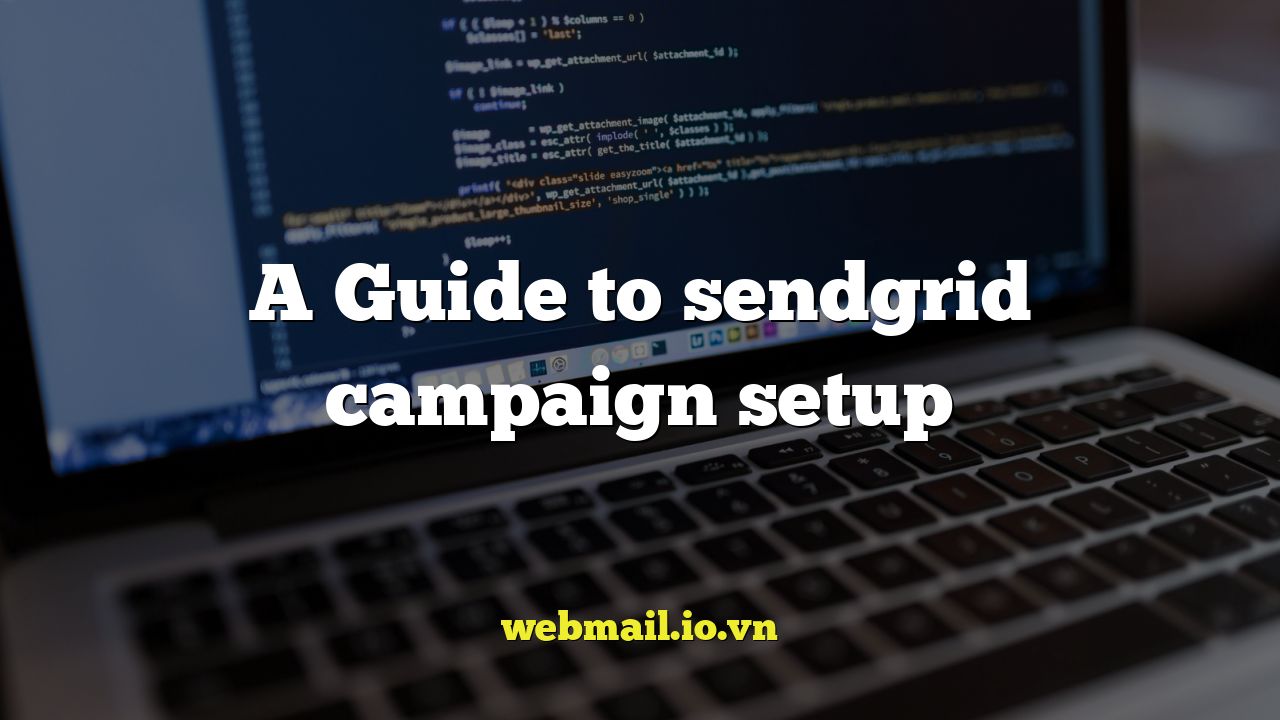
Introduction to SendGrid Campaign Setup
SendGrid is a powerful email marketing platform that allows businesses to send transactional and marketing emails with ease. Setting up a campaign effectively is crucial for reaching your target audience and achieving your marketing goals. This guide provides a comprehensive walkthrough of the SendGrid campaign setup process, covering everything from account creation to campaign optimization.
Creating a SendGrid Account
Before you can start sending campaigns, you need to create a SendGrid account. Here’s how:
- Visit the SendGrid website and sign up for a free trial or a paid plan.
- Provide your email address, create a strong password, and fill in the necessary information.
- Verify your email address by clicking on the link sent to your inbox.
- Complete the account setup process by providing your company information and selecting your industry.
Once your account is created, you’ll have access to the SendGrid dashboard, where you can manage your email campaigns, contacts, and settings.
Setting Up Sender Authentication
Sender authentication is essential for improving email deliverability and preventing your emails from being marked as spam. SendGrid offers several authentication methods:
- Domain Authentication (DKIM & SPF): Verifies that you own the domain from which you’re sending emails. This involves adding DNS records to your domain’s settings.
- Sender Policy Framework (SPF): Specifies which mail servers are authorized to send emails on behalf of your domain.
- DomainKeys Identified Mail (DKIM): Adds a digital signature to your emails, verifying their authenticity.
- Dedicated IP Address (Optional): Provides a unique IP address for sending your emails, which can improve your reputation and deliverability.
To set up domain authentication, follow these steps:
- In your SendGrid account, navigate to “Settings” and then “Sender Authentication.”
- Choose “Domain Authentication” and click “Get Started.”
- Enter your domain name and follow the instructions to add the required DNS records to your domain’s settings. SendGrid will provide the necessary records (TXT and CNAME).
- Once the DNS records are added, click “Verify” to confirm that SendGrid can access them.
Creating a Contact List
A well-maintained contact list is crucial for sending targeted and effective email campaigns. SendGrid allows you to create and manage contact lists in several ways:
- Manual Import: Upload a CSV or TXT file containing your contacts’ information.
- API Integration: Integrate SendGrid with your CRM or other applications to automatically add and update contacts.
- Subscription Forms: Embed subscription forms on your website to allow visitors to sign up for your email list.
To import a contact list manually, follow these steps:
- In your SendGrid account, navigate to “Contacts” and then “Add Contacts.”
- Choose “Upload CSV.”
- Select the CSV file containing your contacts’ information.
- Map the columns in your CSV file to the corresponding fields in SendGrid (e.g., email address, first name, last name).
- Choose a list to add the contacts to. You can create a new list or select an existing one.
- Click “Import” to upload the contacts.
Make sure your contact list is clean and up-to-date to avoid sending emails to invalid or inactive addresses. Regularly clean your list by removing unsubscribed, bounced, or inactive contacts.
Designing Your Email Campaign
The design of your email campaign plays a significant role in its success. SendGrid offers a user-friendly email editor that allows you to create visually appealing and engaging emails. You can choose from a variety of templates or create your own custom design.
- Template Selection: Choose from a library of pre-designed templates that are optimized for various types of email campaigns.
- Drag-and-Drop Editor: Use the drag-and-drop editor to easily add and customize content blocks, such as text, images, buttons, and social media links.
- HTML Editor: For more advanced customization, you can use the HTML editor to write your own HTML code.
To design your email campaign, follow these steps:
- In your SendGrid account, navigate to “Marketing” and then “Campaigns.”
- Click “Create Campaign.”
- Choose a campaign name and subject line.
- Select a contact list to send the campaign to.
- Choose a design method: “Design Editor,” “Code Editor,” or “Upload HTML.”
- If you choose “Design Editor,” select a template or start from scratch.
- Customize the email content using the drag-and-drop editor. Add text, images, buttons, and other elements as needed.
- Add personalization tags to include the recipient’s name or other information in the email.
- Test your email by sending a preview to yourself or a colleague.
Personalization and Segmentation
Personalization and segmentation are key to sending relevant and engaging email campaigns. SendGrid allows you to personalize your emails by using merge tags to insert the recipient’s name, company, or other information. You can also segment your contact list based on various criteria, such as demographics, interests, or purchase history.
To personalize your email, use merge tags in the subject line and body of the email. For example, you can use the tag {{first_name}} to insert the recipient’s first name.
To segment your contact list, create segments based on specific criteria. For example, you can create a segment of customers who have purchased a particular product or who live in a specific region.
Scheduling and Sending Your Campaign
Once you’ve designed your email campaign and personalized it for your audience, it’s time to schedule and send it. SendGrid allows you to schedule your campaign to be sent at a specific time in the future. You can also choose to send it immediately.
To schedule your campaign, follow these steps:
- In your SendGrid account, navigate to “Marketing” and then “Campaigns.”
- Select the campaign you want to schedule.
- Click “Schedule Campaign.”
- Choose a date and time to send the campaign.
- Confirm the schedule and click “Schedule.”
Before sending your campaign, make sure to test it thoroughly to ensure that everything is working correctly. Send a test email to yourself or a colleague to check the formatting, links, and personalization.
Monitoring and Analyzing Campaign Performance
After sending your campaign, it’s important to monitor and analyze its performance. SendGrid provides detailed reports and analytics that allow you to track key metrics, such as open rates, click-through rates, bounce rates, and unsubscribe rates.
To view your campaign performance, follow these steps:
- In your SendGrid account, navigate to “Marketing” and then “Campaigns.”
- Select the campaign you want to analyze.
- Click “Stats” to view the campaign’s performance data.
Analyze the data to identify areas for improvement. For example, if your open rates are low, you may need to improve your subject lines. If your click-through rates are low, you may need to improve the content or design of your email.
A/B Testing
A/B testing is a powerful technique for optimizing your email campaigns. It involves creating two versions of your email (A and B) and sending them to a portion of your audience. By comparing the performance of the two versions, you can identify which one performs better and use that version for future campaigns.
SendGrid allows you to A/B test various elements of your email, such as subject lines, content, and calls to action.
To create an A/B test, follow these steps:
- In your SendGrid account, navigate to “Marketing” and then “Campaigns.”
- Select the campaign you want to A/B test.
- Click “Create A/B Test.”
- Create two versions of your email (A and B).
- Define the test parameters, such as the percentage of your audience that will receive each version.
- Start the test and monitor the results.
Improving Deliverability
Email deliverability is the ability of your emails to reach your recipients’ inboxes. Several factors can affect deliverability, including sender reputation, authentication, and content. Here are some tips for improving your email deliverability:
- Authenticate Your Domain: Implement SPF, DKIM, and DMARC to verify that you are authorized to send emails on behalf of your domain.
- Maintain a Clean Contact List: Regularly remove unsubscribed, bounced, and inactive contacts from your list.
- Use a Dedicated IP Address: Consider using a dedicated IP address to build a positive sender reputation.
- Avoid Spam Trigger Words: Avoid using words and phrases that are commonly associated with spam, such as “free,” “guarantee,” and “urgent.”
- Test Your Emails: Use a tool like Mail-Tester to check your email’s spam score and identify any potential deliverability issues.
SendGrid API
SendGrid provides a powerful API (Application Programming Interface) that allows you to integrate SendGrid with your applications and automate your email marketing tasks. The API allows you to send emails, manage contacts, track email performance, and more.
To use the SendGrid API, you’ll need to obtain an API key from your SendGrid account. You can then use the API key to authenticate your requests to the SendGrid API.
SendGrid provides API libraries for various programming languages, such as Python, Java, PHP, and Node.js. You can use these libraries to easily integrate SendGrid with your applications.
Conclusion
Setting up and managing effective email campaigns with SendGrid requires careful planning, execution, and analysis. By following the steps outlined in this guide, you can create targeted, engaging, and deliverable email campaigns that help you achieve your marketing goals. Remember to continuously monitor your campaign performance and make adjustments as needed to optimize your results.