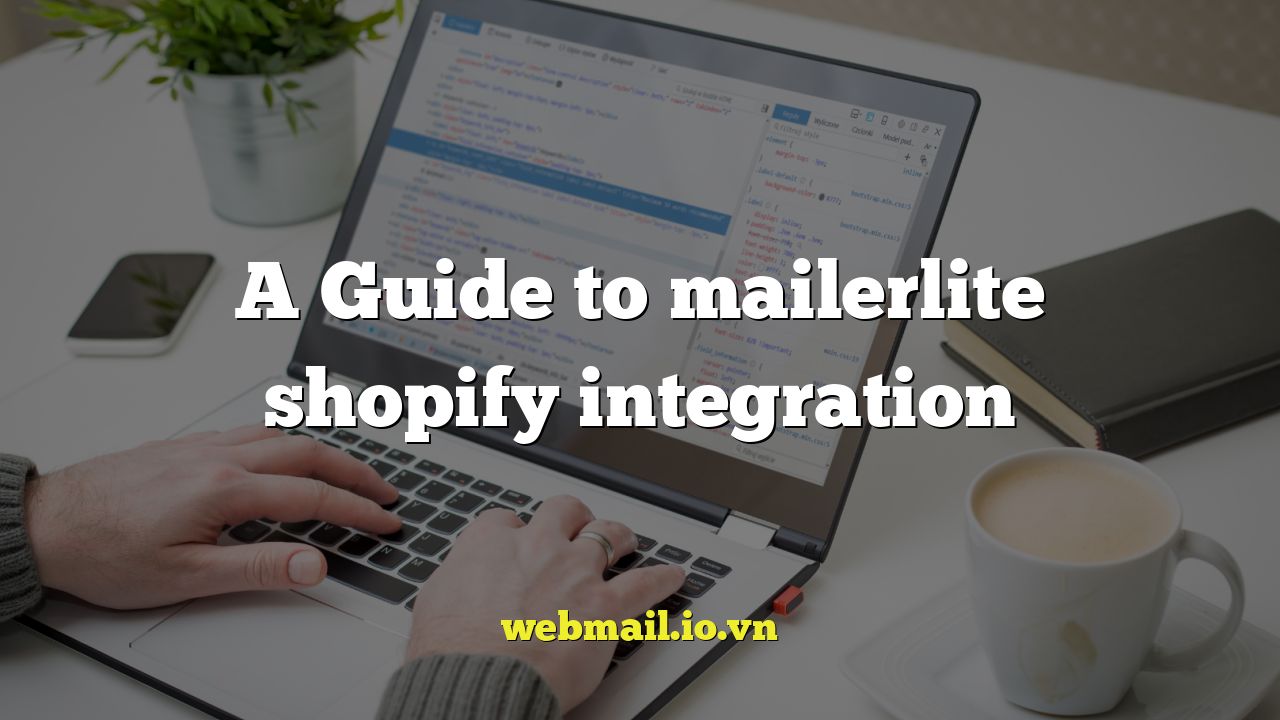
A Comprehensive Guide to MailerLite Shopify Integration
Integrating your Shopify store with MailerLite unlocks a powerful synergy for email marketing. This integration allows you to leverage the data from your e-commerce platform to create personalized and effective email campaigns, ultimately driving sales and fostering stronger customer relationships. This guide will walk you through the benefits, the setup process, and best practices for maximizing the value of your MailerLite Shopify integration.
Why Integrate MailerLite with Shopify?
The benefits of connecting MailerLite and Shopify are numerous and can significantly impact your marketing efforts. Here are some key advantages:
- Automated Subscriber Synchronization: Customer data from Shopify is automatically synced to MailerLite, ensuring your subscriber lists are always up-to-date.
- Personalized Email Marketing: Use Shopify purchase history and customer data to create highly targeted and personalized email campaigns.
- Abandoned Cart Recovery: Automatically send emails to customers who have abandoned their carts, encouraging them to complete their purchase.
Beyond these core features, the integration also provides valuable insights into your email marketing performance, allowing you to track which campaigns are driving the most sales and optimize your strategy accordingly.
Prerequisites for MailerLite Shopify Integration
Before you begin the integration process, ensure you have the following:
- An active Shopify store: You need a functioning Shopify store with products and customers.
- A MailerLite account: You must have a MailerLite account. If you don’t already have one, you’ll need to create one. Free plans are available, but paid plans offer more features.
- Administrator access to both Shopify and MailerLite: You will need the necessary permissions to install apps and configure settings.
Step-by-Step Guide to Integrating MailerLite and Shopify
The integration process is relatively straightforward. Follow these steps to connect your MailerLite account with your Shopify store:
- Install the MailerLite Shopify App: Go to the Shopify App Store and search for “MailerLite.” Click on the MailerLite app and install it on your store.
- Connect Your MailerLite Account: After installing the app, you will be prompted to connect your MailerLite account. You may need to enter your MailerLite API key. You can find your API key in your MailerLite account settings under “Integrations” and then “API.”
- Enable Subscriber Synchronization: Once your accounts are connected, enable the option to synchronize your Shopify customers to MailerLite. This will automatically add new Shopify customers to your chosen MailerLite group.
- Configure Double Opt-In (Optional): Decide whether you want to use double opt-in for new subscribers. Double opt-in requires subscribers to confirm their email address before being added to your list, which can improve list quality and deliverability.
- Set Up Abandoned Cart Automation (Optional): Configure abandoned cart emails to automatically send reminders to customers who have left items in their carts.
- Customize Your Email Marketing Preferences: Within MailerLite, configure your email marketing preferences, such as sender name, sender email address, and default email template.
Setting Up Abandoned Cart Recovery
Abandoned cart recovery is a crucial feature for recovering lost sales. Here’s how to set it up within MailerLite after integrating with Shopify:
- Navigate to Automation: In your MailerLite account, go to the “Automation” section.
- Create a New Automation: Click on “Create Automation.”
- Choose a Trigger: Select “Abandoned Cart” as the trigger. This means the automation will be triggered when a customer leaves items in their cart without completing the purchase.
- Configure the Delay: Set a delay before the first abandoned cart email is sent. A delay of one to three hours is generally recommended.
- Create Your Abandoned Cart Email: Design your abandoned cart email. Be sure to include:
- A reminder of the items in their cart.
- A clear call to action to complete the purchase.
- A special offer, such as free shipping or a discount, to incentivize the purchase.
- Add More Emails (Optional): Consider adding a series of abandoned cart emails with increasing urgency or more attractive offers.
- Activate the Automation: Once you’re satisfied with your abandoned cart setup, activate the automation.
Segmenting Your Audience in MailerLite
Segmentation is key to sending relevant and personalized emails. MailerLite allows you to segment your Shopify customers based on various criteria, such as:
- Purchase History: Segment customers based on what they’ve purchased in the past. This allows you to promote related products or offer exclusive deals.
- Customer Value: Segment customers based on their total spending. You can target high-value customers with special offers and loyalty programs.
- Location: Segment customers by their location to send geographically relevant promotions or information.
To create segments in MailerLite:
- Go to Subscribers: In your MailerLite account, go to the “Subscribers” section.
- Create a New Segment: Click on “Segments” and then “Create Segment.”
- Define Your Criteria: Choose the criteria for your segment. You can use Shopify data such as purchase history, customer tags, and location.
- Name Your Segment: Give your segment a descriptive name.
- Save Your Segment: Save your segment.
Creating Personalized Email Campaigns
Once you’ve segmented your audience, you can create personalized email campaigns that resonate with each group. Here are some examples:
- Welcome Emails: Send a personalized welcome email to new subscribers, introducing your brand and offering a special discount.
- Product Recommendation Emails: Recommend products based on a customer’s past purchases or browsing history.
- Birthday Emails: Send a birthday email with a special discount or free gift.
To personalize your emails, use MailerLite’s personalization tags to insert subscriber-specific information, such as their name, purchase history, or location.
Tracking and Analyzing Your Email Marketing Performance
MailerLite provides comprehensive analytics to track the performance of your email campaigns. Key metrics to monitor include:
- Open Rate: The percentage of subscribers who opened your email.
- Click-Through Rate (CTR): The percentage of subscribers who clicked on a link in your email.
- Conversion Rate: The percentage of subscribers who completed a desired action, such as making a purchase.
- Unsubscribe Rate: The percentage of subscribers who unsubscribed from your email list.
Analyze these metrics to identify what’s working and what’s not. Use this information to optimize your email campaigns and improve your results.
Troubleshooting Common Integration Issues
While the MailerLite Shopify integration is generally reliable, you may encounter some issues. Here are some common problems and their solutions:
- Subscribers Not Syncing: Ensure that subscriber synchronization is enabled in the MailerLite Shopify app settings. Also, check your MailerLite account to ensure that you haven’t reached your subscriber limit.
- Abandoned Cart Emails Not Sending: Verify that your abandoned cart automation is activated in MailerLite. Also, check the trigger settings to ensure they are correctly configured.
- Personalization Tags Not Working: Double-check the syntax of your personalization tags. Make sure they are correctly formatted and that the corresponding data is available in MailerLite.
If you’re still experiencing issues, consult the MailerLite documentation or contact their support team for assistance.
Best Practices for MailerLite Shopify Integration
To maximize the value of your MailerLite Shopify integration, follow these best practices:
- Obtain Explicit Consent: Always obtain explicit consent from subscribers before adding them to your email list. This helps to maintain a high-quality list and avoid spam complaints.
- Segment Your Audience: Segment your audience to send relevant and personalized emails.
- Personalize Your Emails: Personalize your emails using subscriber-specific data.
- Test Your Emails: Test your emails before sending them to your entire list. Check for errors, ensure that links are working, and optimize for different devices.
- Monitor Your Performance: Monitor your email marketing performance and make adjustments as needed.
- Provide Value: Ensure that your emails provide value to your subscribers. Offer useful information, exclusive deals, and engaging content.
Conclusion
Integrating MailerLite with Shopify is a powerful way to enhance your email marketing efforts and drive sales. By following the steps outlined in this guide, you can seamlessly connect your e-commerce platform with MailerLite, leverage customer data for personalized campaigns, and track your performance to optimize your strategy. With consistent effort and attention to best practices, you can harness the full potential of this integration to build stronger customer relationships and achieve your business goals.