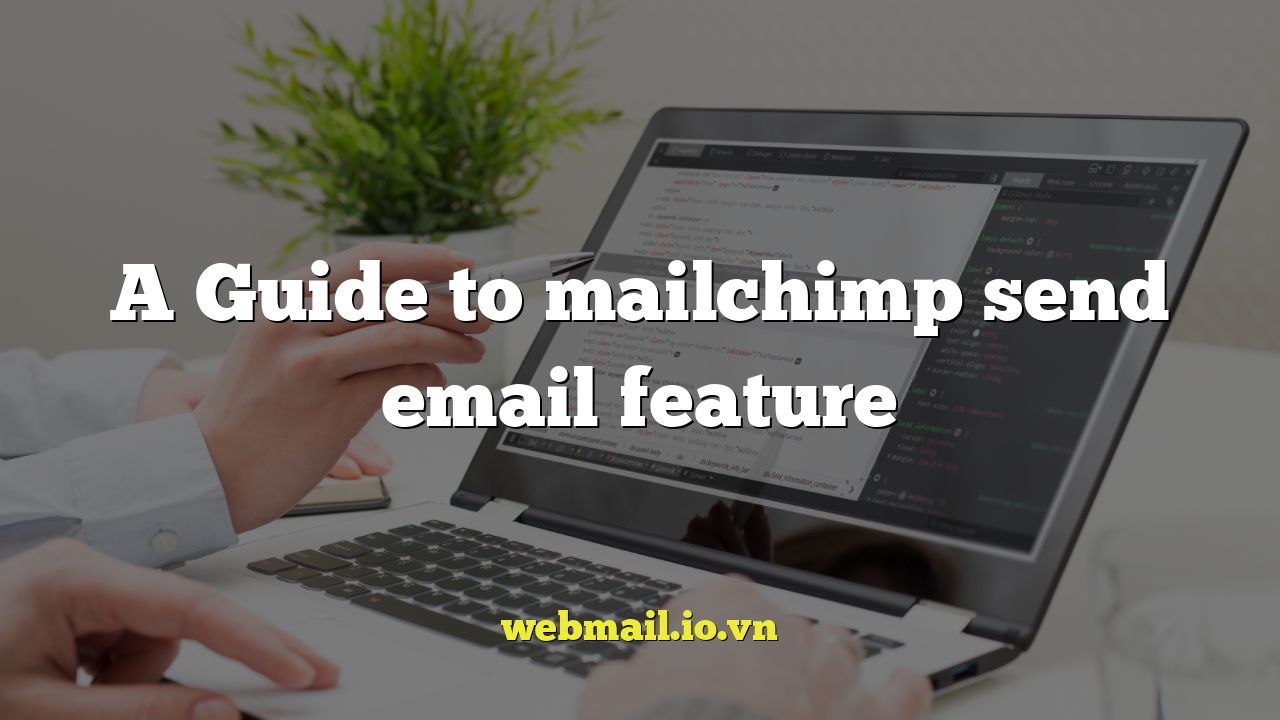
A Comprehensive Guide to Mailchimp’s Send Email Feature
Mailchimp is a leading email marketing platform renowned for its user-friendly interface and robust features. At its core, Mailchimp excels in helping businesses and individuals craft and deliver effective email campaigns. This guide delves into the intricacies of Mailchimp’s “Send Email” feature, providing a detailed walkthrough of its various options and functionalities to empower you to create impactful campaigns.
Getting Started: Creating Your Email Campaign
Before diving into the specifics of sending, you need to create an email campaign. Here’s how to start:
- Log in to your Mailchimp account.
- Click the “Create” button, typically located in the top right corner.
- Select “Email.”
- Choose your email type (Regular, Automated, Plain-Text). For most campaigns, “Regular” is the appropriate choice.
- Enter a campaign name. Choose a descriptive name for easy identification later.
- Click “Begin.”
Step 1: Recipient Selection
The “To” section of the campaign setup is crucial. Here, you specify the audience for your email:
- Choose an Audience: Select the list you want to send the email to. Ensure your list is properly segmented for targeted messaging.
- Segment or Tag: Refine your audience further by using segments or tags. Segments allow you to target subscribers based on specific criteria (e.g., location, purchase history, signup date). Tags are custom labels you can apply to subscribers for even more granular targeting.
- Personalization: Use merge tags to personalize the “To” field (e.g., *|FNAME|* to include the recipient’s first name). This adds a personal touch and can improve engagement.
Step 2: Setting Up Sender Details
The “From” section dictates who the email appears to be from. It’s vital to maintain consistency and use a recognizable name and email address.
- From Name: Use a name that your audience will recognize. This could be your company name or a personal name if you’re building a personal brand.
- From Email Address: Use a professional email address associated with your domain. Avoid using generic email addresses like Gmail or Yahoo for business communication. This improves deliverability and builds trust.
- Verify Domain: Mailchimp strongly recommends verifying your domain. This confirms that you own the domain and authorizes Mailchimp to send emails on your behalf, improving deliverability and reducing the risk of your emails being marked as spam.
Step 3: Crafting Your Email Content
This is where you create the visual and textual content of your email. Mailchimp offers several options for designing your email:
- Drag and Drop Builder: The most popular option, the drag-and-drop builder allows you to easily create visually appealing emails by dragging and dropping pre-designed content blocks into your layout.
- Classic Builder: A more traditional editor with a simpler interface.
- Code Your Own: For advanced users, you can import or paste your own HTML code for complete control over the design.
- Start from a Template: Mailchimp provides a wide variety of pre-designed templates that you can customize to fit your brand.
Regardless of the method you choose, ensure your email:
- Has a clear and concise subject line.
- Includes compelling visuals and engaging text.
- Is mobile-responsive (renders correctly on all devices).
- Has a clear call to action (CTA).
- Includes an unsubscribe link (mandatory for compliance).
Subject Line Strategies
Your subject line is the first impression your email makes. Crafting effective subject lines is crucial for maximizing open rates. Here are some tips:
- Keep it short and sweet (under 50 characters).
- Use action verbs.
- Personalize the subject line (if appropriate).
- Create a sense of urgency or curiosity.
- Avoid spam trigger words (e.g., “Free,” “Guaranteed”).
Step 4: Testing and Previewing Your Email
Before sending your email, it’s essential to thoroughly test and preview it. Mailchimp provides several tools for this purpose:
- Send a Test Email: Send a test email to yourself and colleagues to check for errors, formatting issues, and broken links.
- Preview Mode: Preview your email on desktop and mobile devices to ensure it looks good across different screen sizes.
- Inbox Preview: Use Mailchimp’s Inbox Preview feature (available on paid plans) to see how your email will render in different email clients (e.g., Gmail, Outlook, Yahoo).
- Link Checker: Use Mailchimp’s link checker to ensure all links in your email are working correctly.
Step 5: Sending Your Email
Once you’re satisfied with your email, you can choose to send it immediately or schedule it for later.
- Send Now: Click the “Send” button to send your email immediately.
- Schedule Delivery: Click the “Schedule” button to schedule your email for a specific date and time. Mailchimp’s “Send Time Optimization” feature can help you determine the best time to send your email based on your audience’s engagement patterns.
Send Time Optimization
Mailchimp’s Send Time Optimization feature uses data science to predict when your subscribers are most likely to engage with your emails. By sending your emails at these optimal times, you can increase your open rates and click-through rates. To use Send Time Optimization:
- Go to the “Schedule” section of your email campaign.
- Select “Send Time Optimization.”
- Mailchimp will analyze your audience’s data and suggest an optimal send time.
- You can accept the suggested time or choose a different time.
Post-Send Monitoring and Analysis
After sending your email, it’s crucial to monitor its performance and analyze the results. Mailchimp provides detailed reports that track key metrics such as:
- Open Rate: The percentage of recipients who opened your email.
- Click-Through Rate (CTR): The percentage of recipients who clicked on a link in your email.
- Bounce Rate: The percentage of emails that failed to deliver.
- Unsubscribe Rate: The percentage of recipients who unsubscribed from your list.
By analyzing these metrics, you can gain valuable insights into what’s working and what’s not. Use this information to optimize your future email campaigns.
Compliance and Best Practices
Sending emails requires adherence to certain legal and ethical standards. Here are some key considerations:
- CAN-SPAM Act: Comply with the CAN-SPAM Act, which requires you to include an unsubscribe link in your emails, provide a physical address, and avoid using deceptive subject lines.
- GDPR: If you’re sending emails to recipients in the European Union, you must comply with the General Data Protection Regulation (GDPR), which requires you to obtain explicit consent from subscribers before collecting and using their data.
- Data Privacy: Respect your subscribers’ privacy and handle their data responsibly.
- Email Authentication: Implement email authentication protocols such as SPF, DKIM, and DMARC to improve deliverability and prevent spoofing.
Troubleshooting Common Issues
Even with careful planning, you may encounter issues when sending emails. Here are some common problems and how to troubleshoot them:
- Low Open Rates: Improve your subject lines, segment your audience, and send at optimal times.
- Low Click-Through Rates: Improve your email content, make your calls to action more prominent, and ensure your links are working correctly.
- High Bounce Rates: Clean your email list regularly to remove invalid or inactive email addresses.
- Emails Going to Spam: Verify your domain, use a consistent “From” name and email address, and avoid using spam trigger words.
Advanced Features and Integrations
Mailchimp offers a wide range of advanced features and integrations that can enhance your email marketing efforts:
- A/B Testing: Test different versions of your email (e.g., subject lines, content, calls to action) to see which performs best.
- Automation: Set up automated email sequences to nurture leads, welcome new subscribers, or follow up on purchases.
- Integrations: Connect Mailchimp to other marketing tools and platforms (e.g., CRM systems, e-commerce platforms, social media platforms) to streamline your workflow.
- Personalization: Use advanced personalization techniques to tailor your emails to individual subscribers based on their interests, behaviors, and demographics.
Conclusion
Mastering Mailchimp’s “Send Email” feature is essential for effective email marketing. By understanding the various options and functionalities, you can create and deliver impactful campaigns that engage your audience, drive conversions, and achieve your marketing goals. Remember to always test and preview your emails before sending, monitor your results, and stay up-to-date on email marketing best practices.