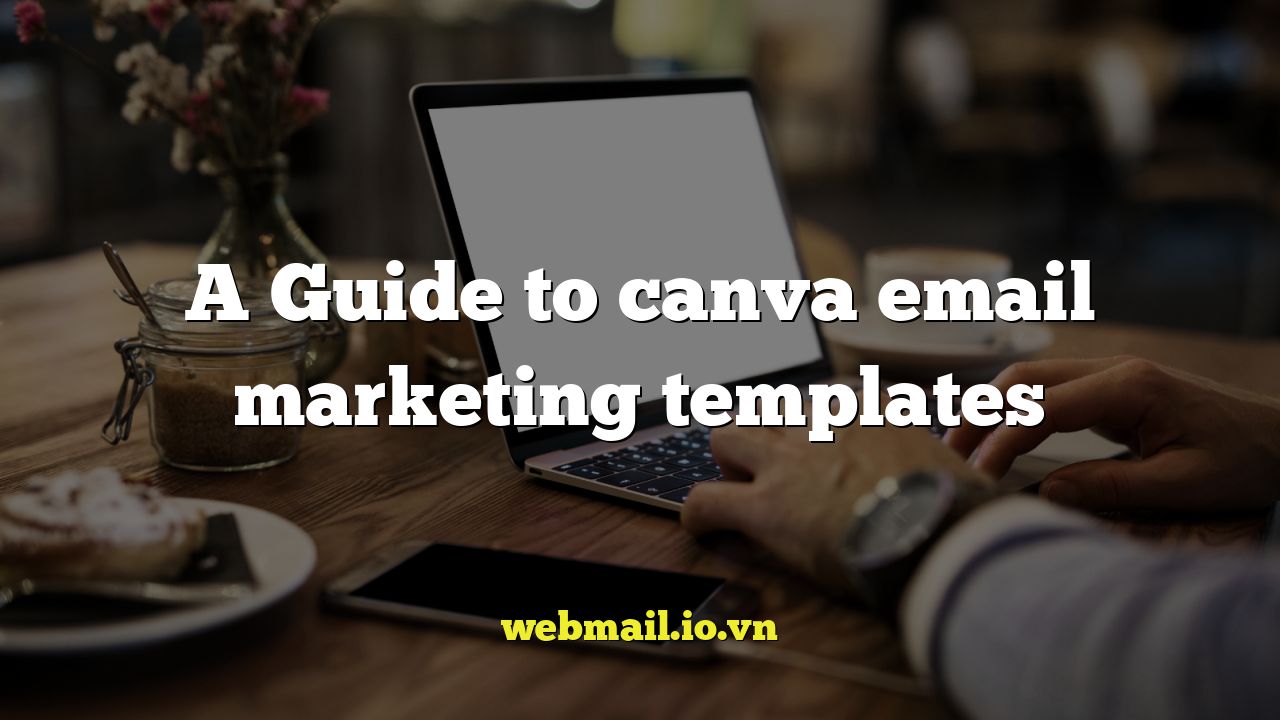
A Comprehensive Guide to Canva Email Marketing Templates
Email marketing remains a powerful tool for businesses of all sizes. It allows you to connect directly with your audience, nurture leads, and drive sales. However, creating visually appealing and effective email campaigns can be time-consuming and require design skills. This is where Canva email marketing templates come in. Canva offers a vast library of professionally designed templates that can be easily customized to match your brand and marketing goals. This guide will walk you through everything you need to know about leveraging Canva email templates to elevate your email marketing efforts.
Why Choose Canva for Email Marketing?
Canva’s user-friendly interface and extensive template library make it an excellent choice for email marketing. Here are some key benefits:
- Ease of Use: Canva’s drag-and-drop interface is incredibly intuitive, allowing even beginners to create professional-looking emails.
- Variety of Templates: Canva offers a diverse range of email templates for various industries and purposes, from newsletters and promotional emails to announcements and invitations.
- Customization Options: You can easily customize templates with your own branding, colors, fonts, images, and text.
- Cost-Effective: Canva offers a free plan with access to a wide selection of templates. The paid plans offer even more features and templates.
- Collaboration: Canva allows you to collaborate with your team on email designs, making it easy to get feedback and approvals.
Navigating Canva’s Email Template Library
Finding the right email template in Canva is easy. Here’s how to navigate the library effectively:
- Start with a Search: Use the search bar to find templates related to your specific needs. For example, search for “newsletter template,” “promotion email template,” or “event invitation template.”
- Browse by Category: Canva organizes templates into categories such as business, marketing, education, and more. Explore these categories to discover relevant options.
- Filter Your Results: Use filters to narrow down your search based on style, theme, and color.
- Preview Templates: Hover over a template to preview it before opening it. This allows you to quickly assess if it’s the right fit for your needs.
- Explore Different Styles: Canva offers a variety of styles, from minimalist and modern to colorful and playful. Choose a style that aligns with your brand aesthetic.
Customizing Your Canva Email Template
Once you’ve chosen a template, it’s time to customize it to reflect your brand and message. Here’s a step-by-step guide:
1. Replace Placeholder Content
Start by replacing the placeholder text and images with your own content. Write compelling headlines, body copy, and calls to action. Use high-quality images that are relevant to your message.
2. Incorporate Your Branding
Add your logo, brand colors, and fonts to the template. This will help create a consistent brand experience for your subscribers. You can upload your logo and save your brand colors and fonts in Canva’s Brand Kit for easy access.
3. Adjust the Layout
Feel free to adjust the layout of the template to suit your needs. You can move, resize, and delete elements as desired. Experiment with different arrangements to find what works best for your content.
4. Add Visual Elements
Enhance your email with visual elements such as icons, illustrations, and shapes. Canva offers a vast library of free and premium elements to choose from. Use these elements to break up text and make your email more engaging.
5. Optimize for Mobile
Ensure that your email looks good on mobile devices. Most people check their email on their phones, so it’s crucial to optimize for mobile responsiveness. Use Canva’s mobile preview feature to see how your email will appear on different devices.
Tips for Creating Effective Email Campaigns with Canva
Creating a visually appealing email is only half the battle. To create truly effective email campaigns, consider these tips:
- Define Your Target Audience: Understand your audience’s needs and interests. This will help you create targeted content that resonates with them.
- Set Clear Goals: Determine what you want to achieve with your email campaign. Are you trying to generate leads, drive sales, or build brand awareness?
- Write Compelling Subject Lines: Your subject line is the first thing people see, so make it count. Use a subject line that is attention-grabbing and relevant to the content of your email.
- Include a Clear Call to Action: Tell your readers what you want them to do. Use a clear and concise call to action button that stands out from the rest of the email.
- Personalize Your Emails: Personalize your emails by using the recipient’s name and tailoring the content to their interests.
- Test Your Emails: Before sending your email to your entire list, test it on a small group of subscribers. This will help you identify any errors or areas for improvement.
- Track Your Results: Monitor your email campaign’s performance to see what’s working and what’s not. Track metrics such as open rates, click-through rates, and conversion rates.
Canva’s Best Email Template Categories
Canva offers a wide range of email template categories. Here are some of the most popular and useful categories:
Newsletters
Newsletters are a great way to keep your subscribers informed about your company, products, and services. Canva offers a variety of newsletter templates with different layouts and styles.
Promotional Emails
Promotional emails are designed to drive sales and generate revenue. Canva offers templates for announcing sales, discounts, and special offers.
Welcome Emails
Welcome emails are sent to new subscribers as soon as they sign up for your email list. Canva offers templates for creating engaging welcome emails that make a great first impression.
Event Invitations
Event invitations are used to promote events such as webinars, conferences, and workshops. Canva offers templates for creating visually appealing event invitations that encourage people to attend.
Announcement Emails
Announcement emails are used to share important news and updates with your subscribers. Canva offers templates for announcing new products, company milestones, and other important events.
Integrating Canva with Your Email Marketing Platform
While Canva is excellent for designing email templates, it doesn’t send emails directly. You’ll need to integrate Canva with your email marketing platform to send your emails to your subscribers. Here’s how you can do it:
- Download Your Design: Once you’ve finished designing your email in Canva, download it as a PNG or JPG file.
- Upload to Your Platform: Upload the image to your email marketing platform (e.g., Mailchimp, Constant Contact, Sendinblue).
- Create a New Campaign: Create a new email campaign in your platform and insert the image into the body of the email.
- Add Links and Text: Add links to your website or landing pages and include any additional text that you want to include in your email.
- Test and Send: Test your email to make sure it looks good and then send it to your subscribers.
Some email marketing platforms offer direct integrations with Canva, which makes the process even easier. Check your platform’s documentation to see if it offers a Canva integration.
Canva Pro vs. Canva Free for Email Marketing
Canva offers both a free and a paid (Canva Pro) plan. While the free plan provides access to a wide range of templates and features, Canva Pro offers even more benefits for email marketing:
- More Templates: Canva Pro unlocks access to thousands of additional email templates, giving you even more options to choose from.
- Brand Kit: Canva Pro allows you to save multiple Brand Kits, making it easy to maintain consistent branding across all of your email campaigns.
- Background Remover: The background remover tool allows you to easily remove backgrounds from images, making them more versatile for use in your emails.
- Magic Resize: The Magic Resize tool allows you to quickly resize your email designs for different platforms and devices.
- Team Collaboration: Canva Pro offers enhanced collaboration features, making it easier to work with your team on email designs.
If you’re serious about email marketing, Canva Pro is a worthwhile investment. The additional templates, features, and collaboration tools can save you time and help you create more effective email campaigns.
Beyond the Basics: Advanced Canva Email Design Tips
Ready to take your Canva email designs to the next level? Consider these advanced tips:
- Use Animated GIFs: Animated GIFs can add a touch of fun and engagement to your emails. You can create animated GIFs in Canva or upload existing GIFs.
- Create Custom Illustrations: Canva allows you to create custom illustrations using its drawing tools. This is a great way to add a unique and personal touch to your emails.
- Incorporate Video Thumbnails: If you have a video that you want to promote in your email, include a thumbnail of the video and link it to the video’s landing page.
- Use White Space Effectively: White space (also known as negative space) can help make your email easier to read and more visually appealing. Don’t be afraid to leave some blank space in your design.
- Experiment with Different Fonts: Canva offers a wide variety of fonts to choose from. Experiment with different fonts to find the ones that best suit your brand and message.
Conclusion
Canva email marketing templates provide a simple, effective, and affordable solution for creating professional-looking email campaigns. With its user-friendly interface, extensive template library, and powerful customization options, Canva empowers businesses of all sizes to connect with their audience and achieve their marketing goals. By following the tips and guidelines outlined in this guide, you can leverage Canva to elevate your email marketing efforts and drive meaningful results.