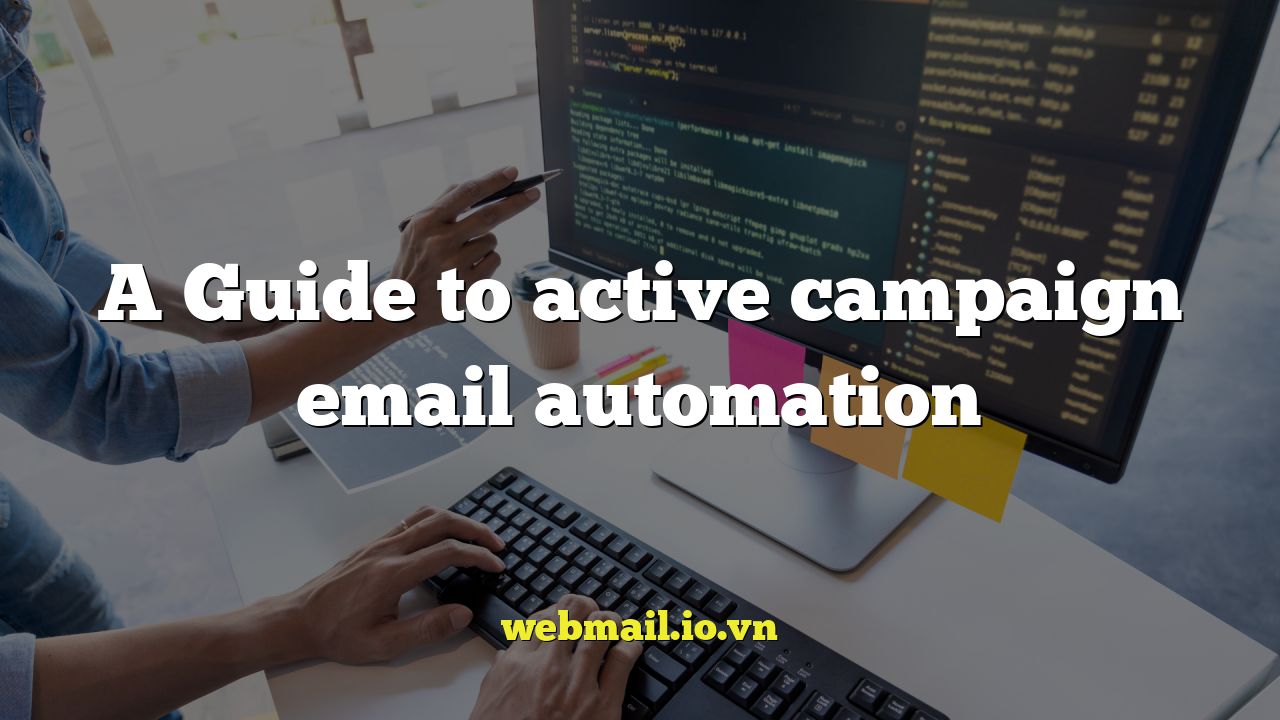
A Guide to ActiveCampaign Email Automation
Email automation is a powerful tool for businesses of all sizes, allowing you to nurture leads, engage customers, and drive sales without manually sending each email. ActiveCampaign is a leading marketing automation platform that offers robust email automation features. This guide will walk you through the fundamentals of ActiveCampaign email automation, helping you understand its capabilities and implement effective strategies for your business.
Understanding ActiveCampaign Automation
ActiveCampaign’s automation feature allows you to create sequences of actions that are triggered by specific events. These events, known as triggers, can be anything from a user subscribing to your newsletter to visiting a particular page on your website. Once a trigger is activated, the automation begins, performing a series of predefined actions, such as sending emails, updating contact information, adding tags, and more.
The core concept behind ActiveCampaign automation is to create personalized and relevant experiences for your contacts based on their behavior and engagement with your brand. This leads to higher engagement rates, improved customer loyalty, and ultimately, increased revenue.
Setting Up Your First Automation
Let’s walk through the process of creating a simple welcome automation for new subscribers:
- Create a new automation: Navigate to the “Automations” section in your ActiveCampaign account and click “Create an Automation.”
- Choose a trigger: Select “Subscribes to a list” as the trigger and choose the list you want to use for new subscribers. You can also add segments to further refine the trigger.
- Add actions: After the trigger, add a series of actions. A common first action is to send a welcome email. You can create a new email or choose an existing one.
- Add delays: Introduce delays between actions to avoid overwhelming new subscribers. For example, you might add a one-day delay before sending the second email.
- Add conditions: Use conditional logic to personalize the automation based on contact information or behavior. For example, you can send different emails based on the subscriber’s location.
- Activate the automation: Once you’re satisfied with the automation, activate it to start enrolling contacts.
Key Automation Triggers
Triggers are the foundation of any ActiveCampaign automation. Here are some of the most common and effective triggers you can use:
- Subscribes to a list: Triggered when a contact subscribes to a specific list.
- Unsubscribes from a list: Triggered when a contact unsubscribes from a specific list. This can be used to trigger a re-engagement sequence.
- Fills out a form: Triggered when a contact submits a form on your website.
- Opens an email: Triggered when a contact opens a specific email.
- Clicks on a link: Triggered when a contact clicks on a link within an email.
- Visits a page: Triggered when a contact visits a specific page on your website (requires site tracking).
- Makes a purchase: Triggered when a contact makes a purchase (requires e-commerce integration).
- Achieves a goal: Triggered when a contact achieves a specific goal (e.g., downloads a resource).
- Enters a segment: Triggered when a contact enters a specific segment based on predefined criteria.
- Date based: Triggered on a specific date, such as a birthday or anniversary.
Essential Automation Actions
Actions are the tasks that ActiveCampaign performs when an automation is triggered. Here are some of the most useful actions:
- Send an email: Sends a pre-designed email to the contact.
- Update contact information: Updates a contact’s custom fields with new information.
- Add/remove tags: Adds or removes tags from a contact to categorize them.
- Add/remove from a list: Adds or removes a contact from a specific list.
- Wait: Pauses the automation for a specified period of time.
- Goal: Marks a point in the automation as a goal. If a contact reaches this point, the automation is considered successful.
- Condition: Branches the automation based on specific criteria (e.g., contact’s location, tag, or custom field value).
- Split test: A/B tests different versions of emails or automation paths to see which performs better.
- Webhook: Sends data to an external application.
- Notification: Sends an internal notification to a team member.
Advanced Automation Strategies
Once you’ve mastered the basics, you can explore more advanced automation strategies to optimize your marketing efforts:
Segmentation-Based Automation
Segmentation allows you to group contacts based on shared characteristics or behaviors. By segmenting your audience, you can create highly targeted automations that resonate with specific groups.
For example, you could segment your contacts based on their industry and send them industry-specific content. Or, you could segment them based on their purchase history and offer them personalized product recommendations.
Behavioral Automation
Behavioral automation triggers actions based on how contacts interact with your website and emails. This allows you to respond to their specific actions in real-time.
For example, you could trigger an automation when a contact visits a product page on your website. This automation could send them a follow-up email with more information about the product, a discount code, or a case study.
Lead Scoring Automation
Lead scoring assigns a numerical value to each contact based on their likelihood to become a customer. You can use lead scoring automation to identify your most promising leads and prioritize your sales efforts.
For example, you could assign points based on actions like visiting your website, downloading a resource, or requesting a demo. When a contact reaches a certain score, you can trigger an automation to notify your sales team.
Abandoned Cart Automation
Abandoned cart automation helps you recover lost sales by reminding customers about items they left in their shopping cart. This type of automation is crucial for e-commerce businesses.
You can set up an automation that triggers when a customer adds items to their cart but doesn’t complete the purchase. The automation can send a series of emails reminding them about the items in their cart, offering a discount, or providing helpful information about the product.
Best Practices for ActiveCampaign Automation
To ensure your ActiveCampaign automations are effective, follow these best practices:
- Plan your automations carefully: Before you start building an automation, define your goals, identify your target audience, and map out the customer journey.
- Use clear and concise language: Make sure your email copy is easy to understand and avoids jargon.
- Personalize your emails: Use merge fields to personalize your emails with the contact’s name, company, and other relevant information.
- Segment your audience: Create targeted automations for different segments of your audience.
- Test your automations thoroughly: Before you activate an automation, test it with different scenarios to make sure it works as expected.
- Monitor your results: Track the performance of your automations and make adjustments as needed.
- Provide value: Every email in your automation should provide value to the recipient, whether it’s helpful information, a special offer, or a personalized recommendation.
- Respect the subscriber: Always provide an easy way for subscribers to opt out of your emails.
Troubleshooting Common Automation Issues
Even with careful planning, you may encounter issues with your ActiveCampaign automations. Here are some common problems and how to fix them:
- Contacts are not entering the automation: Check that the trigger is set up correctly and that contacts meet the criteria for the trigger.
- Emails are not being sent: Check your email deliverability settings, make sure your email address is verified, and check your spam folder.
- Contacts are getting stuck in the automation: Check that the actions are configured correctly and that there are no errors in the automation logic.
- Data is not being updated correctly: Check that the custom fields are set up correctly and that the data is being mapped correctly in the automation.
- Automation is not performing as expected: Review the automation logic and test different scenarios to identify the problem.
Measuring Automation Success
Tracking the performance of your ActiveCampaign automations is crucial for identifying what’s working and what’s not. Here are some key metrics to monitor:
- Open rates: The percentage of recipients who opened your email.
- Click-through rates: The percentage of recipients who clicked on a link in your email.
- Conversion rates: The percentage of recipients who completed a desired action, such as making a purchase or filling out a form.
- Unsubscribe rates: The percentage of recipients who unsubscribed from your emails.
- Revenue: The amount of revenue generated by your automations.
By tracking these metrics, you can identify areas for improvement and optimize your automations for better results. ActiveCampaign provides built-in reporting tools that make it easy to track the performance of your automations.
Conclusion
ActiveCampaign email automation is a powerful tool that can help you improve your marketing efforts, engage your customers, and drive sales. By understanding the fundamentals of ActiveCampaign automation and implementing effective strategies, you can create personalized and relevant experiences for your contacts that lead to increased engagement and revenue. Remember to plan your automations carefully, personalize your emails, and monitor your results to ensure you’re getting the most out of ActiveCampaign’s automation features. With continuous learning and optimization, you can unlock the full potential of email automation and achieve your marketing goals.