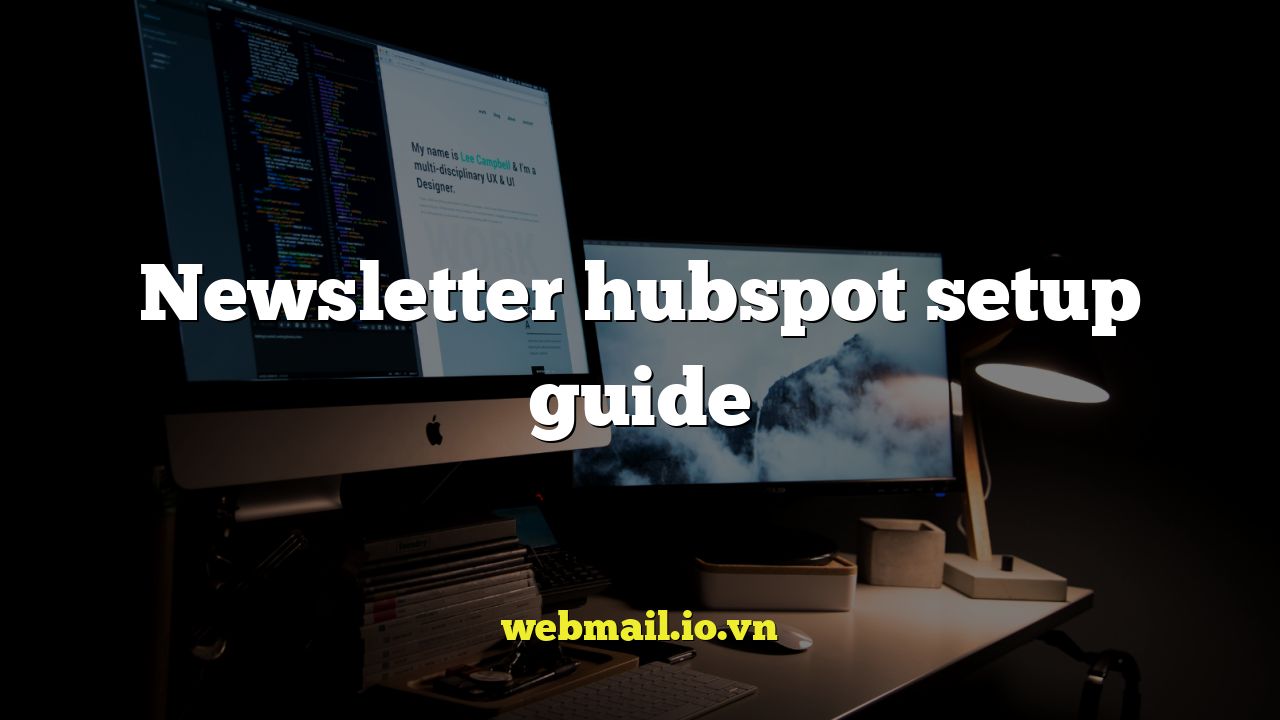
HubSpot Newsletter Setup Guide: From Zero to Inbox Hero
Email marketing is a cornerstone of any successful inbound marketing strategy, and HubSpot provides a robust platform for creating, managing, and analyzing your newsletter campaigns. This comprehensive guide will walk you through the process of setting up and optimizing your HubSpot newsletter, from connecting your email sending domain to crafting compelling content that resonates with your audience.
Connecting Your Email Sending Domain
Before you can start sending newsletters through HubSpot, you need to connect your email sending domain. This verifies that you own the domain you’re sending emails from, which is crucial for deliverability and building trust with your subscribers. Failure to do so can result in your emails being flagged as spam.
Here’s how to connect your email sending domain in HubSpot:
- Navigate to Settings in your HubSpot account.
- In the left sidebar menu, go to Website > Domains & URLs.
- Click Connect a domain.
- Select Email Sending.
- Enter the domain you want to use for sending emails (e.g., yourdomain.com).
- HubSpot will provide you with a set of DNS records (TXT, SPF, DKIM, and DMARC) that you need to add to your domain’s DNS settings with your domain registrar (e.g., GoDaddy, Namecheap, Cloudflare).
- Once you’ve added the DNS records, click Verify in HubSpot. It may take up to 48 hours for the DNS changes to propagate.
Understanding DNS Records:
- TXT Record (SPF): Sender Policy Framework (SPF) specifies which mail servers are authorized to send emails on behalf of your domain. This helps prevent spammers from forging your email address.
- TXT Record (DKIM): DomainKeys Identified Mail (DKIM) adds a digital signature to your emails, allowing recipient mail servers to verify that the email originated from your domain and hasn’t been tampered with.
- CNAME Record (DMARC): Domain-based Message Authentication, Reporting & Conformance (DMARC) builds upon SPF and DKIM to provide more comprehensive email authentication and allows you to specify how recipient mail servers should handle emails that fail authentication.
Correctly configuring these DNS records is essential for improving your email deliverability and preventing your emails from being marked as spam.
Creating Your Email Subscription Types
HubSpot allows you to create different email subscription types. This is crucial for segmenting your audience and ensuring that you’re sending relevant content to each subscriber. By allowing subscribers to choose the types of emails they want to receive, you can improve engagement and reduce unsubscribe rates.
Here’s how to create email subscription types in HubSpot:
- Navigate to Settings in your HubSpot account.
- In the left sidebar menu, go to Marketing > Email > Subscription Types.
- Click Create subscription type.
- Enter a name for your subscription type (e.g., “Blog Updates,” “Product News,” “Event Invitations”).
- Add a description to explain what kind of emails subscribers will receive when they subscribe to this type.
- Configure the subscription type settings, such as whether it’s a marketing email or a transactional email.
- Click Save.
Consider offering a variety of subscription types to cater to different interests and needs. Examples include:
- Blog Post Notifications
- Product Updates and Announcements
- Exclusive Promotions and Discounts
- Industry News and Insights
- Event Invitations and Webinars
Make sure your subscription preferences are clearly displayed on your subscription forms and in your email footer so that subscribers can easily manage their subscriptions.
Building Your Email List
Building a high-quality email list is essential for the success of your newsletter campaigns. Focus on attracting subscribers who are genuinely interested in your content and offerings.
Here are some effective ways to build your email list using HubSpot:
- Forms: Create embedded forms on your website to capture email addresses. Offer valuable incentives, such as ebooks, guides, or free trials, in exchange for subscriptions. Use progressive profiling to collect additional information about your subscribers over time.
- Pop-up Forms: Use pop-up forms to grab visitors’ attention and encourage them to subscribe. Make sure your pop-ups are not intrusive and don’t disrupt the user experience.
- Landing Pages: Create dedicated landing pages for your newsletter subscription. Highlight the benefits of subscribing and make it easy for visitors to sign up.
- Social Media: Promote your newsletter on your social media channels. Include a link to your subscription form in your social media bios and posts.
- Events and Webinars: Collect email addresses from attendees at your events and webinars. Offer exclusive content or discounts to encourage sign-ups.
Best Practices for Email List Building:
- Always obtain explicit consent before adding someone to your email list.
- Provide a clear and easy way for subscribers to unsubscribe from your emails.
- Clean your email list regularly to remove inactive or invalid email addresses.
- Avoid purchasing email lists, as this can damage your sender reputation and lead to low engagement rates.
Designing Your Email Template
Your email template is the foundation of your newsletter design. It should be visually appealing, easy to read, and consistent with your brand identity.
HubSpot provides a drag-and-drop email editor that allows you to create custom email templates without any coding knowledge. You can also choose from a variety of pre-designed templates that you can customize to fit your needs.
Here are some tips for designing an effective email template:
- Use a clear and concise layout: Make it easy for readers to scan your email and find the information they’re looking for.
- Incorporate your brand colors and logo: Maintain consistency with your brand identity to build recognition and trust.
- Use high-quality images and videos: Visuals can help capture readers’ attention and make your email more engaging.
- Write compelling headlines and subheadings: Use strong headlines to grab readers’ attention and encourage them to read further.
- Include a clear call to action: Tell readers what you want them to do, such as visit your website, download a resource, or make a purchase.
- Optimize for mobile devices: Ensure that your email looks good on all devices, including smartphones and tablets.
Creating and Sending Your Newsletter
Once you have your email template and your email list ready, you can start creating and sending your newsletter.
Here’s how to create and send a newsletter in HubSpot:
- Navigate to Marketing > Email in your HubSpot account.
- Click Create email.
- Choose a template for your email.
- Enter a name for your email.
- Add a subject line and preheader text. Your subject line is the first thing subscribers will see, so make it compelling and relevant.
- Design your email using the drag-and-drop editor. Add your content, images, and calls to action.
- Test your email by sending a test email to yourself and colleagues. Check for typos, broken links, and display issues.
- Choose your recipients. Select the email lists or segments you want to send your newsletter to.
- Review your email settings, including the sender name, sender email address, and subscription type.
- Schedule your email. You can send it immediately or schedule it for a later date and time.
- Click Send or Schedule.
Analyzing Your Results
After you send your newsletter, it’s important to track your results to see how well it performed. HubSpot provides a comprehensive analytics dashboard that allows you to track key metrics such as:
- Open Rate: The percentage of recipients who opened your email.
- Click-Through Rate (CTR): The percentage of recipients who clicked on a link in your email.
- Bounce Rate: The percentage of emails that could not be delivered.
- Unsubscribe Rate: The percentage of recipients who unsubscribed from your email list.
- Spam Complaints: The number of recipients who marked your email as spam.
By analyzing these metrics, you can identify what’s working well and what needs improvement. Use this information to optimize your future email campaigns and improve your overall email marketing performance.
By following these steps, you can effectively set up and manage your newsletter in HubSpot and leverage the power of email marketing to achieve your business goals. Remember to focus on providing valuable content to your subscribers, building a strong relationship with them, and continuously optimizing your campaigns based on your results.