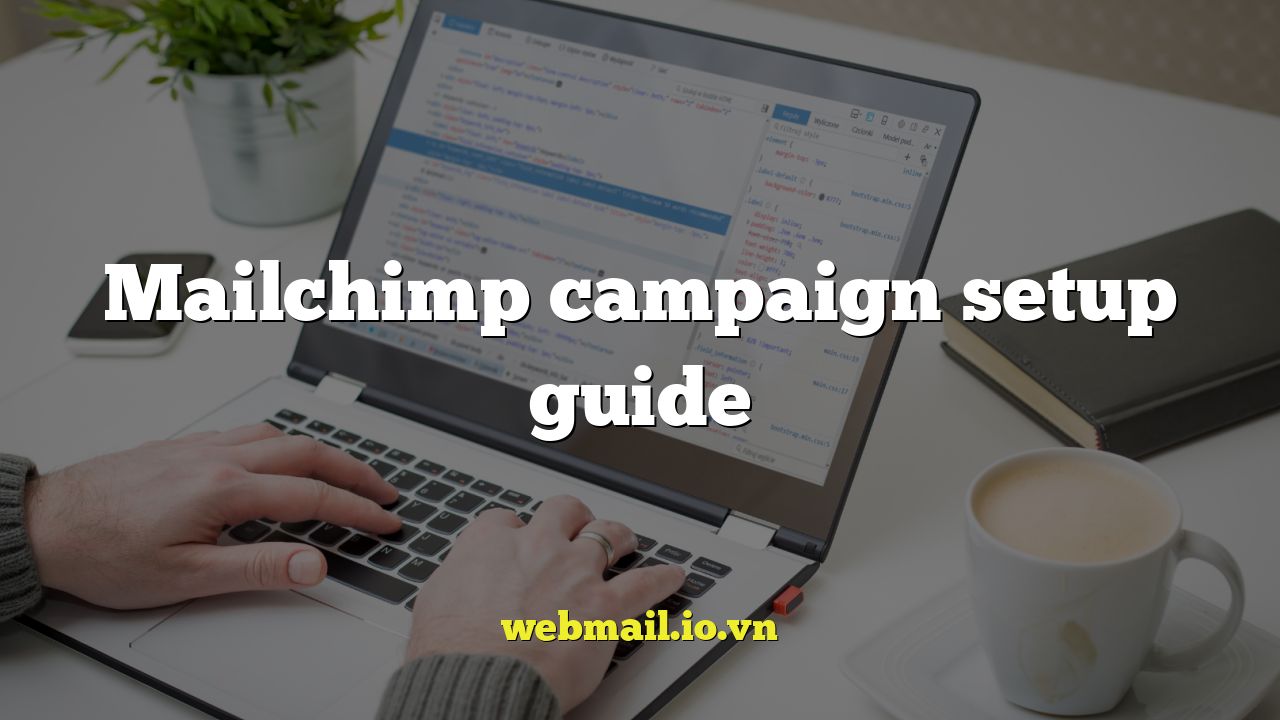
Mailchimp Campaign Setup Guide
Mailchimp is a powerful marketing automation platform that allows you to create and send email campaigns to your audience. This guide will walk you through the process of setting up a campaign, from choosing your audience to sending your first email.
Understanding Mailchimp Campaigns
Before diving into the setup process, it’s important to understand the different types of campaigns you can create in Mailchimp. Each campaign type serves a different purpose and is tailored to specific goals.
- Regular Email Campaigns: These are the most common type of campaign and are used to send one-time email blasts to your subscribers.
- Automated Campaigns: These campaigns are triggered by specific events, such as a new subscriber joining your list or a customer making a purchase.
- Plain-Text Campaigns: These are simple, text-only emails that are ideal for sending basic updates or announcements.
- A/B Testing Campaigns: These campaigns allow you to test different versions of your email to see which performs best.
For the purpose of this guide, we will focus on setting up a regular email campaign.
Step 1: Creating a New Campaign
The first step is to create a new campaign in your Mailchimp account. To do this, follow these steps:
- Log in to your Mailchimp account.
- Click on the “Create” button in the left-hand navigation menu.
- Select “Email” from the options.
- Choose “Regular” as the campaign type.
- Enter a name for your campaign and click “Begin.”
Choose a descriptive name for your campaign to easily identify it later. This name is only visible to you.
Step 2: Choosing Your Audience
Next, you need to select the audience you want to send your campaign to. This is the list of subscribers who will receive your email.
- In the “To” section, click “Add Recipients.”
- Select the audience you want to send to. If you don’t have an audience yet, you’ll need to create one first.
- Optionally, you can segment your audience to send to a specific group of subscribers. Segmentation allows you to target your message based on factors like demographics, interests, or purchase history.
- Save your audience selection.
Segmentation is crucial for delivering relevant content and improving engagement rates. Consider segmenting your audience based on their interests or behaviors.
Step 3: Configuring Campaign Settings
The “From” section allows you to specify the sender name and email address that your subscribers will see. Make sure this information is accurate and recognizable.
- In the “From” section, click “Add From.”
- Enter the name you want to appear as the sender.
- Enter the email address you want to use as the sender. This email address must be verified in your Mailchimp account.
- Save your sender information.
The “Subject” section is where you craft the subject line for your email. The subject line is one of the most important factors in determining whether or not someone will open your email. Make it compelling and relevant.
- In the “Subject” section, click “Add Subject.”
- Enter a subject line for your email.
- Optionally, you can add preheader text, which is a short snippet of text that appears after the subject line in the inbox.
- Save your subject line and preheader text.
Consider using emojis in your subject line to make it stand out. However, use them sparingly and make sure they are relevant to your message. A/B testing different subject lines is a great way to see what resonates best with your audience.
Step 4: Designing Your Email Content
This is where you create the actual content of your email. Mailchimp offers a variety of tools to help you design engaging and effective emails.
- In the “Content” section, click “Design Email.”
- Choose a template for your email. Mailchimp offers a variety of pre-designed templates, or you can start from scratch.
- Use the drag-and-drop editor to add and customize content blocks. You can add text, images, buttons, videos, and more.
- Format your text, images, and other elements to create a visually appealing email.
- Add links to your website or other relevant resources.
- Personalize your email by using merge tags to insert subscriber-specific information, such as their name or location.
- Preview your email to see how it will look on different devices.
- Save your email content.
Mailchimp’s drag-and-drop editor is intuitive and easy to use. Experiment with different layouts and content types to find what works best for your brand.
Step 5: Previewing and Testing Your Campaign
Before sending your campaign, it’s crucial to preview and test it to ensure that everything looks and works as expected. This will help you catch any errors or typos and make sure that your email is displaying correctly on different devices and email clients.
- Click the “Preview” button in the top right corner of the email editor.
- Preview your email in both desktop and mobile views.
- Send a test email to yourself and to a few colleagues or friends.
- Check the test email to make sure that all of the links are working, the images are displaying correctly, and the text is formatted properly.
- Review the email for any typos or grammatical errors.
Pay close attention to how your email looks on mobile devices. A large percentage of people read their emails on their phones, so it’s important to make sure your email is mobile-friendly.
Step 6: Sending Your Campaign
Once you’ve previewed and tested your campaign and are satisfied with the results, you’re ready to send it to your audience. Mailchimp gives you two options for sending your campaign:
- Send Now: This option sends your campaign immediately.
- Schedule: This option allows you to schedule your campaign to be sent at a later date and time.
- Click the “Send” button in the top right corner of the email editor.
- Choose either “Send Now” or “Schedule.”
- If you choose “Schedule,” select the date and time you want your campaign to be sent.
- Confirm your send or schedule settings.
Consider scheduling your campaign to be sent at a time when your audience is most likely to be active. This can help improve your open and click-through rates.
Step 7: Analyzing Your Campaign Results
After you’ve sent your campaign, it’s important to track your results to see how well it performed. Mailchimp provides detailed analytics that can help you understand your audience’s engagement and identify areas for improvement.
- Open Rate: The percentage of recipients who opened your email.
- Click-Through Rate (CTR): The percentage of recipients who clicked on a link in your email.
- Bounce Rate: The percentage of emails that could not be delivered.
- Unsubscribe Rate: The percentage of recipients who unsubscribed from your list after receiving your email.
To access your campaign reports, follow these steps:
- Log in to your Mailchimp account.
- Click on the “Campaigns” tab in the left-hand navigation menu.
- Select the campaign you want to analyze.
- Review the reports to see how your campaign performed.
Use your campaign results to inform your future email marketing efforts. Experiment with different subject lines, content, and sending times to see what works best for your audience. Regularly cleaning your list of inactive subscribers will also help improve your deliverability rates.
Best Practices for Mailchimp Campaigns
To maximize the effectiveness of your Mailchimp campaigns, consider these best practices:
- Segment Your Audience: Send targeted messages to specific groups of subscribers based on their interests, demographics, or behaviors.
- Personalize Your Emails: Use merge tags to insert subscriber-specific information, such as their name or location.
- Write Compelling Subject Lines: Use subject lines that are clear, concise, and relevant to your audience.
- Use High-Quality Images: Use images that are visually appealing and relevant to your message.
- Optimize for Mobile: Make sure your emails are mobile-friendly and display correctly on different devices.
- Test Your Emails: Always preview and test your emails before sending them to your entire audience.
- Track Your Results: Analyze your campaign results to see how well they performed and identify areas for improvement.
- Comply with Email Marketing Regulations: Follow all applicable email marketing regulations, such as CAN-SPAM.
By following these best practices, you can create effective Mailchimp campaigns that engage your audience, drive conversions, and help you achieve your marketing goals.