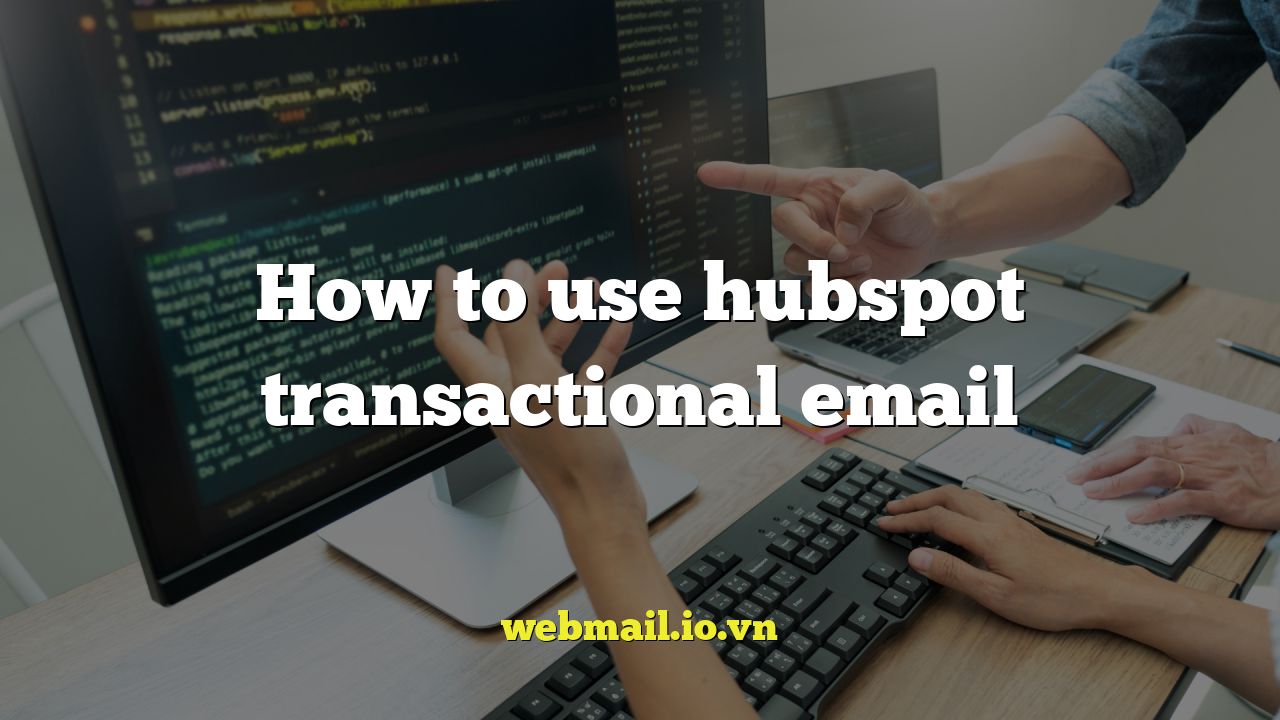
Introduction to HubSpot Transactional Email
HubSpot is a powerful marketing automation platform that offers a wide range of tools for businesses of all sizes. While HubSpot is primarily known for its marketing email capabilities, it also provides a robust transactional email service. Transactional emails are automated, triggered emails that are sent to individual recipients based on specific actions or events, such as order confirmations, password resets, shipping notifications, and account updates. They are crucial for providing a positive customer experience and ensuring that important information reaches your customers reliably.
Unlike marketing emails, transactional emails are not subject to the same strict anti-spam regulations because they are considered essential communications. This means they are more likely to reach the inbox and have a higher open rate. HubSpot’s transactional email service allows you to send these critical messages without impacting your marketing email deliverability or reputation.
Understanding Transactional vs. Marketing Emails
It’s essential to differentiate between transactional and marketing emails to ensure you’re using HubSpot’s features correctly. Misclassifying emails can lead to deliverability issues and even penalties.
Transactional Emails: These emails are triggered by a specific action taken by the recipient. They provide information directly related to the action. Examples include:
- Order confirmations
- Shipping updates
- Password reset requests
- Account creation confirmations
- Subscription renewals
Marketing Emails: These emails are typically sent to a large audience and promote products, services, or content. Examples include:
- Newsletters
- Promotional offers
- Blog announcements
- Event invitations
- Lead nurturing campaigns
The key difference lies in the purpose and content of the email. Transactional emails primarily convey essential information, while marketing emails aim to engage and persuade the recipient. HubSpot treats these email types differently, so it’s important to categorize them correctly within the platform.
Setting Up Transactional Email in HubSpot
Configuring HubSpot’s transactional email feature involves several steps. Here’s a guide to get you started:
- Upgrade to a Paid HubSpot Plan: Transactional email functionality is typically available in HubSpot’s Marketing Hub Professional or Enterprise plans. Verify your subscription includes transactional email capabilities.
- Authenticate Your Sending Domain: This is a crucial step to improve deliverability. You’ll need to set up SPF (Sender Policy Framework), DKIM (DomainKeys Identified Mail), and DMARC (Domain-based Message Authentication, Reporting & Conformance) records in your domain’s DNS settings. HubSpot provides detailed instructions on how to do this within your account settings.
- Configure a Dedicated Sending IP (Optional but Recommended): A dedicated sending IP address can further improve deliverability, especially if you send a high volume of transactional emails. Contact HubSpot support to request a dedicated IP and follow their instructions for warming it up.
- Enable Transactional Email: Navigate to Settings > Email > Transactional Email and enable the feature.
Creating Transactional Email Templates
Once you’ve configured the technical aspects, you can start creating your transactional email templates. HubSpot’s drag-and-drop editor makes this process relatively straightforward.
- Navigate to Email Templates: Go to Marketing > Email > Templates.
- Create a New Template: Click Create email and choose the Transactional email type.
- Select a Template or Start from Scratch: HubSpot provides pre-designed transactional email templates you can customize. Alternatively, you can start with a blank template and build your email from the ground up.
- Design Your Email: Use the drag-and-drop editor to add content, images, and personalize the email with contact properties. Ensure the email clearly conveys the necessary information.
- Use Personalization Tokens: Personalization is key to making transactional emails feel relevant and engaging. Use HubSpot’s personalization tokens to dynamically insert contact information, order details, or other relevant data.
- Add a Plain Text Version: It’s crucial to include a plain text version of your email to ensure it’s accessible to all recipients, even those with email clients that don’t support HTML.
- Test Your Email: Before sending your transactional email, send a test email to yourself and other team members to ensure it renders correctly across different devices and email clients.
- Save and Publish Your Template: Once you’re satisfied with your email, save it and publish it.
Using Workflows to Send Transactional Emails
HubSpot’s workflows are the most common way to automate the sending of transactional emails. Workflows allow you to trigger emails based on specific actions or criteria.
- Create a New Workflow: Go to Automation > Workflows and click Create workflow.
- Choose a Workflow Type: Select a workflow type that aligns with your needs, such as a contact-based workflow, company-based workflow, or deal-based workflow.
- Set Enrollment Triggers: Define the criteria that will trigger the workflow. For example, you might trigger a workflow when a contact submits a form, makes a purchase, or is added to a specific list.
- Add an “Send Email” Action: Within the workflow, add an “Send email” action. Select the transactional email template you created earlier.
- Configure Email Sending Options: Choose the sending options, such as the “From” name and email address.
- Consider Delays: You may want to add delays between actions in your workflow to ensure emails are sent at the appropriate time.
- Test Your Workflow: Thoroughly test your workflow to ensure it’s triggering correctly and sending the correct emails to the right recipients.
- Activate Your Workflow: Once you’re confident that your workflow is working as expected, activate it.
Using the Transactional Email API
For more advanced users, HubSpot provides a Transactional Email API. This allows you to send transactional emails directly from your application or system, giving you greater control over the sending process.
To use the API, you’ll need to:
- Obtain an API Key: Access your HubSpot API key within your account settings. Treat this key with extreme care and avoid exposing it in client-side code.
- Understand the API Documentation: Review HubSpot’s comprehensive API documentation to understand the available endpoints and parameters.
- Construct Your API Request: Create an API request with the necessary information, including the recipient’s email address, the transactional email template ID, and any personalization data.
- Send the API Request: Use your preferred programming language or tool to send the API request to HubSpot.
- Handle the API Response: Process the API response to verify that the email was sent successfully. Implement error handling to catch any issues and retry failed requests.
Best Practices for Transactional Email
To maximize the effectiveness of your transactional emails and maintain a positive sender reputation, follow these best practices:
- Focus on Clarity and Accuracy: Ensure your transactional emails are clear, concise, and provide accurate information. Use straightforward language and avoid jargon.
- Personalize Your Emails: Use personalization tokens to address recipients by name and include relevant details. This makes the email feel more personal and less generic.
- Optimize for Mobile: Design your emails to be responsive and display correctly on mobile devices. Many people check their email on their smartphones, so mobile optimization is essential.
- Include a Clear Call to Action (CTA): While transactional emails are primarily informational, consider including a subtle CTA, such as a link to your website or a related product.
- Monitor Your Deliverability: Regularly monitor your email deliverability metrics, such as open rates, click-through rates, and bounce rates. Identify and address any issues promptly.
- Segment Your Emails: Use segmentation to tailor your transactional emails to specific customer segments. This can improve engagement and relevance.
- Comply with Regulations: Ensure your transactional emails comply with all relevant regulations, such as GDPR and CAN-SPAM.
Troubleshooting Common Issues
Despite your best efforts, you may encounter issues with your HubSpot transactional emails. Here are some common problems and how to troubleshoot them:
- Emails Not Being Sent: Check your workflow enrollment triggers, email settings, and API configuration. Ensure everything is set up correctly.
- Emails Going to Spam: Verify your domain authentication (SPF, DKIM, DMARC) and check your sender reputation. Avoid using spam trigger words in your email content.
- Emails Not Rendering Correctly: Test your email across different devices and email clients. Use a tool like Litmus or Email on Acid to identify rendering issues.
- Personalization Tokens Not Working: Ensure the contact properties you’re using in your personalization tokens are populated correctly.
If you’re still experiencing issues, contact HubSpot support for assistance.
Conclusion
HubSpot’s transactional email feature is a valuable tool for providing essential information to your customers in a timely and reliable manner. By understanding the difference between transactional and marketing emails, setting up your account correctly, creating effective templates, and using workflows or the API, you can leverage this feature to enhance your customer experience and improve your business operations. Remember to follow best practices and monitor your deliverability to ensure your emails reach their intended recipients.