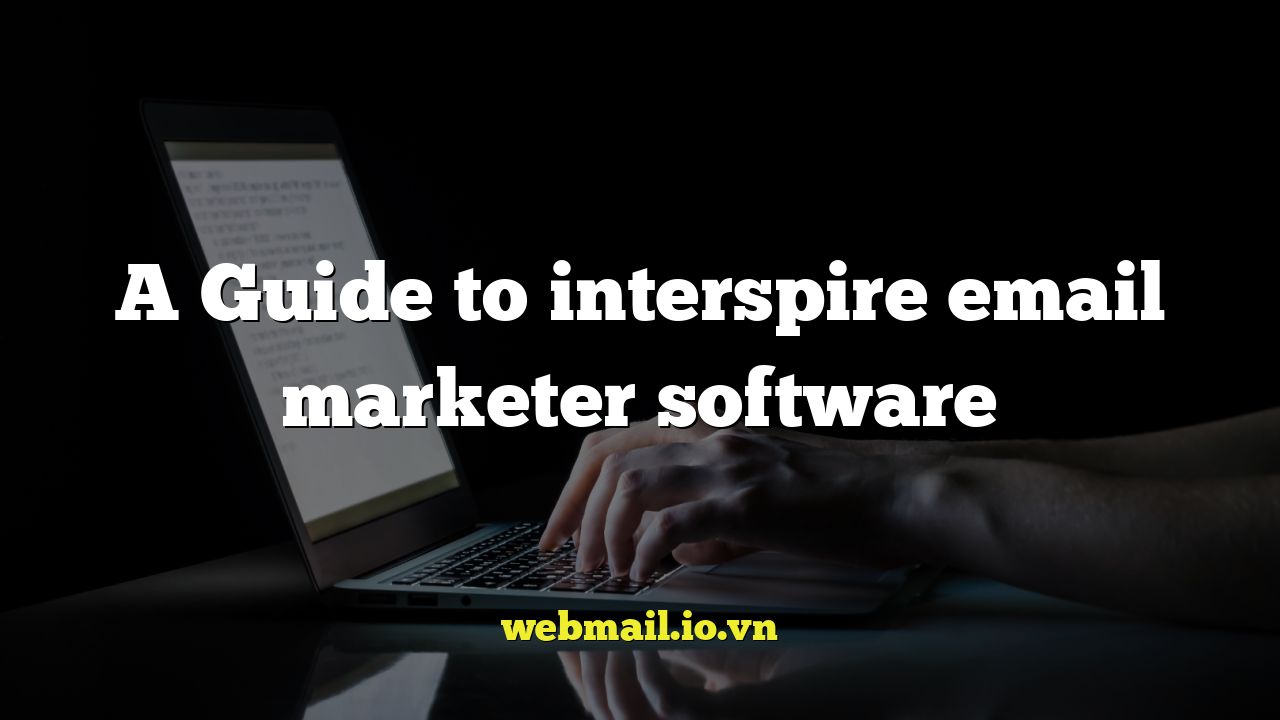
A Comprehensive Guide to Interspire Email Marketer
Interspire Email Marketer (IEM) is a self-hosted email marketing platform that empowers businesses to manage their email campaigns directly from their own servers. This control offers significant advantages in terms of data security, customization, and scalability. This guide will delve into the features, setup, and best practices for effectively utilizing Interspire Email Marketer.
Understanding the Core Features
IEM offers a robust suite of features designed to streamline email marketing efforts. These include:
- Contact Management: Efficiently segment and manage your subscriber lists.
- Email Campaign Creation: Design engaging email templates with drag-and-drop functionality.
- Automation: Set up automated email sequences triggered by specific events.
- Reporting and Analytics: Track key metrics like open rates, click-through rates, and conversions.
- Integration Capabilities: Connect with various CRM systems and other marketing tools.
Setting Up Interspire Email Marketer
The initial setup of IEM requires a web server, a domain name, and a database (usually MySQL). Here’s a step-by-step guide:
- Download the IEM Software: Obtain the IEM software from the official Interspire website after purchasing a license.
- Upload the Files to Your Server: Using an FTP client, upload the IEM files to your web server in the desired directory (e.g., /emailmarketer/).
- Create a Database: Create a new MySQL database and user in your web hosting control panel (cPanel, Plesk, etc.).
- Run the Installation Script: Access the IEM installation script through your web browser by navigating to the URL where you uploaded the files (e.g., yourdomain.com/emailmarketer/install/).
- Follow the Installation Wizard: The installation wizard will guide you through the database connection setup, license key activation, and administrator account creation.
- Configure Cron Jobs: Set up cron jobs to automate tasks such as sending scheduled emails, processing bounces, and managing unsubscribes.
Navigating the IEM Interface
Once installed, IEM presents a user-friendly interface. Here’s a breakdown of the key sections:
- Dashboard: Provides an overview of your recent campaigns, subscriber statistics, and system status.
- Contacts: Allows you to manage your subscriber lists, import contacts, segment your audience, and create custom fields.
- Email Campaigns: This is where you create, design, and schedule your email campaigns.
- Autoresponders: Enables you to set up automated email sequences triggered by specific events, such as subscribing to a list or making a purchase.
- Statistics: Provides detailed reports on your campaign performance, including open rates, click-through rates, bounce rates, and conversion rates.
- Templates: Allows you to create and manage your email templates.
- Settings: Where you configure various system settings, such as email settings, bounce processing, and cron job schedules.
Creating and Managing Contact Lists
Effective contact list management is crucial for successful email marketing. IEM offers several features for creating, importing, and segmenting your lists.
Creating a New List
To create a new list, navigate to the “Contacts” section and click on “Create a New List.” Enter a name and description for your list. You can also configure subscription settings, such as enabling double opt-in.
Importing Contacts
IEM supports importing contacts from CSV files, TXT files, and other email marketing platforms. When importing contacts, you can map the columns in your import file to the corresponding fields in your IEM contact list. It’s important to ensure your import file is properly formatted to avoid errors.
Segmenting Your Audience
Segmentation allows you to target specific groups of subscribers with relevant messages. IEM offers several segmentation options, including:
- Demographic Data: Segment based on age, gender, location, and other demographic information.
- Purchase History: Target subscribers based on their past purchases.
- Engagement: Segment based on how subscribers have interacted with your previous emails (e.g., those who have opened a specific email or clicked on a link).
- Custom Fields: Segment based on custom fields you have created in your contact list.
Designing Effective Email Campaigns
Creating engaging email campaigns is essential for driving conversions. IEM offers a range of tools for designing visually appealing and effective emails.
Using the Drag-and-Drop Editor
IEM’s drag-and-drop editor makes it easy to create professional-looking email templates without any coding knowledge. You can add various content blocks, such as text, images, buttons, and social media links, by simply dragging and dropping them into your email layout.
Customizing Templates with HTML
For advanced users, IEM allows you to customize your email templates using HTML. This gives you greater control over the design and layout of your emails.
Personalizing Your Emails
Personalization is key to increasing engagement. IEM allows you to personalize your emails by using merge tags to insert subscriber-specific information, such as their name, location, or purchase history.
Testing Your Emails
Before sending your email campaign, it’s crucial to test it thoroughly. IEM allows you to send test emails to yourself and colleagues to ensure that the email renders correctly in different email clients and devices. You should also check for broken links and spelling errors.
Automating Your Email Marketing
Automation is a powerful feature that allows you to send automated email sequences based on specific triggers. This can save you time and effort while improving your email marketing results.
Setting Up Autoresponders
Autoresponders are automated email sequences that are triggered by specific events, such as subscribing to a list, making a purchase, or filling out a form. You can create multiple autoresponders for different scenarios.
Triggering Autoresponders
You can trigger autoresponders based on various events, such as:
- List Subscription: Send a welcome email series to new subscribers.
- Date-Based Triggers: Send birthday emails or anniversary emails.
- Purchase Triggers: Send follow-up emails after a purchase.
- Abandoned Cart Triggers: Send emails to customers who have abandoned their shopping carts.
Personalizing Autoresponders
Just like regular email campaigns, you can personalize your autoresponders using merge tags to insert subscriber-specific information.
Analyzing Your Campaign Performance
IEM provides detailed reports and analytics to help you track the performance of your email campaigns. By analyzing these reports, you can identify areas for improvement and optimize your email marketing strategy.
Key Metrics to Track
Some of the key metrics to track include:
- Open Rate: The percentage of recipients who opened your email.
- Click-Through Rate (CTR): The percentage of recipients who clicked on a link in your email.
- Bounce Rate: The percentage of emails that could not be delivered.
- Unsubscribe Rate: The percentage of recipients who unsubscribed from your list.
- Conversion Rate: The percentage of recipients who completed a desired action, such as making a purchase or filling out a form.
Using Analytics to Improve Your Campaigns
By analyzing your campaign performance, you can identify what works and what doesn’t. For example, if you notice a low open rate, you may need to improve your subject lines. If you notice a low click-through rate, you may need to improve the content and call to action in your email.
Best Practices for Using Interspire Email Marketer
To maximize the effectiveness of IEM, consider these best practices:
- Obtain Explicit Consent: Always obtain explicit consent from subscribers before adding them to your email list.
- Segment Your Audience: Segment your audience to target specific groups of subscribers with relevant messages.
- Personalize Your Emails: Personalize your emails to increase engagement.
- Test Your Emails: Thoroughly test your emails before sending them to your entire list.
- Track Your Results: Track your campaign performance and use the data to optimize your email marketing strategy.
- Maintain a Clean List: Regularly clean your email list by removing inactive subscribers and bounced email addresses.
- Comply with Anti-Spam Laws: Comply with all applicable anti-spam laws, such as CAN-SPAM and GDPR.
Troubleshooting Common Issues
While IEM is a robust platform, you may encounter some common issues. Here are a few troubleshooting tips:
Email Delivery Issues
If your emails are not being delivered, check your email settings, bounce processing settings, and cron job schedules. Also, ensure that your server’s IP address is not blacklisted.
Installation Problems
If you encounter problems during installation, double-check your database connection settings, file permissions, and server requirements. Refer to the IEM documentation for detailed troubleshooting steps.
Performance Issues
If IEM is running slowly, consider optimizing your database, increasing your server’s resources, and enabling caching.
Conclusion
Interspire Email Marketer offers a powerful and customizable solution for businesses seeking to manage their email marketing campaigns in-house. By understanding its core features, mastering its interface, and following best practices, you can leverage IEM to build stronger customer relationships, drive conversions, and achieve your marketing goals.