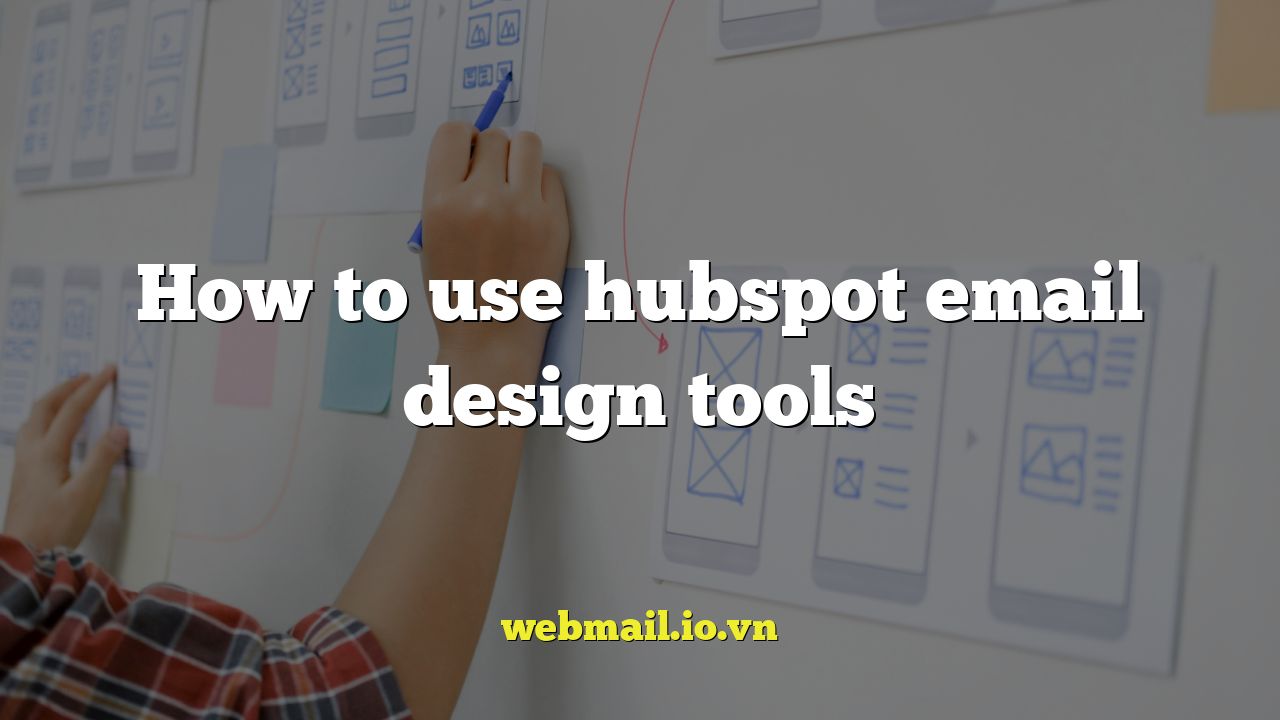
Introduction to HubSpot Email Design
HubSpot’s email marketing tools are designed to empower marketers to create engaging and effective email campaigns. The platform offers a user-friendly drag-and-drop editor, pre-designed templates, and robust customization options to help you build emails that resonate with your audience. This article will guide you through the key features and functionalities of HubSpot’s email design tools, enabling you to create professional-looking emails that drive results.
Getting Started: Accessing the Email Editor
To begin crafting your email masterpiece, you’ll need to access the email editor. Here’s how:
- Log in to your HubSpot account.
- Navigate to Marketing > Email.
- Click Create email.
- Choose between a Regular email or an Automated email (for workflows).
- Select a template or start from scratch.
Once you’ve completed these steps, you’ll be greeted by the HubSpot email editor, ready to bring your vision to life.
Understanding the Email Editor Interface
The HubSpot email editor is divided into several key areas:
- The Drag-and-Drop Area: This is the primary workspace where you’ll construct your email by dragging and dropping modules.
- The Content Tab: This tab houses modules such as text, images, buttons, dividers, and more. These are the building blocks of your email.
- The Design Tab: This tab allows you to customize the overall look and feel of your email, including fonts, colors, spacing, and background images.
- The Settings Tab: Here, you can configure email settings such as the subject line, preheader text, sender name, and sender email address.
- The Preview Button: Allows you to see what your email will look like on different devices.
- The Test Email Button: Sends a test email to yourself and others to check for errors and ensure proper rendering.
Leveraging Modules: The Building Blocks of Your Email
Modules are pre-designed content elements that you can drag and drop into your email layout. HubSpot offers a variety of modules to cater to different content needs.
- Text Modules: Used for adding body text, headings, and other textual content. You can format text using the rich text editor, which includes options for fonts, sizes, colors, bolding, italics, and more.
- Image Modules: Allow you to insert images into your email. You can upload images from your computer or select them from the HubSpot file manager. You can also add alt text, links, and adjust image sizing.
- Button Modules: Essential for driving conversions. Customize the button text, link, color, and style to match your brand.
- Divider Modules: Used to create visual separation between different sections of your email. You can adjust the color, thickness, and style of the divider.
- Video Modules: Embed videos directly into your email. Consider using a thumbnail image that links to the video hosted on a platform like YouTube or Vimeo.
- Social Follow Modules: Include links to your social media profiles to encourage engagement.
- Footer Modules: Automatically include important information like your company address and unsubscribe link.
Customizing Your Email’s Design
The Design tab is where you’ll refine the visual appearance of your email. Here are some key areas you can customize:
- Email Body: Set the background color, width, and spacing for the overall email container.
- Headings: Define the font family, size, color, and line height for your headings (H1, H2, H3, etc.).
- Body Text: Customize the font family, size, color, and line height for the body text of your email.
- Links: Set the color and style (e.g., underlined) for hyperlinks in your email.
- Buttons: Adjust the background color, text color, border radius, and padding for buttons.
- Dividers: Customize the color, thickness, and style of dividers.
Consistency is key. Use a consistent design language across all your emails to reinforce your brand identity.
Creating a Responsive Email Design
In today’s mobile-first world, it’s crucial to ensure your emails look great on all devices. HubSpot’s email editor is designed to create responsive emails automatically. However, it’s still important to preview your email on different screen sizes to ensure everything looks as intended.
Here are a few tips for creating responsive emails:
- Use a single-column layout for the main content area. This makes it easier for content to adapt to smaller screens.
- Use large, clear fonts. This improves readability on mobile devices.
- Optimize images for mobile. Use compressed images to reduce loading times on mobile devices.
- Test your email on different devices. Use the preview feature in HubSpot to see how your email will look on various screen sizes. Send test emails to yourself and open them on your smartphone or tablet.
Personalization and Dynamic Content
HubSpot allows you to personalize your emails using contact properties. This can significantly increase engagement and conversion rates. You can insert personalization tokens into the subject line, body text, and even button links.
To add a personalization token:
- In the email editor, click the Personalize button in the rich text editor or settings panel.
- Select the contact property you want to use (e.g., First Name, Company Name).
- HubSpot will automatically insert the corresponding value for each recipient.
You can also use smart content to display different content blocks based on a contact’s properties or list membership. This allows you to create highly targeted and relevant emails.
Email Settings and Configuration
Before sending your email, it’s essential to configure the settings correctly:
- Subject Line: Craft a compelling subject line that grabs attention and entices recipients to open your email. Keep it concise and relevant to the email’s content.
- Preheader Text: This is the short snippet of text that appears after the subject line in most email clients. Use it to provide additional context or highlight a key benefit.
- Sender Name and Email Address: Use a recognizable sender name and a professional email address. Avoid using “no-reply” email addresses, as this can discourage engagement.
- Subscription Type: Select the appropriate subscription type for your email. This helps manage user preferences and comply with email marketing regulations.
- Campaign: Associate your email with a specific campaign to track its performance.
Testing and Previewing Your Email
Before sending your email to your entire list, it’s crucial to thoroughly test and preview it. HubSpot provides several tools for this:
- Preview: View your email on different devices (desktop, tablet, mobile) to ensure responsiveness.
- Test Email: Send a test email to yourself and colleagues to check for errors, broken links, and formatting issues.
- Spam Analysis: Run a spam analysis to identify any potential issues that could cause your email to be flagged as spam.
Pay close attention to how your email renders in different email clients (e.g., Gmail, Outlook, Yahoo Mail). Minor variations can occur, so it’s important to identify and address any issues before sending.
Analyzing Email Performance
After sending your email, track its performance to understand what worked well and what could be improved. HubSpot provides detailed analytics on key metrics such as:
- Open Rate: The percentage of recipients who opened your email.
- Click-Through Rate (CTR): The percentage of recipients who clicked on a link in your email.
- Bounce Rate: The percentage of emails that failed to deliver.
- Unsubscribe Rate: The percentage of recipients who unsubscribed from your email list.
Analyze these metrics to identify trends and optimize your email marketing strategy. For example, if your open rate is low, try experimenting with different subject lines. If your CTR is low, try improving the design and call to action of your buttons.
Advanced Tips and Tricks
Once you’ve mastered the basics of HubSpot’s email design tools, you can explore some advanced techniques to further enhance your email campaigns:
- A/B Testing: Experiment with different versions of your email (e.g., different subject lines, different calls to action) to see which performs best.
- Segmentation: Divide your email list into smaller segments based on demographics, interests, or behavior. This allows you to send more targeted and relevant emails.
- Automation: Use HubSpot’s workflows to automate your email marketing. For example, you can create a welcome email series for new subscribers or a follow-up email for website visitors who abandoned their shopping cart.
- Integrations: Connect HubSpot with other tools in your marketing stack (e.g., CRM, social media platforms) to create a more seamless and integrated marketing experience.
Conclusion
HubSpot’s email design tools offer a powerful and user-friendly platform for creating effective email campaigns. By understanding the key features and functionalities, you can create visually appealing, engaging, and personalized emails that drive results. Remember to always test your emails, analyze your performance, and continuously optimize your strategy to maximize your email marketing ROI. With consistent effort and attention to detail, you can leverage HubSpot’s email tools to build stronger relationships with your audience and achieve your business goals.