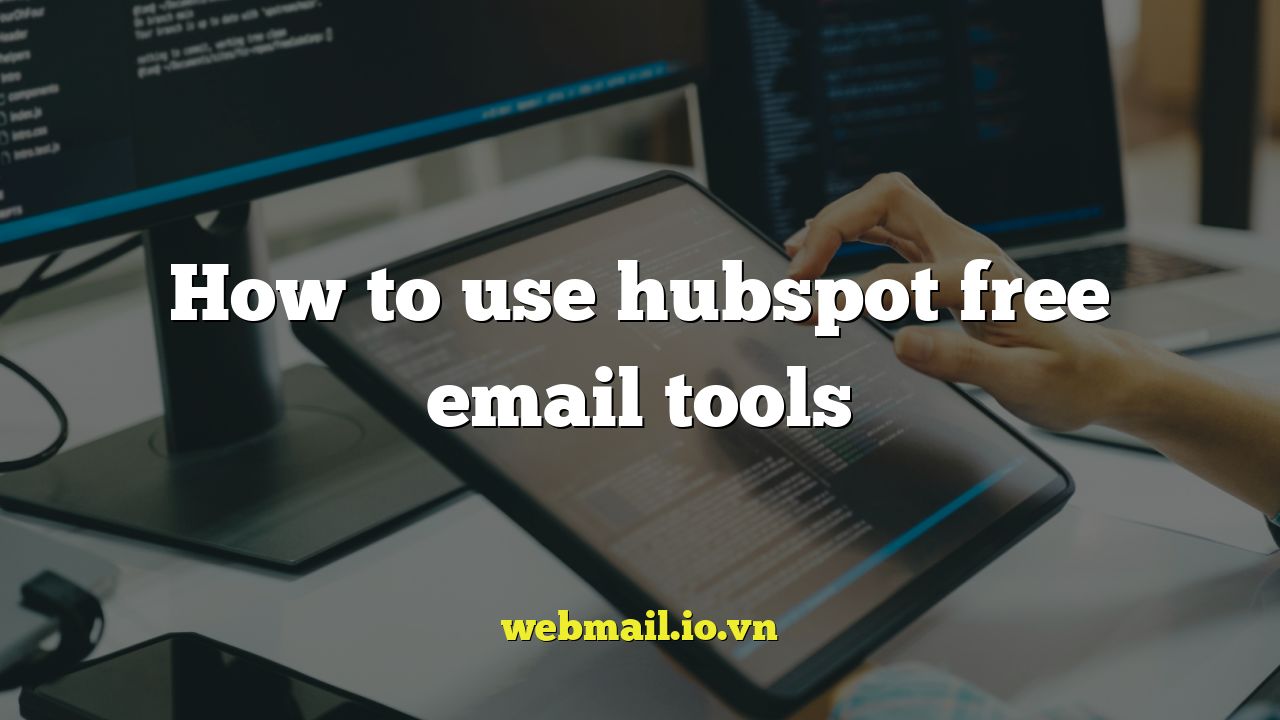
How to Use HubSpot Free Email Tools: A Comprehensive Guide
Introduction to HubSpot’s Free Email Marketing
HubSpot’s free email marketing tools offer a powerful entry point for businesses of all sizes to connect with their audience and drive growth. While the free version has limitations compared to HubSpot’s paid marketing platform, it still provides a robust set of features for creating, sending, and analyzing email campaigns. This guide will walk you through everything you need to know to effectively utilize HubSpot’s free email tools.
This free toolset is ideal for small businesses, startups, and individual entrepreneurs looking to build their email list, nurture leads, and promote their products or services without significant upfront investment. By understanding the features available and following best practices, you can create effective email marketing campaigns that deliver real results.
Setting Up Your HubSpot Account
Before you can start sending emails, you need to create a HubSpot account. The process is straightforward:
- Visit the HubSpot website and navigate to the “Free CRM” or “Free Marketing Tools” section.
- Sign up for a free account by providing your name, email address, and company details.
- Verify your email address by clicking on the link sent to your inbox.
- Complete the account setup by providing additional information about your business and goals.
Once your account is set up, you’ll have access to the HubSpot dashboard, where you can manage your contacts, create emails, and track your results.
Creating Your First Email in HubSpot
HubSpot’s drag-and-drop email editor makes it easy to create professional-looking emails without any coding knowledge. Here’s how to get started:
- Navigate to the “Marketing” tab and select “Email.”
- Click on the “Create email” button.
- Choose the type of email you want to create: “Regular” (for one-time sends) or “Automated” (for triggered emails, available with paid plans).
- Select a template from HubSpot’s library of pre-designed templates or start with a blank template. HubSpot offers several free templates to get you started.
- Use the drag-and-drop editor to add and customize content blocks, such as text, images, buttons, and dividers.
- Personalize your email by using contact properties, such as the recipient’s name or company. Use personalization tokens wisely.
- Preview your email on desktop and mobile to ensure it looks good on all devices.
Tips for Creating Effective Emails
- Write a compelling subject line that grabs the recipient’s attention and encourages them to open the email. Keep it concise and relevant.
- Use clear and concise language that is easy to understand. Avoid jargon and technical terms.
- Include a clear call to action (CTA) that tells the recipient what you want them to do. Use action-oriented language and make the CTA button prominent.
- Use visuals, such as images and videos, to break up the text and make your email more engaging.
- Optimize your email for mobile devices by using a responsive design and ensuring that the text is legible on smaller screens.
Managing Your Contacts in HubSpot
A healthy email list is crucial for successful email marketing. HubSpot’s contact management features allow you to easily add, organize, and segment your contacts. The free version of HubSpot CRM allows for a significant number of contacts, making it a great choice for growing businesses.
- Adding Contacts: You can add contacts manually, import them from a CSV file, or integrate HubSpot with other tools to automatically add new contacts.
- Organizing Contacts: Use lists to segment your contacts based on their demographics, interests, or behavior. This allows you to send more targeted and relevant emails.
- Cleaning Your List: Regularly clean your email list by removing inactive or unsubscribed contacts. This will improve your deliverability and prevent you from sending emails to people who don’t want to receive them.
Creating Lists in HubSpot
Lists are essential for segmenting your contacts and sending targeted emails. Here’s how to create a list in HubSpot:
- Navigate to the “Contacts” tab and select “Lists.”
- Click on the “Create list” button.
- Choose the type of list you want to create: “Static” (a one-time snapshot of your contacts) or “Active” (a list that automatically updates based on certain criteria).
- Define the criteria for your list. You can filter contacts based on their properties, such as their location, job title, or website activity.
- Give your list a descriptive name that makes it easy to identify.
Sending Emails with HubSpot
Once you’ve created your email and segmented your contacts, you’re ready to send your email. Before sending, it’s crucial to test your email to ensure it looks and functions correctly.
- In the email editor, click on the “Send or schedule” button.
- Choose to send a test email to yourself or a colleague to review the email.
- Select the list of contacts you want to send the email to.
- Choose to send the email immediately or schedule it for a later date and time. Consider your audience’s time zone and engagement patterns when scheduling.
- Review your email settings and confirm that everything is correct before sending.
Email Deliverability Best Practices
- Authenticate your email domain by setting up SPF, DKIM, and DMARC records. This will help improve your email deliverability and prevent your emails from being marked as spam.
- Use a reputable email service provider (ESP) like HubSpot. ESPs have established relationships with ISPs and follow best practices to ensure high deliverability rates.
- Avoid using spam trigger words in your subject line and email body, such as “free,” “guarantee,” and “urgent.”
- Ask your recipients to add you to their address book. This will help ensure that your emails are delivered to their inbox.
- Monitor your sender reputation. A good sender reputation is essential for email deliverability.
Analyzing Your Email Performance
HubSpot’s free email tools provide basic analytics to track the performance of your email campaigns. This data can help you understand what’s working and what’s not, and make adjustments to improve your results.
- Navigate to the “Marketing” tab and select “Email.”
- Click on the name of the email you want to analyze.
- Review the email performance metrics, such as the open rate, click-through rate, bounce rate, and unsubscribe rate.
- Identify trends and patterns in your data. For example, which subject lines are generating the highest open rates? Which CTAs are driving the most clicks?
- Use your insights to optimize your future email campaigns.
Key Email Metrics to Track
- Open Rate: The percentage of recipients who opened your email. A high open rate indicates that your subject line is compelling.
- Click-Through Rate (CTR): The percentage of recipients who clicked on a link in your email. A high CTR indicates that your email content is engaging and relevant.
- Bounce Rate: The percentage of emails that could not be delivered to the recipient’s inbox. A high bounce rate can damage your sender reputation.
- Unsubscribe Rate: The percentage of recipients who unsubscribed from your email list. A high unsubscribe rate may indicate that your emails are not relevant or that you are sending them too frequently.
Limitations of the Free Version
While HubSpot’s free email tools offer a valuable starting point, it’s important to be aware of the limitations:
- HubSpot Branding: Free emails include HubSpot branding at the bottom.
- Limited Automation: Advanced automation features, such as triggered emails and workflows, are limited or unavailable in the free version.
- Contact Limit Considerations: While the free CRM offers a generous number of contacts, consider that advanced contact segmentation and reporting will require paid plans.
- Reporting Limitations: Reporting is basic. For more in-depth analysis and custom reports, a paid subscription is required.
Conclusion
HubSpot’s free email marketing tools are a powerful resource for businesses looking to build their email list, engage with their audience, and drive growth. By following the steps outlined in this guide and adhering to email marketing best practices, you can create effective email campaigns that deliver real results. While the free version has limitations, it provides a solid foundation for building your email marketing strategy. As your business grows and your needs become more complex, you can always upgrade to a paid HubSpot plan to unlock more advanced features and capabilities.