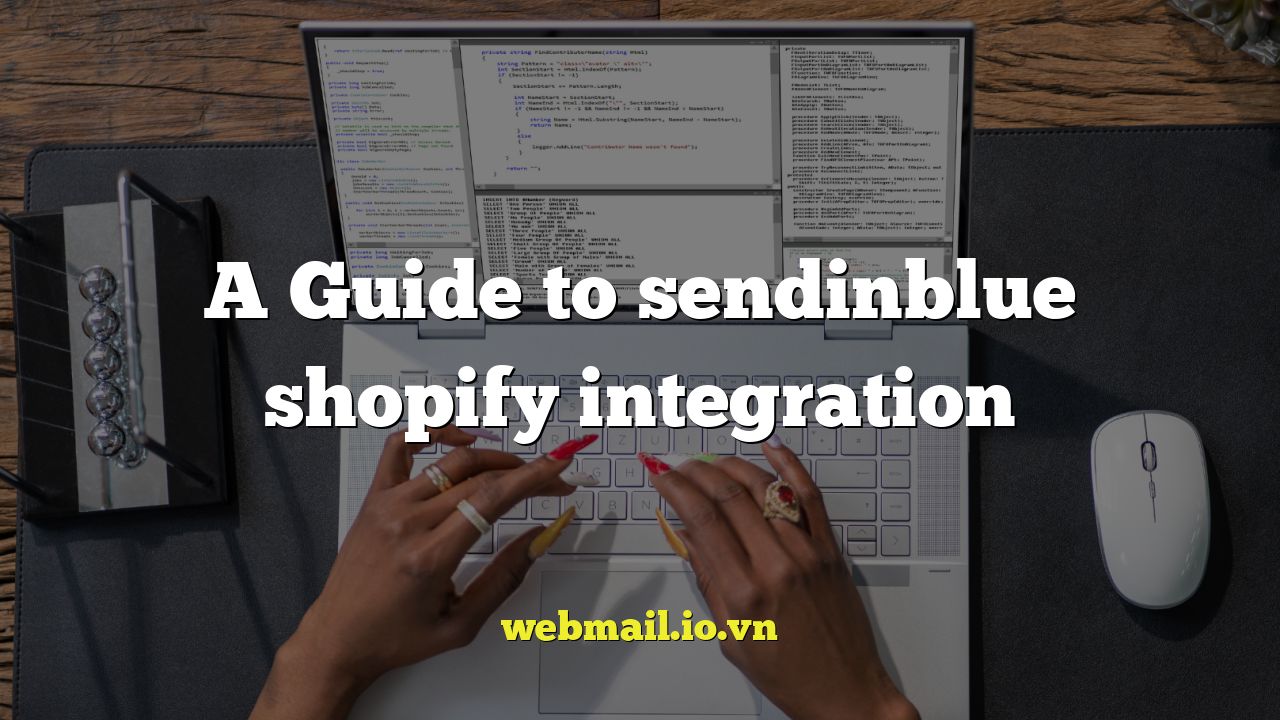
A Comprehensive Guide to Sendinblue Shopify Integration
Integrating Sendinblue with your Shopify store can unlock a powerful suite of marketing automation tools, allowing you to enhance customer relationships, boost sales, and streamline your marketing efforts. This guide provides a detailed walkthrough of the integration process, covering setup, feature utilization, troubleshooting, and best practices.
Why Integrate Sendinblue with Shopify?
Shopify offers a robust e-commerce platform, but integrating with a dedicated marketing platform like Sendinblue amplifies its capabilities. Here are some key benefits:
- Automated Marketing Workflows: Triggered emails based on customer behavior, such as abandoned carts, welcome series for new subscribers, and post-purchase follow-ups.
- Enhanced Customer Segmentation: Segment your audience based on purchase history, demographics, and engagement with your marketing campaigns, enabling highly targeted messaging.
- Improved Email Deliverability: Leverage Sendinblue’s infrastructure to ensure your emails reach the inbox, maximizing the impact of your marketing efforts.
Furthermore, the integration offers centralized contact management, seamless synchronization of customer data, and detailed analytics to track the performance of your marketing campaigns.
Setting Up the Sendinblue Shopify Integration
The integration process is generally straightforward, but it’s important to follow each step carefully to ensure a smooth setup.
Step 1: Installing the Sendinblue App from the Shopify App Store
The first step is to locate and install the official Sendinblue app from the Shopify App Store.
- Log in to your Shopify store admin panel.
- Navigate to the “Apps” section.
- Click “Visit the Shopify App Store.”
- Search for “Sendinblue”.
- Select the Sendinblue app and click “Add app.”
- Review the permissions requested by the app and click “Install app.”
Step 2: Connecting Your Sendinblue Account
After installing the app, you’ll need to connect it to your existing Sendinblue account. If you don’t have a Sendinblue account, you can create one during this process.
- You will be redirected to the Sendinblue app configuration page within Shopify.
- If you already have a Sendinblue account, enter your API key. You can find your API key in your Sendinblue account under “SMTP & API.”
- If you don’t have a Sendinblue account, click the “Create an account” link and follow the registration process. Once registered, you can retrieve your API key.
- Click “Connect” to link your Shopify store to your Sendinblue account.
Step 3: Configuring Contact Synchronization
This step is crucial for ensuring your customer data is automatically synced between Shopify and Sendinblue.
- Choose which Shopify customer data you want to sync to Sendinblue. Typically, you’ll want to sync email addresses, names, and purchase history.
- Select the Sendinblue list(s) where you want to import your Shopify contacts. You can create new lists if needed.
- Enable automatic synchronization to ensure new customers and updates to existing customer profiles are automatically reflected in Sendinblue.
Step 4: Enabling Ecommerce Tracking
Enable ecommerce tracking to monitor customer behavior on your Shopify store and trigger automated campaigns based on specific actions.
- Within the Sendinblue app settings in Shopify, find the “Ecommerce Tracking” section.
- Enable ecommerce tracking. This will typically involve adding a snippet of Javascript code to your Shopify theme. The app should guide you through this process.
- Verify that tracking is working correctly by placing a test order and checking if the data appears in your Sendinblue account.
Leveraging Sendinblue Features with Shopify Data
Once the integration is set up, you can start leveraging Sendinblue’s features using the data synced from Shopify.
Creating Automated Email Marketing Campaigns
One of the biggest benefits of the integration is the ability to create automated email marketing campaigns based on customer behavior.
- Abandoned Cart Emails: Automatically send emails to customers who have added items to their cart but haven’t completed the purchase. Remind them of the items and offer incentives to complete the order.
- Welcome Series: Welcome new subscribers with a series of emails introducing your brand, products, and special offers.
- Post-Purchase Follow-Ups: Send thank-you emails after a purchase, request reviews, and recommend related products.
- Re-engagement Campaigns: Target inactive customers with special offers to encourage them to return to your store.
Segmenting Your Audience for Targeted Messaging
Segmentation allows you to send more relevant and personalized messages to your customers, improving engagement and conversion rates.
- Purchase History: Segment customers based on the products they’ve purchased to recommend similar items or promote complementary products.
- Customer Value: Segment customers based on their lifetime value to offer special perks and rewards to your most valuable customers.
- Demographics: Segment customers based on location, age, or other demographic data to tailor your messaging to their specific needs and interests.
Using Transactional Emails for Order Confirmation and Shipping Updates
Sendinblue can handle your transactional emails, ensuring they are delivered reliably and efficiently.
- Configure Sendinblue to send order confirmation emails to customers after they place an order.
- Integrate with your shipping provider to send shipping updates to customers, keeping them informed about the status of their order.
Troubleshooting Common Integration Issues
While the integration is generally smooth, you might encounter some issues. Here are some common problems and their solutions:
Contacts Not Syncing
If your Shopify contacts are not syncing to Sendinblue, check the following:
- API Key: Ensure your API key is correctly entered in the Sendinblue app settings.
- Synchronization Settings: Verify that automatic synchronization is enabled and that you’ve selected the correct Sendinblue lists.
- Contact Limits: Check if you’ve reached your contact limit in Sendinblue.
Ecommerce Tracking Not Working
If ecommerce tracking is not working, check the following:
- Javascript Code: Ensure the ecommerce tracking Javascript code is correctly installed in your Shopify theme.
- Testing: Place a test order and check if the data appears in your Sendinblue account.
- App Settings: Verify that ecommerce tracking is enabled in the Sendinblue app settings.
Emails Not Being Delivered
If your emails are not being delivered, check the following:
- Sender Authentication: Ensure your sender email address is properly authenticated in Sendinblue. This typically involves verifying your domain.
- Spam Filters: Check your email reputation and ensure you’re following best practices for email deliverability to avoid being flagged as spam.
- Bounce Rate: Monitor your bounce rate and remove invalid or inactive email addresses from your list.
Best Practices for Sendinblue Shopify Integration
To maximize the benefits of the integration, follow these best practices:
- Regularly Clean Your Email List: Remove inactive subscribers and invalid email addresses to improve deliverability and engagement.
- Segment Your Audience Effectively: Use data from Shopify to create highly targeted segments and send personalized messages.
- Monitor Your Campaign Performance: Track key metrics such as open rates, click-through rates, and conversion rates to optimize your campaigns.
- A/B Test Your Emails: Experiment with different subject lines, content, and calls to action to find what works best for your audience.
Conclusion
Integrating Sendinblue with your Shopify store can significantly enhance your marketing capabilities, allowing you to automate your email marketing, segment your audience, and improve customer engagement. By following the steps outlined in this guide, you can seamlessly integrate the two platforms and unlock a wealth of opportunities to grow your business.