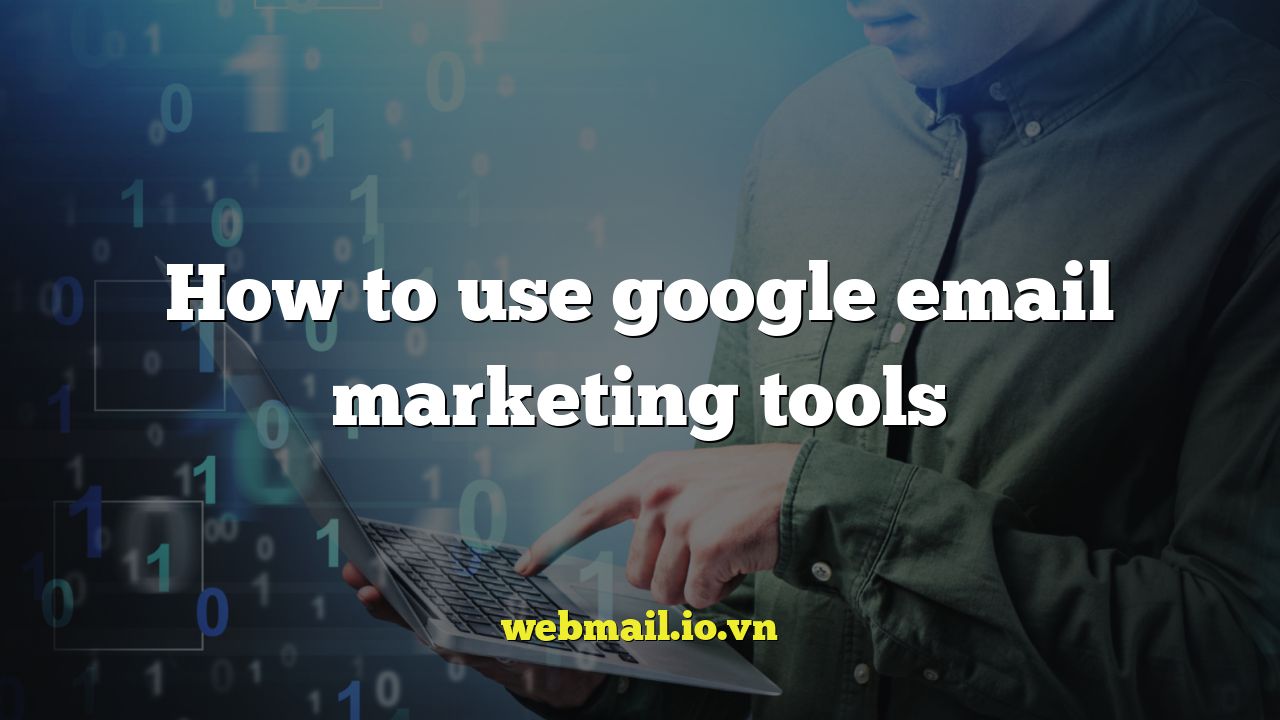
Introduction to Google Email Marketing Tools
Email marketing remains a powerful tool for businesses of all sizes. It allows you to connect directly with your audience, promote products and services, build relationships, and drive conversions. Google offers a suite of tools that can be leveraged to create and manage effective email marketing campaigns. This article will guide you through the core Google tools and how to utilize them for successful email marketing.
Understanding the Google Email Marketing Ecosystem
Google’s email marketing capabilities are spread across several integrated tools. The primary components include:
- Gmail: The foundation for sending and receiving emails.
- Google Workspace: A suite of productivity tools, including Gmail, that offers enhanced features for businesses.
- Google Analytics: Provides insights into website traffic and user behavior, essential for tracking the performance of your email campaigns.
- Google Ads: Can be used to drive traffic to your landing pages and build your email list.
- Google Groups: Facilitates communication and collaboration within groups, which can be used for targeted email marketing.
- Google Forms: Enables the creation of signup forms to collect email addresses.
While Google doesn’t offer a dedicated “email marketing platform” in the same vein as Mailchimp or Constant Contact, you can effectively create and manage campaigns by combining these tools strategically.
Setting up Your Google Workspace Account
For businesses, Google Workspace provides a professional and scalable solution. If you’re using a personal Gmail account, consider upgrading to Google Workspace for enhanced features, custom email addresses, and better management capabilities.
Key benefits of Google Workspace for email marketing include:
- Custom email domain: Send emails from a professional address (e.g., yourname@yourcompany.com).
- Increased storage: Enjoy more storage space for your emails and files.
- Enhanced security: Benefit from advanced security features to protect your data.
- Collaboration tools: Integrate seamlessly with other Google Workspace apps like Drive, Docs, and Sheets.
To set up Google Workspace, visit the Google Workspace website and choose a plan that suits your needs. Follow the instructions to verify your domain and create user accounts.
Building Your Email List with Google Forms
A high-quality email list is crucial for successful email marketing. Avoid purchasing lists, as these are often filled with inactive or invalid addresses, which can damage your sender reputation. Instead, focus on building your list organically by providing value to potential subscribers.
Google Forms is a simple and effective tool for creating signup forms. Here’s how to use it:
- Go to Google Forms (forms.google.com).
- Click the “+” icon to create a new form.
- Give your form a title (e.g., “Subscribe to Our Newsletter”).
- Add a question for the email address (choose the “Short answer” type). Make it required.
- Add other relevant questions (e.g., name, interests).
- Customize the form’s appearance (theme, colors).
- Go to “Settings” and enable “Collect email addresses.”
- Choose how you want to share the form (link, embed code).
Embed the signup form on your website, share it on social media, and include it in your email signatures. Offer an incentive for subscribing, such as a free ebook, a discount code, or exclusive content.
Creating Email Templates with Google Docs or HTML
While Gmail doesn’t offer a built-in drag-and-drop email editor, you can create professional-looking email templates using Google Docs or HTML.
Using Google Docs:
You can design your email template in Google Docs and then copy and paste it into Gmail. However, be aware that formatting may not be preserved perfectly. It’s best for simple email designs.
Here’s how:
- Create a new document in Google Docs.
- Design your email template, including text, images, and formatting.
- Copy the content of the document.
- Open Gmail and compose a new email.
- Paste the content from Google Docs into the email body.
- Review and adjust the formatting as needed.
Using HTML:
For more control over the design, use HTML to create your email templates. You can use a code editor to write the HTML code or use a free online HTML editor.
Once you have your HTML code:
- Open Gmail and compose a new email.
- Click the three dots in the bottom right corner of the compose window.
- Select “Insert HTML.”
- Paste your HTML code into the window.
- Click “Update.”
- Review and adjust as needed.
Sending Emails with Gmail
Gmail is your primary tool for sending emails. While it’s suitable for sending individual emails or small batches, it’s not designed for mass email marketing. Sending large volumes of emails from Gmail can lead to your account being flagged as spam.
Tips for sending emails with Gmail effectively:
- Personalize your emails: Use the recipient’s name and tailor the content to their interests.
- Write clear and concise subject lines: Make them engaging and relevant to the email’s content.
- Include a clear call to action: Tell recipients what you want them to do (e.g., “Visit our website,” “Download our ebook”).
- Proofread your emails carefully: Check for typos and grammatical errors.
- Use a professional email signature: Include your name, company, and contact information.
For mass email marketing, consider using a third-party email marketing service that integrates with Google Workspace.
Integrating with Third-Party Email Marketing Services
Many email marketing services seamlessly integrate with Google Workspace, providing advanced features for managing subscribers, creating email campaigns, and tracking results. Popular options include Mailchimp, Sendinblue, and HubSpot.
These services offer features such as:
- Email automation: Set up automated email sequences based on triggers (e.g., welcome emails, abandoned cart emails).
- A/B testing: Test different versions of your emails to optimize for better results.
- Segmentation: Divide your email list into segments based on demographics, interests, and behavior.
- Detailed analytics: Track open rates, click-through rates, and conversions.
- Compliance: Help you comply with email marketing regulations (e.g., GDPR, CAN-SPAM).
To integrate with a third-party email marketing service, follow the instructions provided by the service. You’ll typically need to connect your Google Workspace account and grant the service access to your contacts and other data.
Tracking Email Performance with Google Analytics
Google Analytics is essential for tracking the performance of your email marketing campaigns. By integrating Google Analytics with your emails, you can see how many people click on links in your emails, visit your website, and convert into customers.
Here’s how to track email performance with Google Analytics:
- Create a Google Analytics account if you don’t already have one.
- Add the Google Analytics tracking code to your website.
- Use UTM parameters to track traffic from your email campaigns. UTM parameters are tags that you add to the end of your URLs to identify the source, medium, and campaign of your traffic.
- Analyze your Google Analytics data to see how your email campaigns are performing. Look at metrics such as traffic, bounce rate, time on site, and conversions.
Example of a URL with UTM parameters:
https://www.example.com/product-page?utm_source=email&utm_medium=newsletter&utm_campaign=summer-sale
In this example:
utm_source=emailindicates that the traffic is coming from email.utm_medium=newsletterindicates that the traffic is coming from a newsletter.utm_campaign=summer-saleindicates that the traffic is coming from the summer sale campaign.
Best Practices for Google Email Marketing
To maximize the effectiveness of your Google email marketing efforts, follow these best practices:
- Obtain consent: Only send emails to people who have explicitly agreed to receive them.
- Provide value: Offer your subscribers valuable content, such as exclusive deals, helpful tips, or interesting news.
- Segment your list: Send targeted emails to specific groups of subscribers based on their interests and behavior.
- Personalize your emails: Use the recipient’s name and tailor the content to their needs.
- Test your emails: Before sending an email to your entire list, test it with a small group of subscribers to ensure that it looks good and works correctly.
- Track your results: Monitor your email performance to see what’s working and what’s not.
- Comply with regulations: Follow email marketing regulations, such as GDPR and CAN-SPAM.
Conclusion
While Google doesn’t offer a single, all-encompassing email marketing platform, its suite of integrated tools can be effectively used to create and manage email marketing campaigns. By leveraging Gmail, Google Workspace, Google Forms, and Google Analytics, and integrating with third-party email marketing services, you can build your email list, create engaging email content, and track your results to optimize your campaigns for success. Remember to prioritize building an engaged list, providing value, and complying with email marketing regulations.